How do I create or edit a center record?
Before populating your database with clients and client activity records, you must first create center records. In addition to storing general information for each center in your program, center records also store important settings that are associated with each separate business unit within your organization.
It is important to realize that all centers within the database have to conform to the same data entry requirements set forth across the entire Neoserra database. Thus, if the UEI number field is mandatory for one business unit, then it is mandatory for all business units. Similarly, if you add a user-defined field to track information for one program then that same user-defined field will also appear within the interface for the other programs.
Only users with administrative privileges in Neoserra have the ability to create a new center record. Center records can be created by entering administrator-mode and selecting View|Centers. Once you are in the Centers view, click the New link to create a new center record.
Note: Once the new center has been created you will need to edit the user permissions and decide which users should have access to the new center.
The Main Center Record
Any field with an asterisk next to the title of that field is a required field and must be filled in. Since many of this page's fields are self-explanatory, only the ones requiring comment or explanation are discussed next.
Center ID
The Center ID field is where you enter the center ID and can contain up to 12 alpha or numeric characters. For example, the Pismo Beach SBDC might be the name of the center, specified in the Center Name field, but in the Center ID field we might enter PISMO as the Center ID. Each center in your program must be assigned a unique Center ID.
Center Type
From the Type field's picklist, select the center type. There are seven pre-defined types to choose from: APEX Accelerator, SBDC, VBOC, WBC, Navigator, Dual-funded, Stakeholder or Other. The Dual-funded option refers to a center that is both SBA-funded (i.e. either SBDC, WBC) and DoD-funded.
It is important to accurately assign a center type in this field. Many of Neoserra' defaults, warnings, and messages are triggered based upon center type. For example, if you select "SBDC" as a center's center type, you will not receive warning or informational messages relating to Neoserra bid match features when editing records that belong to that center.
Centers that are marked as "SBDC", "WBC", "VBOC" or "DUAL" centers (meaning they are SBA and DoD funded) will see the following SBA-related behavior:
- The Manage|Nexus feature will be enabled
- The Manage|SBDC National Impact Survey feature will be enabled (SBDCs only)
- Clients must be in-business in order to track jobs, sales, exports, bonding or certification information on the client record.
- The SBA-funded data entry checks will be performed
- The SBA-funded data entry checks apply to all funding sources that are uploaded to Nexus as configured under the Administration|Configuration|United States SBA/DoD menu option and as discussed in this FAQ..
Centers that are marked as "APEX Accelerator" or "DUAL" centers will see the following APEX-related behavior (assuming a corresponding OutreachSystems mailbox and password have also been configured, see below):
- The Bid matching feature will be enabled
- The APEX Accelerator Export module will be enabled
- The APEX Accelerator Metrics will be enabled
Centers that are marked as "Stakeholder" centers will see the following behavior:
Status
When creating a new center record, the Status field defaults to "Active." If your program is running eCenter Direct and you want this center's information to be visible from eCenter, set the status to "Public." In the event that a center becomes inactive, you may want to make it unavailable for picklist selection via Neoserra' other forms by selecting "Inactive" from the Status field's picklist.
For more information on how this field impact's eCenter Direct's behavior, view the FAQ titled How do I customize the "Contact Us" listing on eCenter Direct?.
Region
You may want to assign center records to regions. This can be done by simply entering a region into the Region field. When entering the same region into multiple center records, make sure the region is entered identically each time or Neoserra will consider them to be different regions.
All regions entered into the Region field are compiled by Neoserra and made available for selection when selecting centers for the purpose of running reports or filtering data. For example, as shown in the following illustration, the Centers picklist found on the Client/Pre-Client Subset screen displays any regions entered into the Centers form. If you select a region from this field's picklist, Neoserra will automatically select all centers whose center records have been assigned to that region.
Location ID
In the Location ID field, enter the center's unique code, as assigned by SBA. This code is used by SBDC/WBCs that export to SBA. Centers that do not have a Location ID entered in the field cannot be exported.
Navigator Location ID
In the Navigator Location ID field, enter the center's unique code, as assigned by SBA. This code is used by Community Navigator programs that report to COMNAVS. Centers that do not have an Navigator Location ID entered in the field cannot be uploaded to COMNAVS.
Point of Contact/Phone/Email
The person's name, phone and email information entered in the Center contact fields will be considered the center's point of contact. The following substitution variables can be used in the email templates that refer to these fields:
- [CENTER_EMAIL]
- [CENTER_PHONE]
- [CENTER_POCFIRST]
- [CENTER_POCLAST]
- [CENTER_POC_FML]
- [CENTER_POC_LFM]
Of the substitution variables listed here, there is a special bit of logic associated with the [CENTER_EMAIL] substitution variable. If you look closely, there are really three email addresses represented on the center record:
- The eCenter POC Email address towards the bottom of the center record
- The Email address at the top of the center record
- And lastly the default counselor's Email address
Because the [CENTER_EMAIL] substitution variable is frequently used as the sender email address in the email templates, it is important that there is a valid email address entered on the center record. Neoserra will first look to see if an eCenter POC Email address has been entered on the center record. If an address has been entered in this field, and the [CENTER_EMAIL] substitution variable is used, then this email address will be used. In the absence of a valid email address in the eCenter POC Email address field, then Neoserra will look for an email address at the top of the center record. If both of these email address fields are blank, then Neoserra will insert the default contact's email address in the [CENTER_EMAIL] substitution variable. In other words, Neoserra will try its best to ensure that a valid center email address is used in the email templates where the [CENTER_EMAIL] substitution variable is employed. For all other substitution variables, Neoserra will merely insert blank space if no value has been entered on the record.
You can modify the templates as discussed in this FAQ if you wish to use a different email address. Keep in mind that new clients signing up will need to be assigned to a specific counselor before you can use their counselor's email information.
OutreachSystems Account
In the OutreachSystems Account field, enter the center's OutreachSystems account number. OutreachSystems assigns account numbers to every mailbox we set up on our system for your program. It is imperative that every center record appropriately reflect the mailbox they are using. This field especially plays an important role in OutreachSystems' Bid Match program. Similarly, the corresponding password must be entered.
Client/Conference ID Format
In the Client ID Format and Conference ID Format fields, enter the formats you would like the auto-IDs for new client and conference records owned by the center to follow. The client ID format can contain up to eight characters and the conference ID format can contain up to 10 characters. Each can consist of a prefix, suffix, and must have at least three pound signs (#). The pound signs are placeholders for numeric digits. For example, entering "SB####" as an ID format will produce IDs that begin with the letters "SB" and end with four digits. If you will have multiple center records in your Neoserra database, then it is strongly recommended that you establish different formats per center (e.g. a different alpha prefix) to ensure that record IDs remain unique.
Next (Client/Conference) Number
The Next Client Number and Next Conference Number fields display the next numbers that Neoserra will use in place of the pound signs. Continuing with the previous example, entering a "1" into the Next Client Number field will produce "SB0001" as the next client ID. Because the pound signs dictate that the ID consist of six total characters, three zeros automaticially precede the "1." Neoserra will continue in this fashion for each new client auto-ID for the center, with the next ID being "SB0002," then "SB0003," and so on.
Default Counselor
The Default Counselor field's picklist is populated by names of active counselors that currently exist in the database. Only those counselors who are associated with the current center record will appear in this picklist. When sending email correspondence using the email templates, you can often choose to include the default counselor name and phone number for a center. The counselor selected here would be the default counselor for the center.
eCenter Information
You can customize the information that is displayed for each center on the eCenter Direct web site for your program, by editing the fields here:
Banner Logo/Banner Background Image
If you are part of a program with multiple centers and each center has their own unique logo, then you can upload your logo to your center record in order to have that logo appear both in Neoserra and in eCenter Direct. However, if you want your eCenter Direct logo to be different from your Neoserra logo then you can use these fields to specify a specific logo to be used on eCenter Direct. The logo must be accessible from anywhere on the internet and thus have a public address. Along with the logo, you may also have a specific background color that you wish to display which can be specified in the Background Image field. Depending upon the color of your background image, that may dictate the "Banner Text Color" to be used on eCenter Direct.
Keep in mind that the logo that you post here, will overwrite the default logo posted by the database administator.
eCenter Contact Name/Email Address/Phone
Some programs may prefer not to advertise their program manager's or state director's name, email and phone number on the eCenter Direct web site. You can use the fields provided here to identify the person whose name will be included on the eCenter Direct web site.
Sign-up Areas of Assistance
Some Neoserra databases may include a multitude of different centers, each center offering different services. When a client signs up with your center via eCenter Direct, you may only wish to present them with the areas of assistance that your specific center offers. Using this multi-select option you can choose which service options to present to your client's online at eCenter Direct. The options presented here are controlled by the lead center and correspond to the options available on the counseling session form. If you don't select any of the available options, then by default all choices will be presented to the user. If you don't see an area of service that your center provides, then please contact your lead center and they can add a new picklist option for you.
Event registration information required
This field is employed by eCenter Direct, and allows each center to decide whether they want to capture solely contact data or also company data with each online training registration. Generally speaking it is recommended that APEX centers set this field to "Client + Agreement." By setting this field to "Client + Agreement" the APEX center can be assured that they will get credit for all training attendees.
Default eCenter Training Event Payee
If you anticipate setting up an online payment system as discussed in this FAQ then you can configure the default system for each center, using this field.
Social Media
In addition to your program's main Web site, the center record allows you to add three additional Web sites that represent various social media accounts. As discussed in the FAQ titled How do I customize the "Contact Us" listing on eCenter Direct?, these additional Web sites are advertised on eCenter Direct if the center is public.
Address Information
The address information for the center is entered in the right hand column of the screen, as shown in the graphics below.
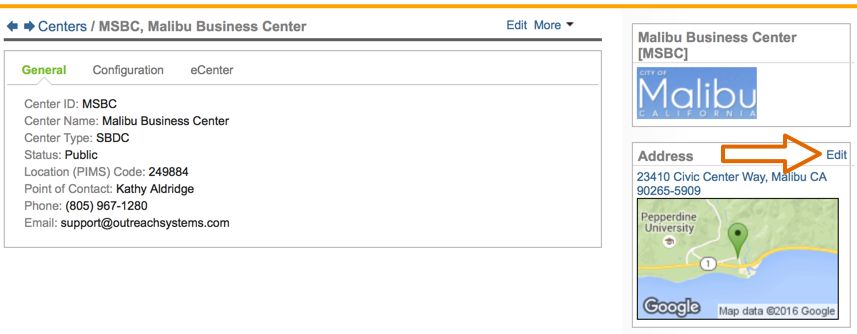
And while these fields might seem self-explanatory, it is worth noting that if this center is public on eCenter, the address information entered in these fields will be listed on eCenter in the Contact Us listing, as discussed in the FAQ titled How do I customize the "Contact Us" listing on eCenter Direct?.
More...
The More menu allows you to edit the center's specific email templates and eCenter interface text. Additionally, clicking on the "Calendar" link here will provide you with a calendar view of all users belonging to this center.
Want more? Browse our extensive list of Neoserra FAQs.
