How do I customize the "Contact Us" listing on eCenter Direct?
If you would like a center to be displayed on eCenter Direct as part of the "Contact Us" listing, then you must assign a status of "Public" to the center from the Status field found on the Center Detail tab of the center record, as shown next.
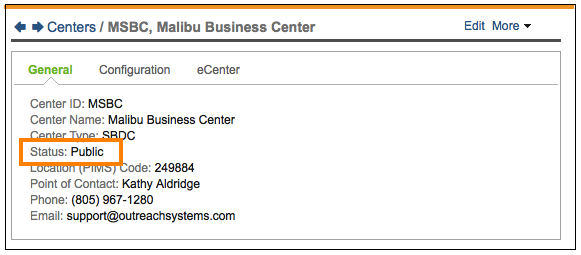
Note: If you do not want a center to display in the "Contact Us " listing on eCenter, but you do want the clients and contacts of that center to be able to log into eCenter for the purpose of using eCenter's tools, then you should assign a status of "Active" to the center and then, from the Referral Center field (found on the eCenter tab), select a public center. When clients of the non-public center log into eCenter, they will see all the settings in place for the referral center chosen:
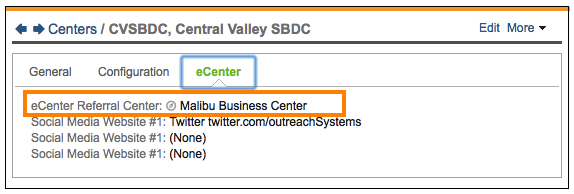
Once a center is public, it displays in the " Contact Us" listing found on eCenter. All the information displayed for the center in this listing comes directly from the center record. The following table, intended to be used in conjunction with the screenshot below it, shows you exactly where each piece of data comes from from within Neoserra.
| Data # (as shown in diagram below) | Data Type | Where It's pulled from in Neoserra |
| 1 | Center name | Center record: eCenter Display Name field |
| 2 | Web site | Center record: Website field |
| 3 | Point of contact name, phone and e-mail | Center record: eCenter Contact First Name, Last Name, Contact Email, and Contact Phone fields |
| 4 | Mailing address | Center record: Address, City, State, and Zip Code fields |
| 5 | Service description | Center record: Description of Services Offered field |
| 6 | Social media links direct to your account (e.g. Facebook, Twitter, LinkedIn) | Center record: Social Media Website #1, Social Media Website #2, and Social Media Website #3 fields |
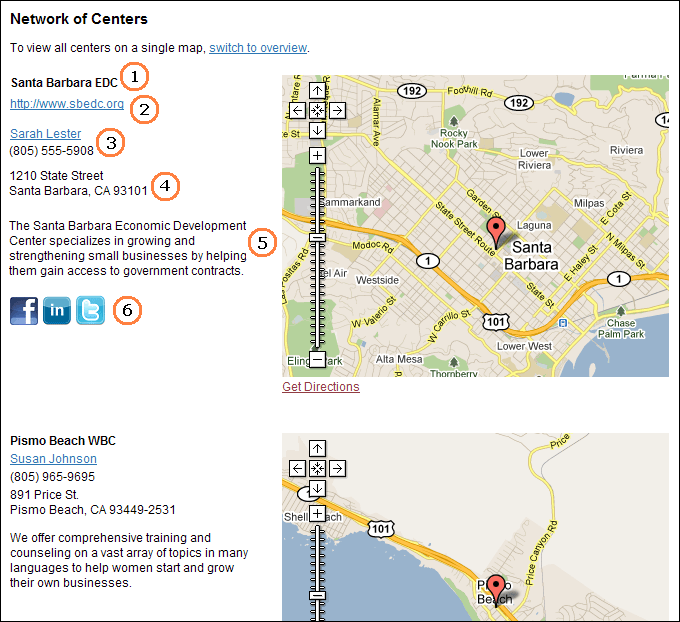
There is one other type of customization you can perform for the "Contact Us" listing. You can choose which view mode, either overview or list, that displays by default when someone accesses the "Contact Us" page. This is established from the Default view for "Contact Us" field, located under the "eCenter Settings" accessed via Administration|Configuration. The list view mode is what is shown in the above screenshot; the overview mode consists of a single map with all centers pinpointed on the map. If your program only consists of one single center or location, then you'll likely want to set the list view as the default view. Regardless of the default you establish, site visitors can switch between views at will.
Note: Once a center has a status of "Public," a "[Public Center Link]" hyperlink appears on the Center record:
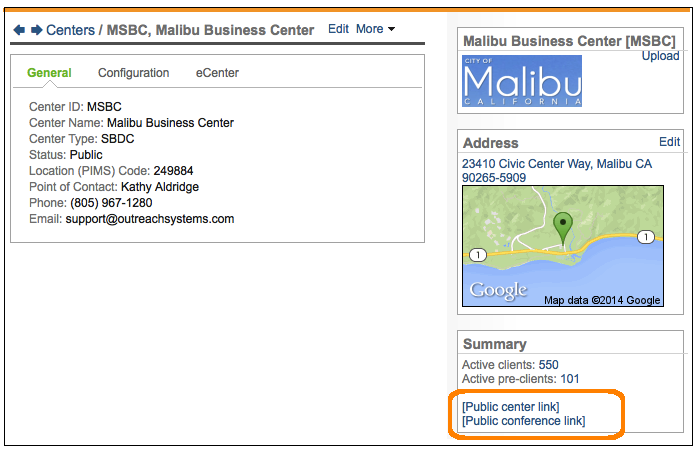
This hyperlink allows you to jump right into your center's version of eCenter (assuming you've made per-center customizations to text or other areas of eCenter). It can also be given to clients so that they too can land at your center's eCenter page and not the global eCenter page (assuming there is more than one center represented on eCenter).
Want more? Browse our extensive list of Neoserra FAQs.
