How do user account permissions impact my ability to access Neoserra?
Permissions determine how much database access you have. Your Neoserra administrator may have given you very broad permissions or very narrow permissions, depending upon your role at the program. An example of the broadest possible set of permissions would be the ability to view, edit, add, and delete all types of records across all centers in the database.
It's likely that your user permissions are limited in some way. Why? Well, consider for a moment that you only worked with clients at a single center. Would you really need permissions to add, or delete records at another center? Probably not. You may need to be able to view or edit records belonging to other centers in order to avoid duplicates, but there's not necessarily a need for you to to be able to delete those records.
Or perhaps your role is limited to the coordination and management of training events. In this case, your Neoserra administrator might set you up with full permissions (i.e. view, report, add, edit, delete) for training and client/contact records, but disallow you from editing other record types such as client activity records.
To find out what your current level of permissions are, you can go to your personal Preferences page and click on the Permissions link found here:
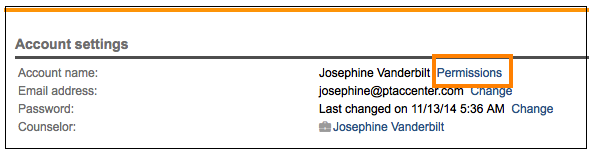
Note: Neoserra administrators, by default, are logged in in regular "user-mode" and they have to specifically switch to "administrator-mode" when they want to perform administrator functions.
In this FAQ, we'll discuss the parameters of each permission type, the database levels at which these permissions can be applied, and the sometimes complex interactions of these permissions.
- Understanding Permissions
- Administrator Permissions
Note: If you're looking for detailed instructions on how to create user and group account records, as well as how to assign permissions, see the FAQ titled How do I create user and group accounts?.
In Neoserra, if you don't have permissions for a particular function, then the button or link for that function will simply disappear. For example, if you are not allowed to delete client records, then you simply won't see the delete option under the More menu.
If you feel that your permissions are too restrictive, please contact your Neoserra administrator for assistance. OutreachSystems' customer support representatives are not allowed to alter user permissions.
Understanding Permissions
Neoserra has a flexible permission structure that allows individual users to have very granular capabilities. In this section of the FAQ, we'll discuss each permission type, along with both the database area and center levels at which each of these permission types can be applied.
There are two main types of permissions that can be assigned to user accounts:
- Permission sets
- Global permissions
Permission Sets
A single permission set consists of three components:
- Center selections
- Database area selections
- Permission type selections
For example, as shown in the next graphic, these three components come together to create varying levels of permissions per center.
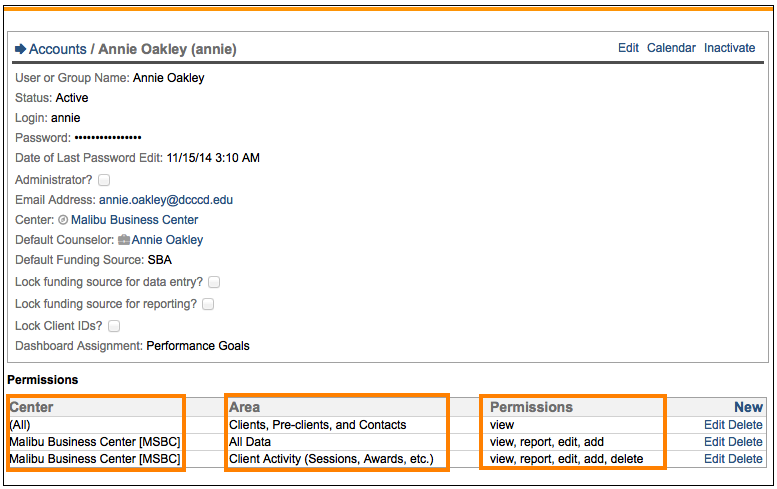
There are six permission types available per permission set:
- View. View permissions allow you to view the records associated with the current set of permissions, but not run reports on them. It is OutreachSystems strong belief that all users should have client and contact view permissions across all centers and all record types. This will significantly help reduce duplicate records in your database.
- View & Report. View permissions allow you to view and report on the records associated with the current set of permissions. Without this permission type, you likely cannot run any scorecards as they typically pull data from all database areas and without the ability to report on a particular area, the scorecard likely won't generate.
- Edit. Edit permissions allow you to edit all aspects of the records (except for center ownership) associated with the current set of permissions.
- Edit (including Center). This permission setting allows you to edit a record and edit that record's center association. This permission level is required to use either of the two "Transfer" features available within the Neoserra application. There is a slight nuance in the permissions requirements for the two Transfer options:
- When processing new eCenter Client Sign-ups Received you only need the "Edit (including Center)" permission setting to that newly received pre-client's center record in order to see the "Transfer" option at the top of the screen:

In other words, you don't need the "Edit (including Center)" permissions to the center that you are transferring this newly received record to.
- When working with an existing client (active or inactive) in your database you will need the "Edit (including Center)" permission setting for the center that the client currently belongs to as well as the center that you want to move the client to. In other words, this permission setting is necessary for you to use the More|Transfer Client option and move the client to another center to which you also have "Edit (including Center)" permissions.
- When processing new eCenter Client Sign-ups Received you only need the "Edit (including Center)" permission setting to that newly received pre-client's center record in order to see the "Transfer" option at the top of the screen:
There are nine database areas available per permission set:
- All Data. This database area indicates that the permission types found in the current set of permissions apply to all records of the selected center(s).
- Clients, Pre-Clients, and Contacts. This database area indicates that the permission types found in the current set of permissions apply only to the client and contact records of the selected center(s).
- Centers. This database area indicates that the permission types found in the current set of permissions apply only to the center records of the selected center(s). It should be noted that although your permissions report may show that you have the ability to add center records, this is not necessarily the case. Only Neoserra administrators can add center records.
- Counselors. This database area indicates that the permission types found in the current set of permissions apply only to the counselor records of the selected center(s). And similar to center records, only administrators in administrator-mode will be able to create counselor records.
- Client Activity (Sessions, Awards, etc.). This database area indicates that the permission types found in the current set of permissions apply to all client activity records (including custom activity records) of the selected center(s).
You can also break out each of the session types. In other words, you may have a user that can create/edit counseling sessions, but perhaps this same user should not be allowed to create/edit capital funding sessions. There are a number of separate activity record types to which you can assign specific permissions:
- Awards
- Capital Funding
- Counseling Sessions
- eCenter Updated
- Milestones
- Survey Responses
- Any user-defined form (if applicable)
- Conferences and Survey Definitions. This database area indicates that the permission types found in the current set of permissions apply to all conference, survey definition, and survey response records of the selected center(s). In addition, this database area includes the conference attendee and survey request lists associated with conference and survey records.
- Center Narratives/Professional Development. This database area indicates that the permission types found in the current set of permissions apply only to the narrative records and professional development records of the selected center(s).
- Inquiries. Inquiries are used to track phone inquiries into your center that do not constitute counseling.
- Scorecards. This database area indicates that the permission types found in the current set of permissions apply only to the scorecard layout, definition, and goal records of the selected center(s).
Note: You must have both add and edit permissions for this database area in order to accept new client counseling requests.
Note: You need view & report permissions for this database area in order to send mass e-mails.
Note: This database area also controls your ability to schedule reports and scorecards. For example, you need add permissions for center records in order to schedule reports and scorecards. Similarly, you need delete permissions for center records in order to delete scheduled reports and scorecards.
Note: You must have both edit permissions for this database area as well as add permissions for the Clients, Pre-Clients, and Contacts database area in order to accept conference registration requests.
Note: This database area only affects a user's ability to view/edit/add scorecard, layout, definition, and goal records. It does not affect a user's ability to generate scorecard definition and goal records. Whether or not a user is able to generate a scorecard definition or goal record depends upon whether or not they have the appropriate view & report permissions for both the database areas included in the scorecard's calculations and the centers referenced in the definition or goal record that they are trying to generate. Because goal records can further narrow down center selections, it's possible that a user has enough center permissions to generate a goal record, but not the definition record that it is based on.
Note: Neoserra is maximally permissive. If a user is given two sets of permissions pertaining to the same data form in Neoserra but the two sets differ in permissiveness, then the maximum level of permissions is allowed. Imagine the following scenario:

In this case, the client has only view permissions to the entire database, but they have been given edit and add permissions to the Client Activity forms. Even though they are limited across the entire database to just view permissions, they will be able to edit/add within the client activity area. Neoserra allows for the union of all the permissions that a client has.
Global Permissions
Global permissions do not vary, regardless of the permission sets assigned to your user account. As shown in the following graphic, they are part of your main user account record.
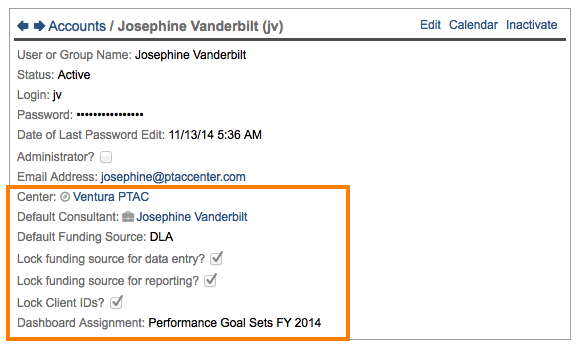
There are seven global permissions:
- Home center. Your home center becomes the default current active center whenever you log in. Assuming you have been granted permissions to other centers, you can switch centers at any time, but the center chosen here is considered by Neoserra to be the likely center for most of your activity.
- Default counselor. If a default counselor is set for your account, then all new records you enter will default to the counselor chosen here. If this is not desirable for you (perhaps you enter data on behalf of many counselors), you can ask your Neoserra administrator to remove the counselor default from your user account record.
- Default (sub)funding sources. As with the default counselor selection, the funding source and sub-funding source default determines the funding source(s) when creating new records or when clients are initially assigned to the counselor. If no default funding source is selected, then the global default funding source(s) (set under Administration|Configuration|Pick Lists will be used. There are two types of funding source locks that may be in place for your user account:
- Funding source lock for data entry. If your account's funding source is locked for data entry, you will not be able to edit the Funding Source fields in any records that you create or modify, regardless of the add or edit permissions assigned to your account. This lock does not apply to the Sub-funding Source fields.
- Client ID lock. If this lock is in place for your account, you will not be able to edit the system-defined client IDs that Neoserra automatically generates for client records.
- Dashboard Assignment. Only one scorecard can be displayed on the dashboard page of Neoserra.
Administrator Permissions
By default, all administrator accounts (as designated by the Administrator? check box in a user account record) are assigned the highest level of read, edit, add, and delete permissions to the entire database. In addition, there are many privileges that are only available to administrator accounts. These include:
- The ability to create, edit, and delete user and group accounts
- The ability to create center records
- The ability to customize eCenter's global configurations
- The ability to customize Neoserra' global configurations
- The ability to create or edit core surveys
- The ability to create notices that display upon login
- The ability to run user activity reports
- The ability to disconnect stray logins
- The ability to globally manage saved subsets (non-administrative user accounts can manage those saved subsets that they've created)
- The ability to globally managed custom reports (non-administrative user accounts can manage those custom reports that they've created)
- The ability to globally manage attached documents
- The ability to perform exports to the SBA backend system (Nexus)
- The ability to transfer primary counselor for an entire listing of client records
Want more? Browse our extensive list of Neoserra FAQs.
