How can I use the Status page to see the users who are logged and the distribution of documents stored in Neoserra?
The Status page, available under the Administration menu, lets you see not only who is currently logged in, it also gives you user history on a day-by-day basis. At the bottom of the page you will additionally see the document storage distribution by center. In this FAQ we will discuss:
Current Users
Neoserra pricing is based on a concurrent user subscription model. In other words, the more users you have online at the same time, the higher your annual subscription. You determine your subscription level at the onset of your service contract and Neoserra will ensure that you don't exceed the number of licensed users. The way Neoserra does this is by blocking users from logging on when the total number of users actively using Neoserra equals the total number of user licenses purchased as part of your annual subscription. To see how many users are currently logged in, you can go to the Status page to see the Current users:
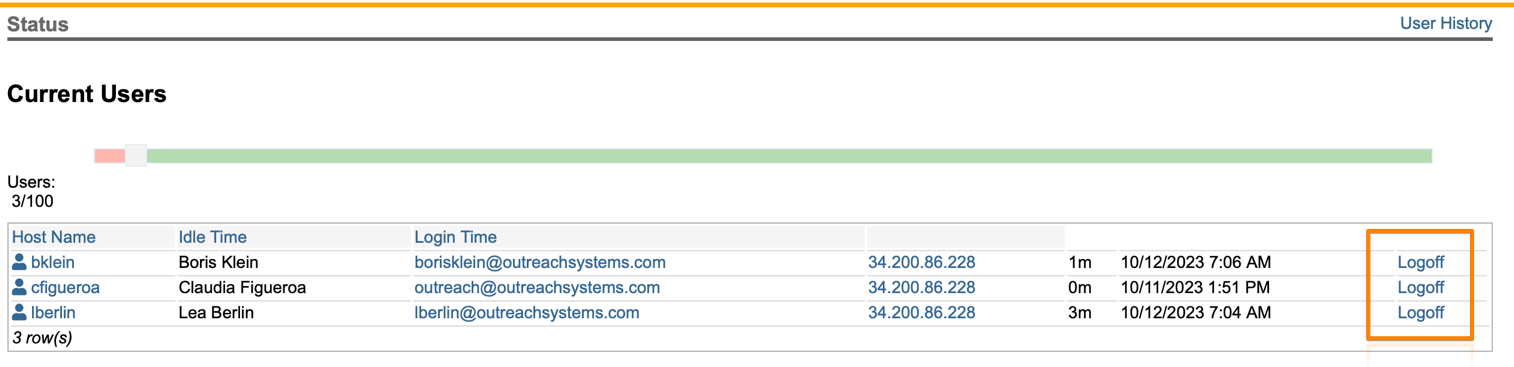
If you have more users than actual user licenses then your users should be encouraged to log-out of Neoserra when they know that they will be away from their computer for a while. As soon as the user logs out, their session is disconnected and their seat is immediately freed up for another user. Ideally, every session should end this way.
If the maximum number of concurrent users has been reached, and a new user is trying to log on, then Neoserra will automatically bump a user that has been idle for more than an hour. Thus, allowing the new user to log on. If a Neoserra user neglects to log out of Neoserra, and they are not yet idle for more than an hour, then a Neoserra administrator may disconnect the user manually in order to free the user seat (i.e. license) for another user.
Manual disconnects are necessary when you need to free up a user seat and don't want to wait for the session to time out due to idleness. To manually disconnect a user, enter administrator-mode and select Administration|Status. As shown in the next graphic, the top "Current Users" table shows all users that are currently logged in. To disconnect a user, click the "Logoff" hyperlink that displays in the far right column of the user's table entry. A pop-up window will display, asking if you are sure that you want to disconnect the user. Click OK and the user will be disconnected.
By default, Neoserra will automatically log users off Neoserra after 12 hours of idle time, regardless of whether there are any other users needing to log in. Administrators can configure your database to automatically log users off either after even less hours of inactivity.
Historical Users
If you are interested in seeing the total number of users logged into Neoserra on a particular date and/or time then you can click on the "User History" link in the upper right hand corner.
By default, you will see today's usage for the hours since midnight. If you want to look at another date, then you can select the date in the upper left hand corner:
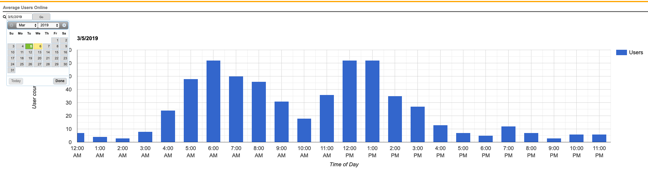
Document Storage
Database administrators also have control over the size and types of files that can be uploaded. From the General Settings area of the global configuration settings (Administration|Configuration|General), administrators can designate the maximum file size per attachment and designate the types of files that are not allowed for upload for security reasons.
Administrators can see what percentage of your storage allocation is currently being used by choosing Administration|Status:
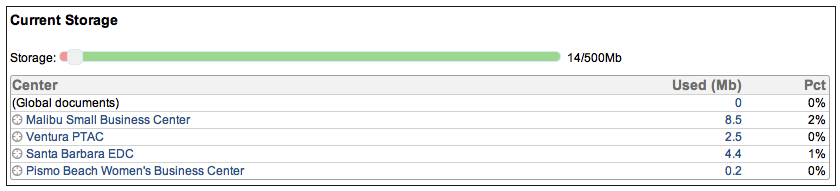
Furthermore, if you are nearing your storage capacity limit, then all users will see the following warning message when they hover over the "Upload" link:
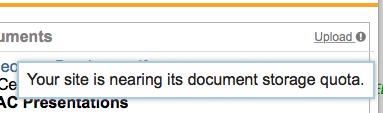
Database administrators in administrator-mode can view, query, or delete uploaded documents by selecting Administration|Configuration|Document Attachments.
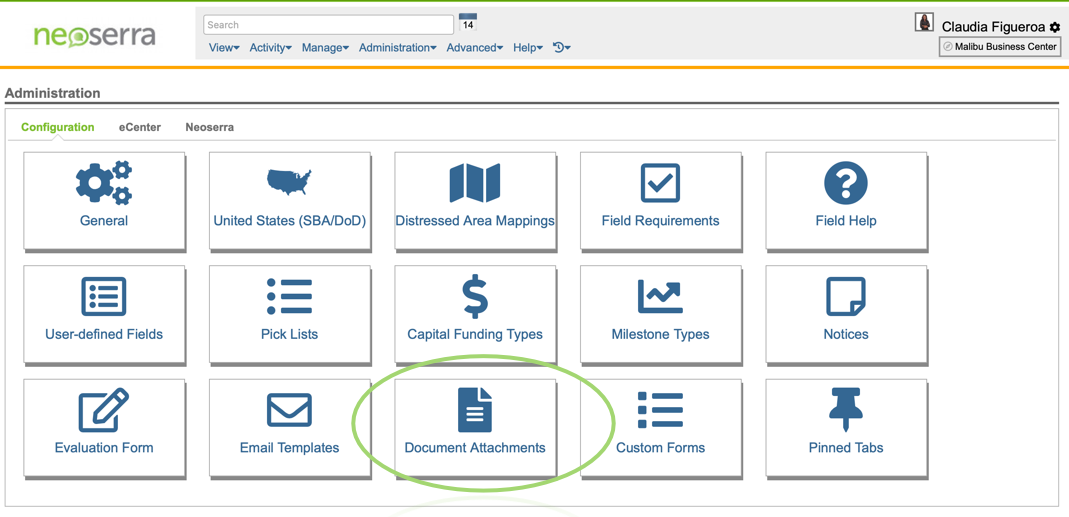
Here you can create a filter for those documents that you might want to consider deleting. For example, documents that are more than three years old; or, documents that are larger than 5MB in size; or, documents with a particular file name, etc. Once you have isolated those documents that you want to delete then you can either individually delete them, or select More|Delete All:
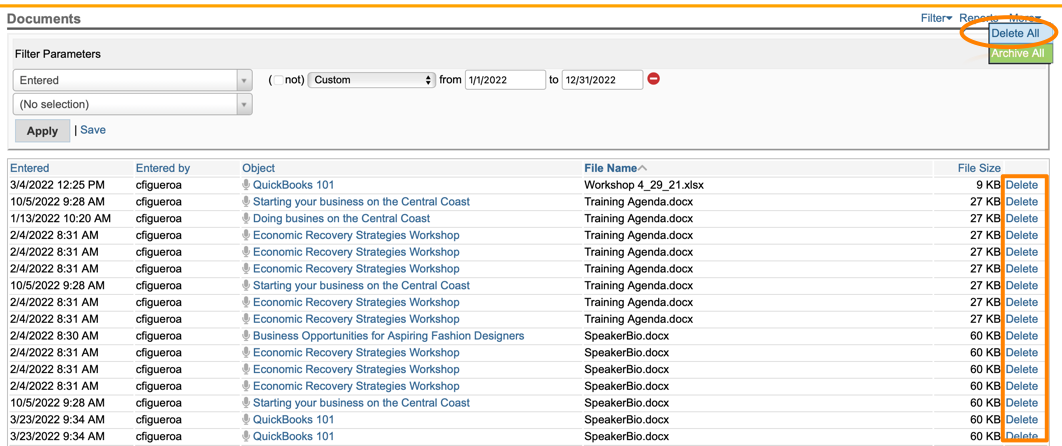
Documents that are marked for deletion will be deleted from the system at midnight, thus allowing you a little time to restore the document if necessary. Once deleted, however, then they are gone forever.
You can also use the "More|Archive All" menu option to download the documents included in the filter. However, it should be noted that this option is only available if your filter includes less than 200 documents. Selecting this option will create an archive.zip file including all documents displayed in the filter. Since the archive file will include documents from different areas in Neoserra and it will include different types of documents, they will be saved off as a .zip file that mimics the internal structure in Neoserra, with each document name including the internal ID to avoid possible duplications in naming convention.
Of course, you can also purchase more storage allocation. By default, every Neoserra database is provided with 1 GB of attached document storage capacity. However, you may purchase 5 GB, 10GB, 50 GB, 100 GB, 250 GB, 500 GB or a terabyte of storage. Please contact OutreachSystems for pricing.
Want more? Browse our extensive list of Neoserra FAQs.
