What are the Neoserra general settings that govern my entire database?
There are number of general settings that only the Neoserra database administrator has access to. These settings apply to the entire database, regardless of the individual users' permissions or preferences. The various settings are broken out in the following sections:
- General Settings
- Account Policy
- Menu Options
- Attachments
- Activity
- Automated Tasks
- Training Events
- Scorecards
- Projects (Optional)
General Settings
The first four options under the "General" section allow you to customize your settings in Neoserra:
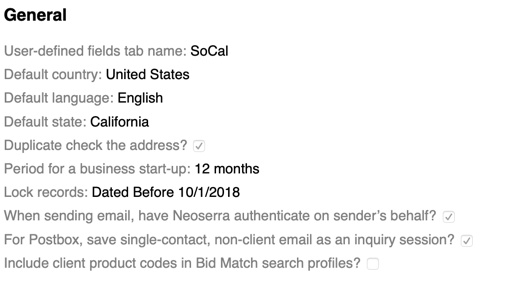
Next, you can configure:
- Duplicate check the address? This setting is intended for Neoserra users in those regions of the world with less structured addresses. Turning this option off, means that Neoserra will not warn you of a possible duplicate client each time it finds a client at an address location shared by many businesses.
- Period for a business start-up: This setting allows you to set the threshold for a client to transition from start-up status to in-business status.
- Lock records: This setting lets you decide to turn record locking on or off. Record locking is a critical feature in Neoserra and discussed in great detail here.
- When sending email, have Neoserra authenticate on sender's behalf? This setting is another critical settings, and it is described in greater detail in this FAQ.
- For Postbox, save single-contact, non-client email as an inquiry session? If you have the Inquiries module enabled (see below) and you want to accept emails into the Neoserra system as inquiry records, then you can choose to activate the: "For Postbox, save single-contact, non-client email as an inquiry session?" checkbox. This feature will only work if the Inquiries module has also been enabled.
- Include client product codes in Bid Match search profiles? When creating a client record in Neoserra, there are fields that allow you to identify the PSC, SIC and NAICS codes that best represent that client's products and/or services offerings. Since this information may also be helpful within the bid match search profiles, Neoserra has an option to automatically carry these codes into the client's search profile (as keywords) upon creation of the profile. If this behavior is not desired, then you can deselect the: "Include client product codes in Bid Match search profiles?" option.
Account Policy
Neoserra administrators can enforce auto-expirations of user passwords to reduce the chance of password compromise simply by entering a number of days into the User password expiration field:
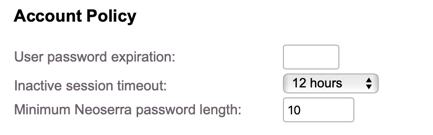
You can leave the field blank or enter "0" to indicate that you don't want the Neoserra user passwords to expire at all. You can enter "90" or "180" or any other number of days to force users to change their passwords every 90 or 180 days, respectively.
Note: Microsoft has changed their recommendations for password expirations: "Current research strongly indicates that mandated password changes do more harm than good. They drive users to choose weaker passwords, re-use passwords, or update old passwords in ways that are easily guessed by hackers."
Users will need to change their password X days after their last password change, which is logged in their account record:
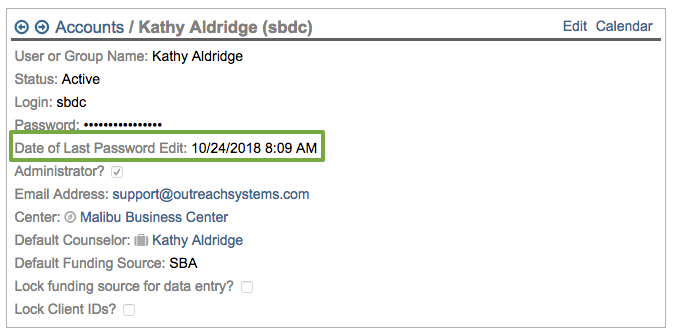
In other words, they don't have to change their password 90 days after you edit this setting, rather, they will need to change their password 90 days after the last time they changed it. Thus, different users will have different dates when they need to reset their password. If Jane reset her password on January 1st and the password expiration is set for 90 days, then she will need to reset her password on March 30th. John, on the other hand, who last changed his password on January 15th, won't need to change his password again until April 15th.
Users will get a warning 14 days prior to their password expiration that they will soon need to change their password. This is to ensure that they are not caught unaware of the pending password change requirement.
There are two additional settings under the Account Policy heading on the General Settings Page:
- Inactive session timeout: It is important to know that idle users will automatically be logged out after 12 hours of idle time. Administrators can reduce this time, but they cannot extend this time to more than 12 hours.
- Minimum Neoserra password length: As a minimum, Neoserra will require all Neoserra passwords to be a minimum of 10 characters in length and the password should include mixed-case characters, digits and punctuation. The minimum length of the password can be extended by the database administrator.
Menu Options
Depending upon the nature of your program, there may be certain Neoserra modules that do no apply to you. For example, most APEX Accelerators don't need to track loans and thus could make the "Capital Funding" module invisible:
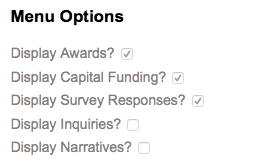
Similarly, you may choose to activate or inactivate the "Inquiries" and "Narratives" modules, as appropriate.
Attachments
While Neoserra is greatly enhanced with the ability to upload documents to client and counseling session records, it is also important to understand the risk associated with uploaded files. The first step in many viral attacks is to get some code to the system to be attacked. Then the attack only needs to find a way to get the code executed. Using a file upload helps the attacker accomplish the first step. As a Neoserra database administrator, you have control over the size and types of files that can be uploaded to reduce the likelihood of these types of attacks:

The file types allowed to be uploaded should be restricted to only those that are necessary for business functionality. Users should also be advised that all the control characters and Unicode characters should be removed from the filenames and their extensions. It is highly recommended to only accept Alpha-Numeric characters and only 1 dot as an input for the file name and the extension.
Activity
All database administrators may choose to enforce certain time requirements for all counseling sessions using the following two settings:
- Require non-zero prep+contact hours for initial/follow-up counseling sessions?
- Minimum initial counseling session contact time
The first check box merely checks to make sure that there is some time entered in either the contact or prep time fields of the counseling session. The time can be as little as 1 minute. The second field, allows you to set a specific time requirement for all initial counseling sessions.
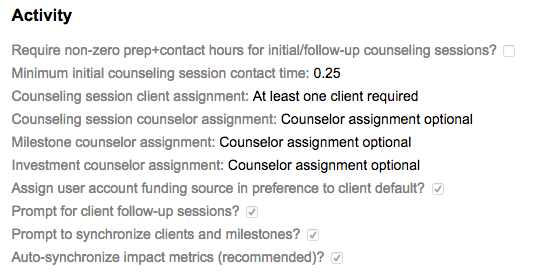
Next you can decide if you allow for co-counseling and/or group counseling in your database:
- Counseling session client assignment
- Counseling session counselor assignment
- Milestone counselor assignment
- Investment counselor assignment
The checkbox: "Assign user account funding source in preference to client default?" determines the default funding source selected on an activity record. Normally speaking, when a user creates a new client or training event record, the default funding source assigned to the user's account will be applied to the client/training record. However, when that same user creates a counseling session, then the default funding source assigned to the client record will be used. If this is not desired, then you can choose to always apply the funding source of the user by checking this box.
The "Prompt for client follow-up sessions" will prompt you, upon saving a counseling or milestone session, to set a follow-up with your client(s) as discussed in this FAQ.
Next, you can choose to: "Prompt to synchronize clients and milestones?", which promotes a synchronized link between client and milestone data. When this setting is selected, certain edits made to a client record will prompt the creation of a corresponding milestone record and vice-versa: the creation of some types of milestone records can prompt edits to a client record as discussed in this FAQ. And along those same lines, you can choose to "Auto-synchronize impact metrics (recommended)?", which will emsure that the job and sales charts on your client record are automatically updated. Both of these last two check boxes are strongly recommended for all programs.
Automated Tasks
There is only one configuration option under this heading and it allows you to set the time period for Automated Tasks to consider:

When sending automated surveys or automated emails based upon X number of hours of counseling, this configuration setting allows you to set the time period over which those hours should be counted. Similarly, if you send a survey or email after the second follow-up session, this task will count the total number of counseling sessions within the period specified.
Training Events
There are also a number of training event settings that can be applied across your Neoserra database. The first option: "Force fee distribution to reconcile" can be turned on if you absolutely require the fees collected for an event to equal all fees distributed for that same event. While, in concept, this sounds logical, there are instances where this is simply not feasible. Most programs, currently do not enforce this checkbox.
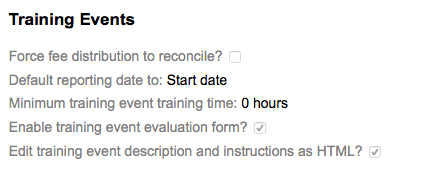
Next, you can decide whether you want Neoserra to consider the start date of and event for reproting purposes, or the end date. This only applies in those instances when an event extends across multiple days and also multiple reporting periods. For example, you may have a three-day event from September 30 until October 2nd. Do you want this event to be included in your reports from 7/1/XX-9/30/XX, or do you want this event to be included in your reports from 10/1/XX-12/31/XX?
You can select "Minimum training event training time" to avoid 15 minute training events.
Neoserra supports both electronic surveys and anonymous, paper-based evaluation forms. While the electronic surveys generally speaking are preferred due to their ease of distribution and tallying, the paper-based evaluation forms do provide improved response rates. By having someone stand at the door at the end of a training event collecting the evaluation forms, you increase your response rate. You can "Enable training event evaluation form" but then you will also need to configure the questions on the "Evaluation Form" panel also under the Administration|Configuration menu option, as discussed in. this FAQ.
Turning on the "Edit training event description and instructions as HTML?" checkbox is recommended for flexibility and it improves your presentation, but turning on this checkbox also means that you will need to update the training event email templates and add the necessary HTML tags. By default, the Neoserra email templates have been written to use plain text. If you add HTML tags to the event description then this will cause formatting issues in your email templates unless these are updated accordingly.
Scorecards
You can track your progress towards your performance metrics on the scorecards displayed on the login page. The scorecards will include blue, green, yellow and red bars depending upon your progress towards your goals. A green bar means that you have reached your goal, whereas the blue bar means that you have exceeded your goal. Red and yellow bars represent goals that have fallen out of range by a particular percentage. By default, Neoserra displays yellow when the goal falls out of range by more than 5% and red when the goal falls out of range by more than 25%. However, this is fully customizable by the Neoserra administrator.
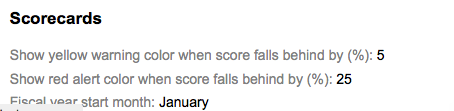
The "Fiscal year start month" allows Neoserra to default to the starting month of your fiscal year when you go to create a new scorecard. It also aids in the long-term counseling client calculation. Long-term counseling clients are defined as having received 5 or more hours of counseling (including preparation time) within the current fiscal year. For the purposes of this scorecard line item, the current fiscal year is based upon the fiscal year as defined here.
Projects (Optional)
These settings only apply to those Neoserra databases where the Projects Module has been enabled. There are two global configuration settings to be aware of when creating projects in your Neoserra database. It is important to realize, that will all global configuration settings, these options will apply to all of your projects:
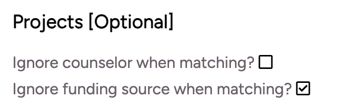
Both of these settings affect the functionality of this prompt when entering in a counseling session:

- Ignore counselor when matching?: By default, this first checkbox is always unchecked, which means that when counselor A creates a project and assigns it to themselves, then counselor B will NOT see the prompt to associate a counseling session with the project. Checking this box means that all counselors will be prompted to associate their counseling sessions with the project, regardless of whether they were the counselor who created the project or who is assigned to the project.
- Ignore funding source when matching?: By default, this second checkbox is always checked, which means that when a project is created with one funding source and a couseling session is created with another funding source, the user will nonetheless see the prompt. Again, unchecking this box, means that the funding source for the project and the funding source of the counseling session must match.
Want more? Browse our extensive list of Neoserra FAQs.
