How do I create a notice on my login page?
Administrators can post a note on the Neoserra login page for all Neoserra users to see when they go to log in. You may want to post a note letting all users know of a pending deadline for data entry. Or perhaps, you want to post a note reminding all users that the lead center office will be closed on a particular day. You should be aware that these notices are available to anyone who visits the Neoserra login page. This means that anyone with access to the Internet could potentially see your public notices (they may not be able to login, but they can see what you have displayed on your login page.)
To create a notice...
- Enter administrator-mode.
- Select Administration|Configuration.
- From the list of configuration settings, click the "Notices" link.
- Existing notices, if any, are listed. To create a new notice, click the "New" link found in the upper right corner of the table.
- Enter a title and text for your message in the Title and Message fields. These fields support full HTML allowing you to display color, bolding and hyperlinks within your notice.
- In the Date field, enter the date that you want displayed next to the notice.
- From the Type field, configure this notice as either a Public or Private notice. A public notice appears on your Neoserra login page, whereas the private notice appears on the dashboard page.
- Next, decide if you want to display this notice on the private interface for all users, or just the users in a particular Center. This field only applies to private notices that display on the dashboard. If you select a particular center, then all users whose default center is the same as the center designated here, will see the notice:
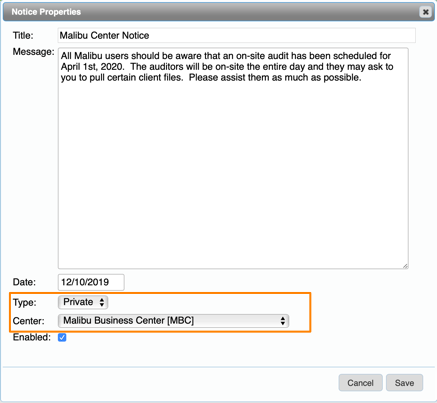
- Leave the Enabled check box selected if you're ready to immediately put your notice into effect. However, if you're not yet ready, you can deselect the check box and edit the notice at a later time to put it into effect.
- Click the Save button.
- Users logging in after you have posted a notice will see the new notice. Users logged in while you were creating a new notice will see the notice upon revisiting the login/dashboard page.
To edit or delete an existing notice...
- When you hover over an existing notice, the "Edit" and "Delete" links will be presented in the far right column.
- Click "Edit" to open an existing notice and make modifications. Click "Delete" to immediately remove the notice.
- If you're editing an existing notice, be sure to click the Save button to put your changes into effect.
To update the login page image...
You can also update the background image on the login page as described in this FAQ.
Want more? Browse our extensive list of Neoserra FAQs.
