How do I customize my eCenter Direct settings, including my logo on eCenter?
There are a number of settings for eCenter Direct that can be customized at the global level. In this FAQ we will review the settings found under the Administration|eCenter Settings menu option:
- General Settings
- Account Settings
- Training Events Settings
- Data Entry Settings
- Training Payee Information
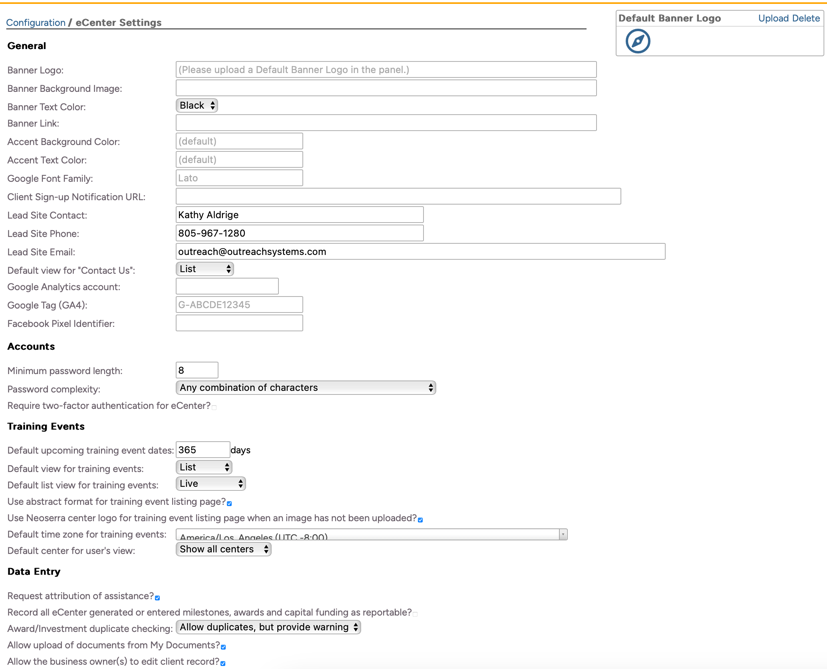
General Settings
- Banner Logo: Load your logo in the "Default Banner Logo" panel on the page. Keep in mind that individual centers can override the default logo that is posted here. Individual centers can post their own logo (and background color ) on their respective center records, as discussed here.
- Banner Background Image: Along with the logo, you may also have a specific background color that you wish to display on eCenter Direct. If so, then you can reference the background color in this field. Unless specified, the background will be assumed to be white.
- Banner Text Color:Depending upon the color of your background image, that may dictate the "Banner Text Color" to be used on eCenter Direct. Keep in mind that if your background color is white, then the text should be black.
- Banner Link: If you want your users to be redirected to a specific web site when they click on your logo, then you can enter the appropriate URL here.
- Accent Background Color: The accent background color refers to the color used on eCenter Direct to differentiate the top banner from the main page; the progress markers and the buttons on the page:
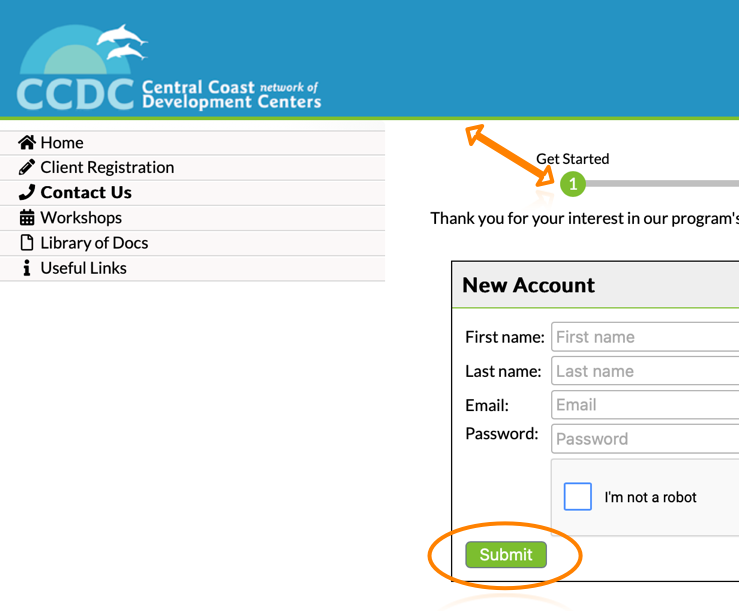
By default, the Neoserra green (#7dbe33) is used for all the buttons and accents on eCenter Direct. This color may, or may not, be compatible with your logo and branding. As such, this too can be changed. You can either type the HTML recognized 16 color names ("black", "white", "gray", "silver", "maroon", "red", "purple", "green", "lime", "olive", "yellow", "navy", "blue", "teal", and "aqua"), or you can enter the Hex value representing your color, such as "#FF0000", "#FFFFFF" (those are red and white). Always remember to put in the # symbol when specifying color numbers
- Accent Text Color: Just like you can change the accent button, you can also change the color of the text on the button. Again, the HTML recognized color names are supported.
- Google Font Family: If you do not want to use any of the standard fonts in HTML, you can use Google Fonts. Google Fonts are free to use, and have more than 1000 fonts to choose from.
- Lead Site Contact/Phone/Email: Enter the appropriate person's name/phone and email address that will be responsible for the administration of eCenter Direct.
- Default view for "Contact Us": You can choose to show your center(s) information either in a "List" view (providing the names of each center along with their description) or in "Overview" mode. The overview mode will present the users with a map of the area with a pin prick for each location within your network. Generally speaking we recommend the "List" view if your program only has one center.
- Google Analytics: See: FAQ.
- Google Tag: See: FAQ.
- Facebook Pixel Identifier: See: FAQ.
Account Settings
Neoserra administrators can force password strength on eCenter Direct by using the Minimum password length and Password complexity fields in combination. This setting will only apply to your eCenter Direct users (i.e. your clients). Clients signing up for services on eCenter Direct will create their own password, and the hover over help will tell the user the password requirements that you have configured here.
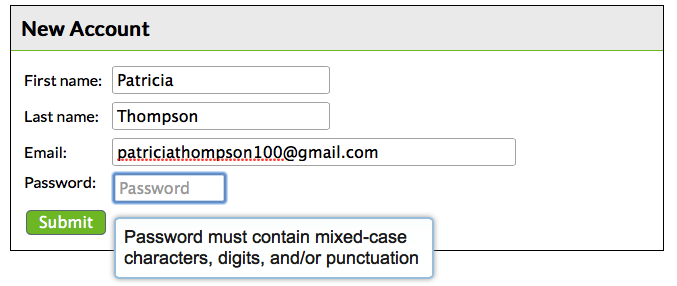
The password expiration is not applied to your eCenter users.
You can select to enforce 2FA authentication on eCenter Direct, similar to Neoserra.
Training Event Settings
There are also a number of settings related to training events:
- Default upcoming training event dates: Rather than showing all upcoming events you can choose to only show events within the next 90 or 180 days.
- Default view for training events: Events can be shown either in list view:
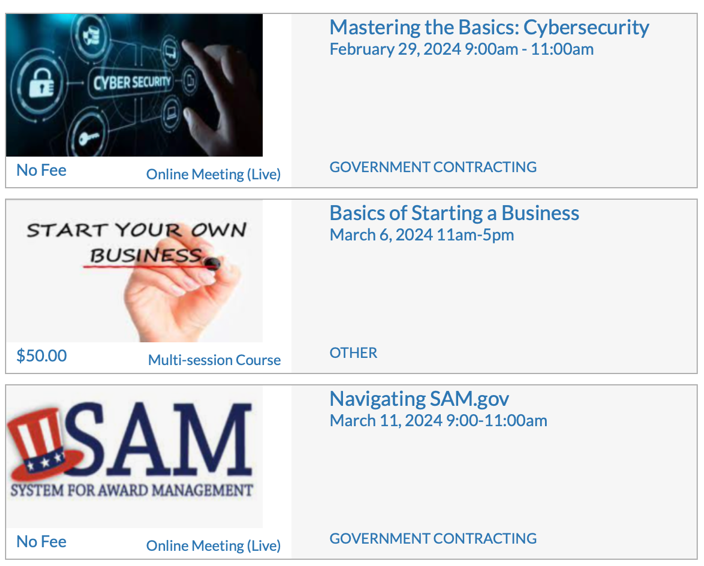
or in a calendar view:
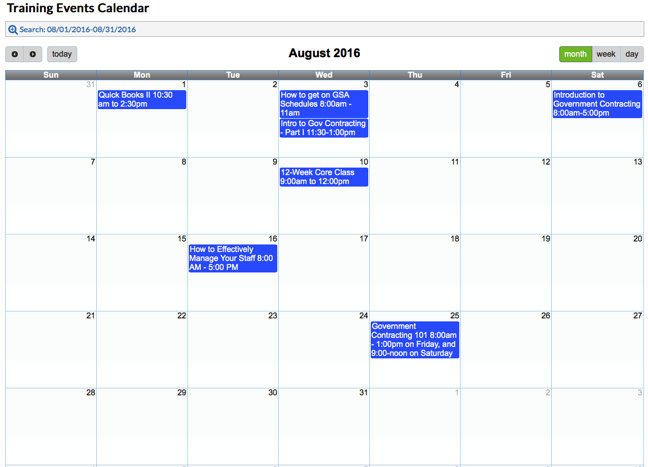
- Default list view for training events: You can elect to default the list of training events to either:
- All events
- Live events only
- On-demand events only
- Use abstract format for training event listing page: The abstract view includes the thumbtag image along with the title, the fee and the primary topic, as shown above. Unchecking this box, displays the entire event description on eCenter Direct:
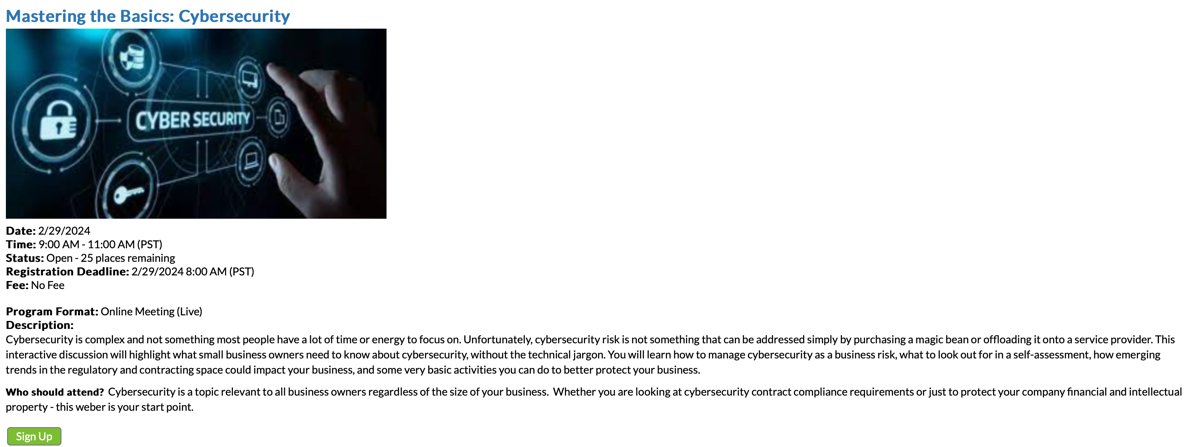
- Use Neoserra center logo for training event listing page: If your individual centers have a different logo from the default logo, that they want to show at the top of their eCenter Direct pages, then you can check this box, and the logo, as uploaded within their individual center records in Neoserra, will be used.
- Default time zone for training events: If your program spans multiple time zones, then it may be beneficial to set the default time, of each event published on eCenter Direct, to the time zone of the user creating the event. Alternatively, you can hard code the time zone for all events.
- Default time zone for training events: The default time zone set here, will automatically set the time zone for all newly created events in Neoserra. However, a user can overwrite the default time zone on an event-by-event basis.
- Use center for user's view: When a client visits your events page on eCenter Direct, you can choose to either show all events from all centers, by default, or you can just present the events related to the center to which the client is assigned:
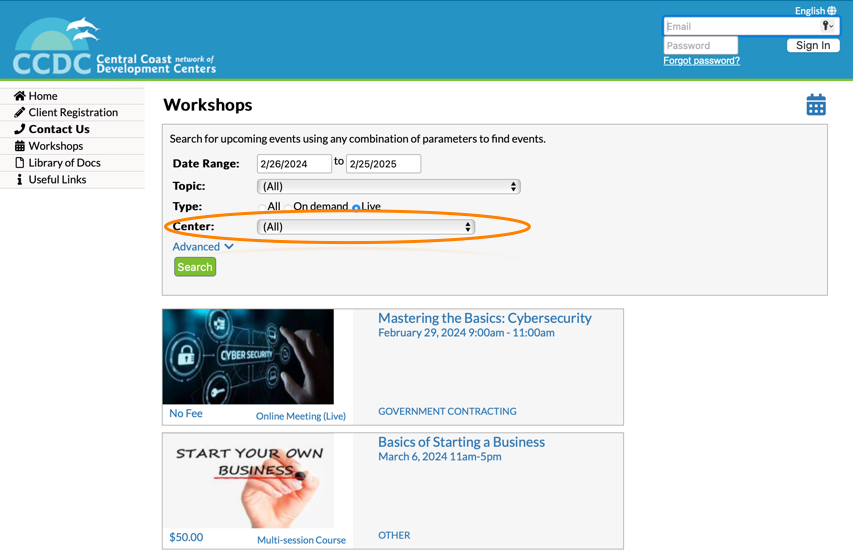
Regardless of the default setting, the client can always change the setting.
Data Entry Settings
Furthermore, Neoserra offers some settings related to tracking economic impact:
- Request attribution of assistance? As discussed in this FAQ you can choose to enable or disable the attribution tracking on eCenter Direct.
- Record all eCenter generated or entered milestones, awards and capital funding as reportable? Additionally, you can choose to record all eCenter generated milestones/awards/capital funding sessions as either being reportable or non-reportable, based upon your program's internal policies. Keep in mind that any non-reportable sessions captured via eCenter Direct will not be included on your scorecard.
- Award/Investment duplicate checking: This configuration setting determines eCenter's behavior when a client submits award or investment information that duplicates information already in Neoserra. From this setting, you can choose to have eCenter perform one of the following actions:
- Never check for duplicate award/investment data (thus allowing duplication).
- Provide a warning to the center (via e-mail) when duplicate award/capital infusion data is encountered. The duplicate award or capital infusion record is still created in Neoserra, but the heads up from eCenter allows you to compare the records and delete one if necessary.
- Prohibit the client from submitting award or capital infusion data that eCenter deems to be a duplication of existing data. Only the client is informed that the data they just submitted is deemed to be a duplicate; they are then instructed to contact their center if they feel this is in error.
- Allow upload of documents from My Documents? Neoserra always allows you to post documents from Neoserra to eCenter Direct, but this configuration option would also allow your clients to post documents from eCenter Direct into your Neoserra database. As discussed in this FAQ turning this option on, would allow your clients to upload documents to their respective client record.
- Allow the business owner(s) to edit client record? By default, Neoserra will allow the primary contact and any contacts marked as "Business Owner?" to edit their client record on eCenter Direct. However, allowing a client to edit their own record means that they may also change some of their core company information, such as their business status and total number of employees. While, any changes are logged in Neoserra, there may be instances when a client does not quite understand the nuances associated with some of these changes and you may prefer to have these changes entered via Neoserra. By unchecking this option the client will not be able to edit their company details in eCenter Direct.
Training Payee Information
If you post an event to eCenter Direct that has a fee associated with it, eCenter can be configured to handle online payment from event registrants, as discussed in. this FAQ.
Want more? Browse our extensive list of Neoserra FAQs.
