How do I set up eCenter Direct event payment with my merchant account?
If you post an event to eCenter Direct that has a fee associated with it, eCenter can be configured to handle online payment from event registrants. If your program has any of the following merchant accounts:
Then we recommend configuring Neoserra to receive online payments via one of these accounts. We do recognize that not all programs use one of these merchant services for their online payments and so we do allow you to integrate eCenter with other types of payment systems as discussed in this FAQ.
Setting Up a Custom Payment Account for Use with eCenter Direct
Before an online payment system can be integrated with eCenter Direct, programming work will need to be done on your end to create a custom form page that works with eCenter and Neoserra to pass payment information. The following fields are available to use in a custom form post to your online payment system.
Important: When you integrate a payment system other than one of the pre-configured merchant account services then it is important to note that this is a one-way integration. eCenter can pass payment information to your payment system, but that payment system cannot pass information back into Neoserra. This means that you'll need to manually update Neoserra's attendee lists with payment status and data.
| Conference Time | strConfTime=Request.Form("TIME_SPAN") |
| Conference Full Fee | strConfFee=Request.Form("FEE") |
| Center ID that conference belongs to | strCenterID=Request.Form("CENTER_ID") |
| Conference Point of Contact Email | strConfPOCEmail=Request.Form("CONF_POC_EMAIL") |
| Conference Title | strConfTitle=Request.Form("CONF_TITLE") |
| Conference Start Date | strConfStartDate=Request.Form("START_DATE") |
| Conference End Date | strConfEndDate=Request.Form("END_DATE") |
| Conference Point of Contact Name | strConfPOC=Request.Form("CONF_POC") |
| Conference Point of Contact Phone | strConfPOCPhone=Request.Form("CONF_POC_PHONE") |
| Conference Location Street Address | strConfAddress=Request.Form("LOCATION") |
| Conference Location State | strConfState=Request.Form("LOC_STATE") |
| Conference Location City | strConfCity=Request.Form("LOC_CITY") |
| Conference Location Zip | strConfZip=Request.Form("LOC_ZIP") |
| Attendee Full Name | strContactFullName=Request.Form("CONTACT_FullName") |
| Attendee Last Name | strContactLast=Request.Form("CONTACT_LAST") |
| Attendee First Name | strContactFirst=Request.Form("CONTACT_FIRST") |
| Attendee Middle Initial | strContactMI=Request.Form("CONTACT_MI") |
| Attendee Phone Number | strContactPhone=Request.Form("CONTACT_PHONE") |
| Attendee Fax Number | strContactFax = Request.Form("CONTACT_FAX") |
| Attendee Mobile Phone | strContactMobile = Request.Form("CONTACT_MOBILE") |
| Attendee Email Address | strContactEmail = Request.Form("CONTACT_EMAIL") |
| Attendee Street Address | strContactMailAddress = Request.Form("CONTACT_MAILADDR") |
| Attendee City | strContactMailCity = Request.Form("CONTACT_MAILCITY") |
| Attendee State | strContactMailState = Request.Form("CONTACT_MAILST") |
| Attendee Zip Code | strContactMailZip = Request.Form("CONTACT_MAILZIP") |
Once the custom programming is complete, follow the steps outlined next to set up your online payment system in Neoserra.
- Enter administrator-mode. To avoid errors or even fraud, it is important for Neoserra administrators to carefully manage the conference payee information entered into Neoserra. Select Administration|Configuration.
- Open the "eCenter Settings" area and, from under the "Conference Payees" heading, click the Add button.
- At the "Add Payee" screen, select "Other Web site" from the Type field.
- In the Web site field, enter the URL for the form post associated with the payment system.
- Enter a description for the payment account. This is especially important if you will be configuring multiple accounts for multiple regions.
- Click the Save button to complete the configuration of the payment system.
- Repeat steps 2-6 to add as many payment URLs as necessary.
As discussed in the next section, every payment account entered into Neoserra is available for selection from the conference record.
Enabling Online Payment for an Event
When you create an event in Neoserra and want to accept online payment for that event, you will need to indicate a payee. To do this, select the appropriate payment account from the Online Payment field found on the eCenter tab of a conference record, as shown in the next graphic:
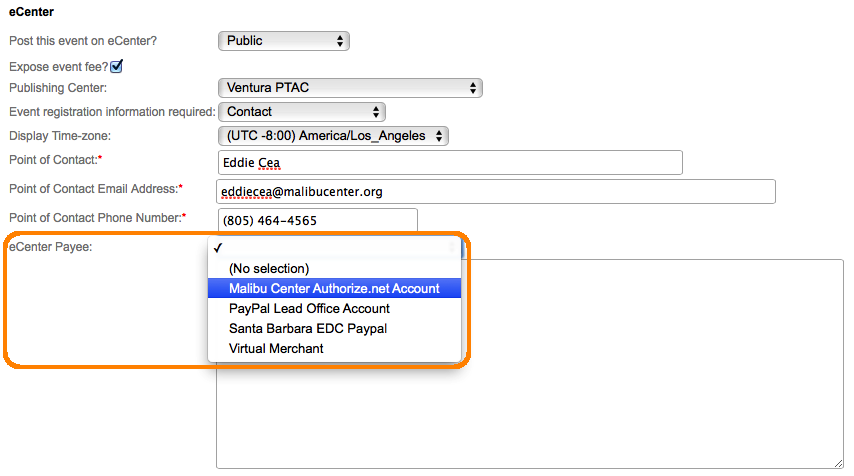
Note: In addition to adding the payment system account, a training event record must have the following attributes in order for attendees to pay online: (1) it must have a status of "Open" and (2) its fee must be exposed on eCenter. If the event is full and you allow a waitlist, waitlisted users will not be presented with the online payment option.
For more information on publishing an event to eCenter Direct, see the FAQ titled How do I publish a training event on eCenter Direct?.
Want more? Browse our extensive list of Neoserra FAQs.
