How do I enable new clients to sign up for services from eCenter Direct?
Prospective clients can sign up for your center's services right from eCenter Direct. When a new client selects this option, they are provided with a sign-up form that has been customized to your center’s data requirements. The information collected by this form is uploaded to your Neoserra database as a pre-client record with the associated contact record. These pre-clients won't be converted to client records until you accept them.
In this FAQ, we'll discuss the following topics:
- Enabling new client sign-ups from eCenter
- Customizing the sign-up form
- Copying the sign-up form
- Attaching an intake survey to the sign-up process
- Processing sign-up requests in Neoserra
Enabling New Client Sign-ups from eCenter
New client sign-up is activated on a per-center basis via the center record, as shown in the next graphic. By making this a per-center function rather than a global function, networks with multiple centers can get very specific about which centers want to accept new client requests. A center must have a "Public" status in order for you to access the eCenter Sign-up Fields:
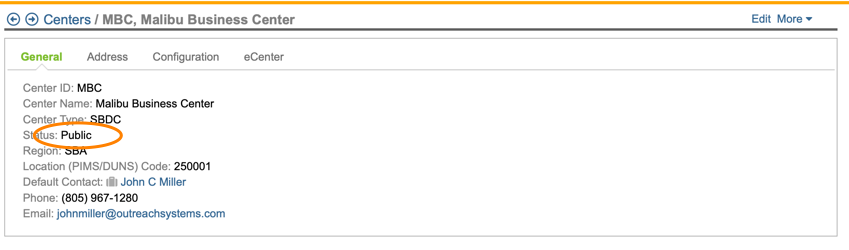
Assuming the center has a public status, then you can select the More|eCenter Sign-up Fields menu option to configure your settings. Click Edit and set the Allow client sign-up at this center? option to Yes.

With this field set, the center now becomes available for selection when a new user clicks to sign up at eCenter. If the center is actually chosen for sign-up, the new registrant is taken directly to the sign-up form that is in place for the center, as discussed in the next section. If you'd like to direct prospective clients to a particular center's sign-up form, you can provide them with "Public client sign-up link" shown on the screen.
Anytime a client signs up for services with this center, an email will be automatically generated to the email address(es) as entered in the center "Email Address" field on the General page of the center record (note that you can change the recipient of these emails by editing the email templates).
Customizing the Sign-up Form
Assuming you want clients to sign up for services on the eCenter Direct website, then the next step is to customize the actual registration form that clients will complete for each center. When creating your own custom sign-up form, you can choose from a large number of client and contact record fields, as well as from any user-defined fields you've created for client and contact records. The process of customizing your client-sign up form is also done from the same page in edit mode:
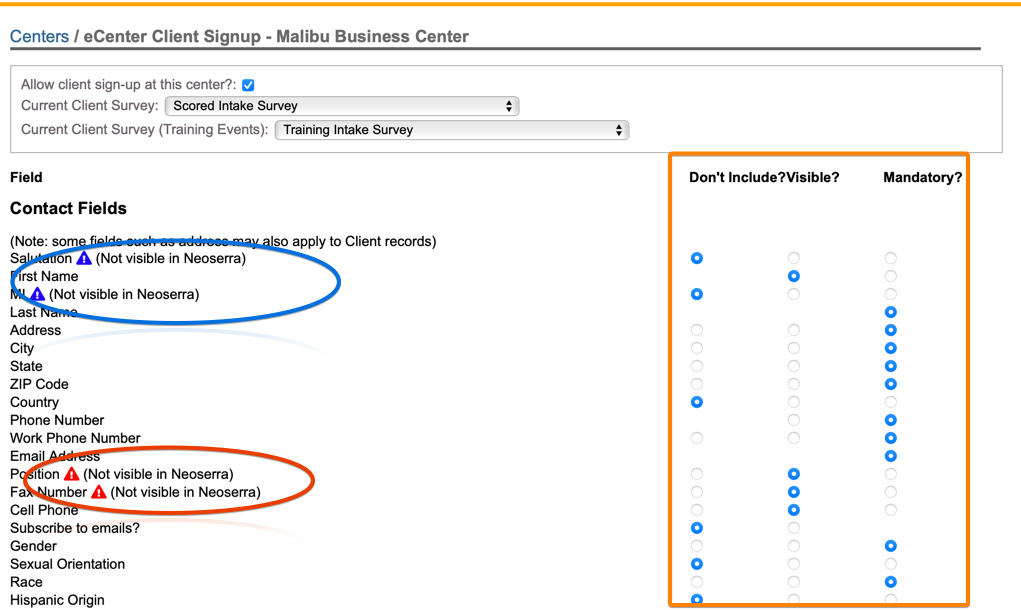
In the orange box, above, you will see three status options that are available for each field. Choose from one of three statuses for each field on the sign-up form (the center record must be in edit mode):
- Don't Include. If this status is selected for a field, it will not appear on the sign-up form.
- Visible. If this status is selected for a field, it will appear on the sign-up form, but will not be mandatory.
- Mandatory. If this status is selected for a field, it must be completed before the form can be submitted. Please be very selective with the fields that you make mandatory. While it would be ideal if we had a phone number or address for every client, keep in mind that there may be times when your client doesn't have this information. They may be in the process of moving or perhaps they are still negotiating a lease. If you make the field mandatory then you are forcing your clients to put bogus information into the record, just to complete the sign-up form. Identifying all client with missing data, is much easier than it will be to identify all clients with bogus data in the database. Again, we don't recommend making many (if any) fields mandatory.
Select each field and determine whether you want to include it or not, make it visible or mandatory. Keep in mind that making a field mandatory will require the user to complete the field before they can save their record. The mandatory setting should be used sparingly because it may create an obstacle for clients to complete if they don't know, or don't have the necessary information. For example, it may be nice for the prospective client to tell you their annual sales and/or their DUNS number, but the person completing the form may or may not necessarily know this information. By making the field mandatory, you would either force them to enter in bogus information or abandon the sign-up process. You'll notice that some fields must be visible or even mandatory. Various system requirements within eCenter and Neoserra make these limitations a necessity.
Note #1: The fields configured here, affect both the client sign-up form and training event sign-up form (depending upon whether you decide to include client fields on your event registration form as in as discussed in this FAQ.
Note #2: Circled in blue in the screenshot above, you will notice those fields with a blue triangle that are "Not visible in Neoserra". Neoserra warns you about these fields, because it would be strange for you to ask your clients to complete certain data elements on eCenter Direct that aren't even in use in your Neoserra database. Circled in red, you will notice those fields with a red triangle that are currently part of your intake form on eCenter Direct, but the Neoserra users will not be able to see the answers because these fields are not visible in Neoserra. To activate a field in your Neoserra interface you would have to go into administrator-mode and select Administration|Configuration|Field Requirements.
Note #3: Context-sensitive help can be provided for each field enabled on the sign-up form by your system administrator in as discussed in this FAQ.
Copying the sign-up form
If you have multiple centers in your database, and you want to use the same sign-up form across all centers, then administrators can copy the in-take form configuration from one center to the other centers by accessing the Administration|Configuration|eCenter menu option and clicking on the "eCenter Field Usage" panel:
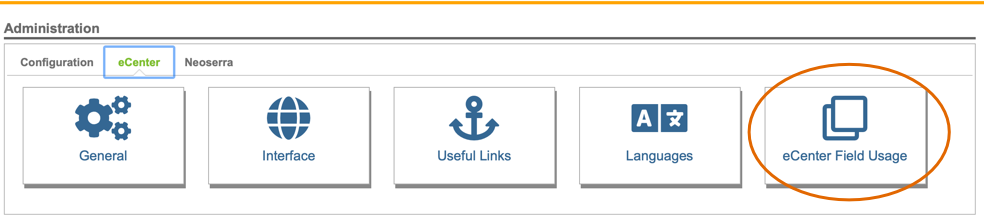
At the top of the screen you will select the center that you want to copy from, below you can check all the centers to update:
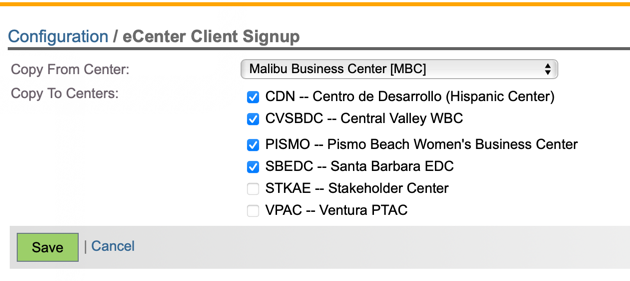
This will copy all the visible/mandatory settings from one center to the selected centers. Once the settings have been copied, the centers can subsequently further customize their own page. In other words, this copy command allows you to set the baseline data requirements across a group of centers, but it will not keep the centers subsequently in sync.
Attaching an Intake Survey
If desired, you can add an intake survey either at the end of the counseling client intake process or at the end of the training client intake process. The survey(s) must be created before they can be added at the top of the eCenter Sign-up interface:
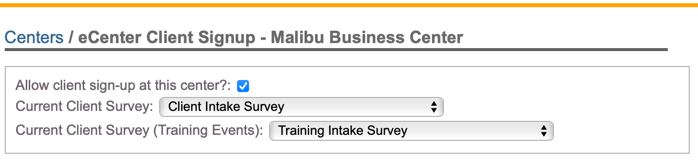
Processing New Sign-ups Received in Neoserra
After a prospective client signs up for services from eCenter, a new sign-up record shows up in Neoserra, as shown in the next graphic:
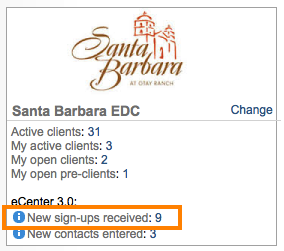
Click on the number link to see all new client sign-ups received from eCenter Direct.
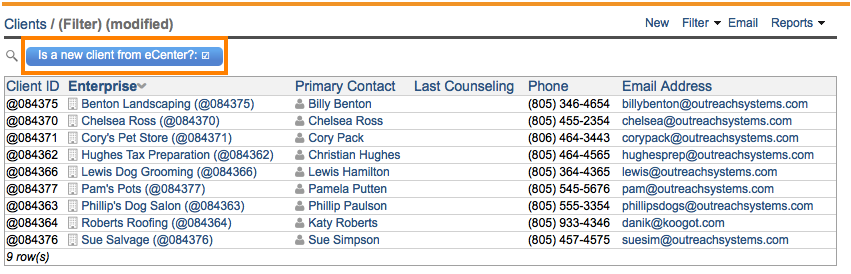
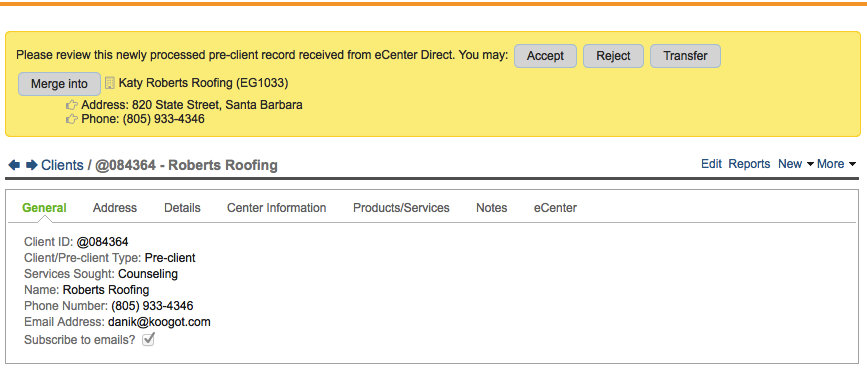
During the acceptance process you can optionally convert them to client records; assign them to a specific counselor; and send them a welcome email:
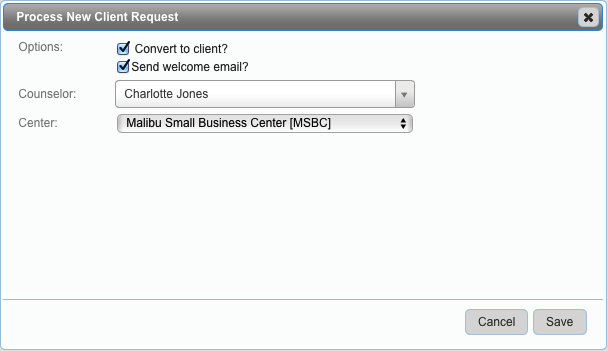
Note #1 For a more detailed overview on how to process new client sign-ups, please refer to this FAQ.
Note:#2 All new sign-ups are initially entered into the database as pre-clients. Keep in mind that all activity with pre-clients is always non-reportable, by default.
For more information on customizing eCenter Direct, view our eCenter overview FAQ.
Want more? Browse our extensive list of Neoserra FAQs.
