How do I Accept/Reject/Merge new sign-ups received from eCenter Direct?
Having clients complete an online application form via eCenter Direct has several benefits:
- It alleviates your data-entry burden since the record is seamless integrated into your Neoserra database
- It ensures that your clients sign your latest terms and conditions using an electronic signature
- It gives you time to review the new client application before you meet with them
There are two ways that you can receive an electronic application from your clients via eCenter Direct:
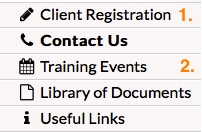
- Users can complete the Client Registration form
- Users can complete an Event Registration form that requires clients details
Whether your clients sign up for services directly, or whether they complete the client application as part of the event registration process, you will be notified of their new application via email assuming they complete the entire registration form. The email notification is triggered once they have completed the type of assistance they are seeking on eCenter Direct. If they exit the form before completing this section, then the email will not be sent. In addition to the email, the "New sign-ups received" links on the Neoserra home page will be updated for each new application received. The applications will be separated between Counseling sign-ups and Training sign-ups:

In this FAQ, we will discuss how you can process the newly received applications. Keep in mind that some of these might have been the result of an event registration.
New sign-ups received
Before we take a look at how you can process a new client sign-up, let's first take a look and see what has already transpired. When a client completes an on-line application several things will happen automatically, as discussed below.
1. Email Notifications
As soon as a counseling client completes the application, they will receive an automated email message, confirming receipt of their application:
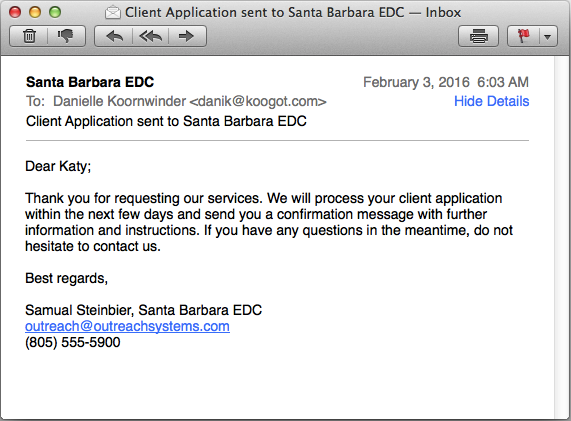
Note: This email is not sent to a client who signs up for a training event.
A second email will be sent to the center's email address:
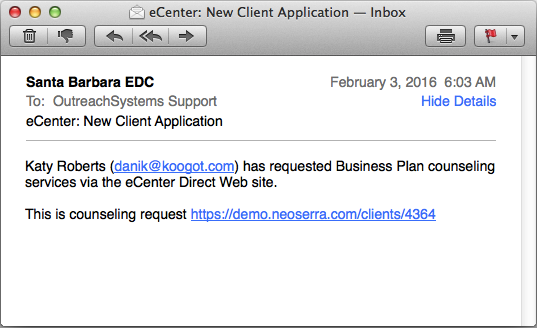
As with all email templates, these email messages can be customized either at the global level by the system administrator, or at the center level by anyone with center read/write permissions as discussed in this FAQ.
Please be aware that the email is only sent to the center's email address if the client completes the entire online sign-up form, including the type of assistance they are seeking. If they skip out of the form at any time before completing the sign-up form, then the email notification will not happen.
2. New Pre-client/Contact Record
At the same time that the email messages are sent, a new pre-client record will also automatically be created in your Neoserra database. You will know that the record has been added into the database as soon as you see an update on the home page:
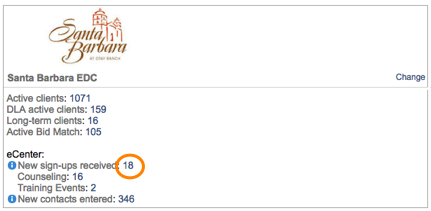
The number represented next to the "New sign-ups received" label gives a link to all new sign-ups (i.e. all new pre-clients) in the system. Keep in mind, that some of these could be event registrants that completed client data as part of their event registration, and some of these sign-ups could be people seeking your counseling services. Clicking on the number "4" in the above screenshot, will bring up the list of the 4 newly added pre-client records with the most recently added new client at the top always:
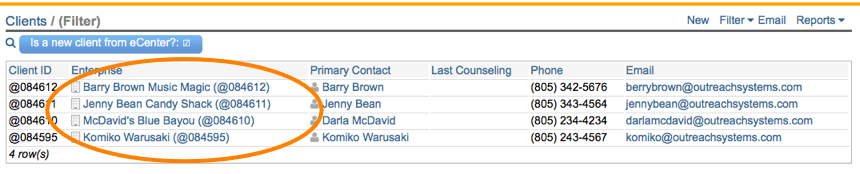
This is a special client filter showing all unprocessed new clients in the system. We strongly recommend that you review the new records daily. Simply click on the company name to see the newly created records:
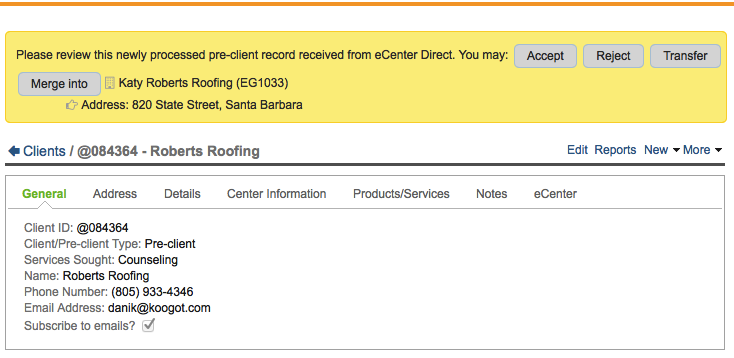
In the new client's data stream you will also see the areas of assistance requested by the client and potentially any intake surveys they may have completed. In fact, any eCenter Updates will always be logged in the respective client's data stream.
Processing New Sign-ups
When you click either on the new counseling request link in the email that you will have received, or on the company name on the screenshot above, you will be presented with three (possibly four) processing options:
- Accept: When you accept a pre-client into your database you clear the yellow banner from the top of the screen, thus acknowledging the fact that you have reviewed the record. Furthermore, clicking the "Accept" button you can:
- Convert the pre-client into a client record with a Signature/Start date equal to the eCenter signature date
- Send them a welcome message letting them know that they are now part of your program:
This email template can be customized to your specific program's needs under your center record. You can optionally choose to include the counselor email address in the CC field to let them know that a new client has been assigned to them.
- Assign them to a counselor
- And, optionally move the record to another center (please keep in mind that if you want to transfer the client to another center then it is better to use the "Transfer" processing option because it will notify the other center that a client has been moved to their center.)
- Reject: You can also choose to reject a new pre-client record, if you want. This will:
- Clear the yellow banner from the top of the screen
- Optionally, send the client an email message letting them know that their application could not be processed. Assuming that the Neoserra system-defined "Counseling Request Rejection" email template is not disabled, then you can either use this Neoserra rejection email message, or create your own rejection email templates for each of the different reasons why you might reject a client:

- It will change the Client Type from "Pre-client" to "Pre-client (Inactive)"
- An administrative counseling session will be created indicating that the record has been rejected by you
- Transfer: If this client needs to be transferred to another center you can click the "Transfer" button, which will:
- Pop up a dialog box allowing you to choose a center to transfer the client to
- Update the "New sign-ups received" numbers on the home page for both centers
- Keep the yellow banner from the top of the screen for the new center to process
This option is only available to those users with "Edit (including center)" permissions.
- Merge into: This option may not always be presented, but if Neoserra has identified a potential duplicate record in your Neoserra database, then you can choose to merge this new pre-client into the existing record that is already in your database. Note, that you will be merging into the existing record, meaning that this new pre-client record will be treated as the "victim" record whereas the existing record will be treated as the "survivor" record. This is an important concept because you will want to retain (as a minimum) the existing record's Client ID and Client Type:
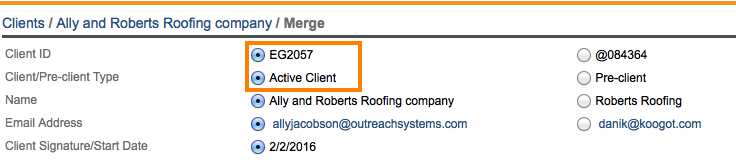
You can pick and choose what information you want to retain from the newly submitted record. You may, for example, want to keep the text of the agreement the client has just agreed to and their corresponding signature and signature date. Click the "Merge" button at the bottom of the screen to merge the two records together. This will remove the duplicate pre-client record from the database and only one record will remain as discussed in this FAQ.
Anyone with "Edit (including Center)" permissions should be able to merge a pre-client record into a client record. If you do not have have the necessary permissions to execute the merge command then Neoserra will let you know and you should contact your system administrator and ask them for the requisite permissions as outlined in this FAQ.
What came first, the chicken or the egg?
Have you ever wondered what came first, the chicken or the egg? Perhaps we should leave this existential question for the philosophers, but in Neoserra we do want to know whether the client came first to your center for counseling assistance, or came first to you for training.
Since a new client sign-up and a new event registration with client information can "look" very similar, Neoserra will track what action the client executed first on eCenter. Keep in mind that the two actions could have ocurred just minutes apart, but nonetheless, Neoserra will let you know whether they first clicked on the Client Registration menu option or whether they first clicked on the event registration menu option. The "Services Sought" field on the client record will tell you the answer:
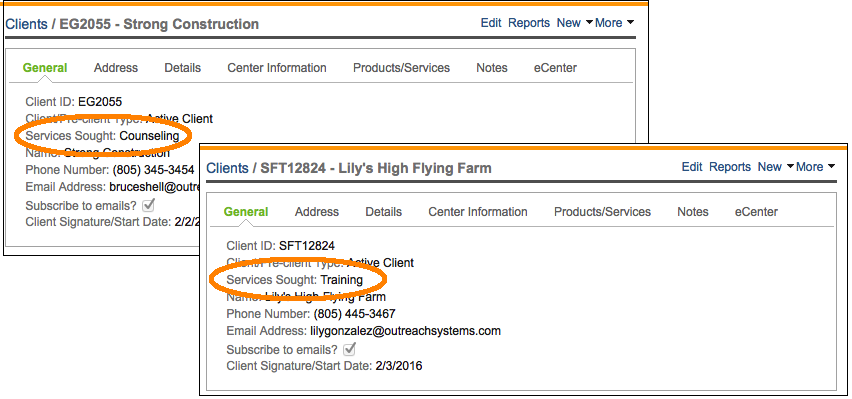
Remember, this field will only tell you what services the client clicked on first. It may not be the only services that the client is seeking. They may need both counseling and training services and, over time, their needs may change. This field will merely give you an indication where they started with your program.
Want more? Browse our extensive list of Neoserra FAQs.
