How do I track my data for the Department of Treasury's SSBCI Program?
If you have received a grant under the State Small Business Credit Initiative (SSBCI) Technical Assistance (TA) Grant Program, which is administered by the U.S. Department of the Treasury, then there are a number of features within Neoserra that you should enable. The Technical Assistance Grant will consist of legal, accounting, and financial advisory services to eligible small businesses.
- Select SSBCI Center Type
- Automatic Client record updates
- Create the eCenter Sign-up form
- Include the Privacy Statement
- Enable other SSBCI-specific choices
- SSBCI-specific tracking
- SSBCI-specific reports
Select SSBCI Center Type
On the center record, select the SSBCI Center Type, as indicated in orange below:

By selecting this option, you will immediately see a number of additional SSBCI mandatory fields (highlighted in green in the screenshot above) that will need to be be completed:
- Organization Type: The SSBCI TA Grant requires you to track the type of organization of each Provider offering services. This field is mandatory for all SSBCI centers. The choices include:
- For-profit Entity
- Higher Education
- Non-profit
- State Entity
- Other
- Relationship to TA Grant: The SSBCI TA Grant requires you to track the Provider's relationship to the TA Grant. The options include:
- TA Grant Contractor
- TA Grant Recipient
- TA Grant Subrecipient - external firm
- TA Grant Subrecipient - subentity
- TA Services Provided: This is a multi-select field allowing you to specify the types of TA services this Provider will offer.
- TA Grant Funds Budget: Enter the amount of TA Grant funds budgeted for the TA Provider.
- SEDI-Owned Provider? Indicate whether the TA Provider self-certified that it is a SEDI-owned business.
Automatic Client record updates
As soon as your Neoserra database has been configured with at least one center with the "SSBCI" center type, then instantly you will see some changes on the client record. On the details tab, you will see a checkbox for "Very Small Business:"
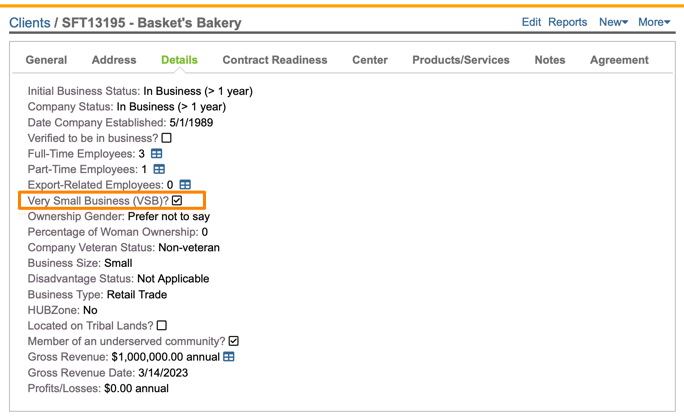
The field on the client record is a read-only field and it is calculated automatically by Neoserra. Under the SSBCI TA Grant, a Very Small Business (VSB) is defined as a business with fewer than 10 full-time equivalent employees. For purposes in Neoserra, all part-time employees are considered to be .5 full-time employees. Thus, the eligible beneficiary's FTE is determined by adding the number of full-time employees to 50% of the number of part-time employees, with the total rounded down. A client with 6 full-time employees, and 7 part-time employees equals 9.5 FTE, which will be rounded down to 9 FTE to qualify the business as a VSB.
Furthermore, once a center has been designated as an SSBCI center, then you will also immediately see the SSBCI Qualified field option on the address tab:

Neoserra will use the following criteria to determine whether a client is an eligible beneficiary of SSBCI TA Services:
- The client has less than 10 full-time equivalent employees as determined by their total employee count (full-time employees + (part-time employees * .5)) on the client record; or
- The client is located in a CDFI Area, which is also shown on the address tab of the client record; or
- The client is marked as being a member of an Underserved Community on the client record.
Create the eCenter Sign-up form
Once you have selected the SSBCI Center Type your next step is to configure the SSBCI Sign-up form, assuming that you will be using eCenter Direct for your client application. As a minimum, your eCenter Direct Sign-up form should include the following fields, which are presented here in the order that they appear on the Neoserra configuration page:
| eCenter Direct Field Name | Corresponding SSBCI Field | Notes |
| First/Last Name | N/A | While the SSBCI grant does not require you to capture the contact's name, this is a baseline Neoserra requirement. |
| Address, City, State Zip | Beneficiary Address | N/A |
| Contact Details | N/A | While the SSBCI grant does not require you to capture the contact's phone numbers and or email address, this is again a baseline Neoserra requirement and should be enabled. |
| Gender | Gender | N/A |
| LGBTQ+ | Sexual Orientation | For privacy purposes, Neoserra does not track an individual's specific sexual orientation, rather Neoserra will simply track whether the client identifies as a member of the LGBTQ+ community. As such, Neoserra will report a client as being "Gay or lesbian" if they indicate that they are a member of the LGBTQ+ community. |
| Race | Race | The SSBCI grant looks to define certain subcategories of race, for example, Indian, Chinese, or Filipino are all subcategories under "Asian." However,this is not an option within Neoserra. Neoserra will report at the top level race categories. Similarly, has separated the Middle Eastern or North African choice from the other race categories. These options are all combined in Neoserra. |
| Hispanic Origin | Ethnicity | N/A |
| Veteran | Veteran | N/A |
| Company Status | N/A | Again, while not required under the SSBCI grant, this is a mandatory field in Neoserra to determine whether the client is in-business, or not. |
| NAICS Codes | NAICS Codes | N/A |
| Company Name | Eligible Beneficiary Identifier | N/A |
| Date Company Established | N/A | While not required under the SSBCI grant, this is a critical field in Neoserra client tracking and it is strongly recommended that this field be enabled on the eCenter Sign-up form. |
| Disadvantage Status | Minority-Owned or Controlled Business Status | While Neoserra also captures certifications of the client, for SSBCI purposesCI purposes only Yes/No will be reported, unless the client chooses 'Prefer not to say'. |
| Ownership Gender | Women-Owned or Controlled Business Status | While Neoserra also captures certifications of the client, for SSBCI purposes only Yes/No will be reported, unless the client chooses 'Prefer not to say'. |
| Company Veteran Status | Veteran-Owned or Controlled Business Status | While Neoserra also captures certifications of the client, for SSBCI purposes only Yes/No will be reported, unless the client chooses 'Prefer not to say'. |
| Full-Time Employees/Part-Time Employees | Full-Time Equivalent Employees | You will need to capture both full-time and part-time employees on eCenter Direct. Neoserra will calculate the full-time equivalent employee count as full-time employees + (part-time employees)*.5. In other words, all part-time employees are counted at 50% of FTE. |
The following image shows the minimum field requirements under the SSBCI grant along with some additional Neoserra mandatory fields:
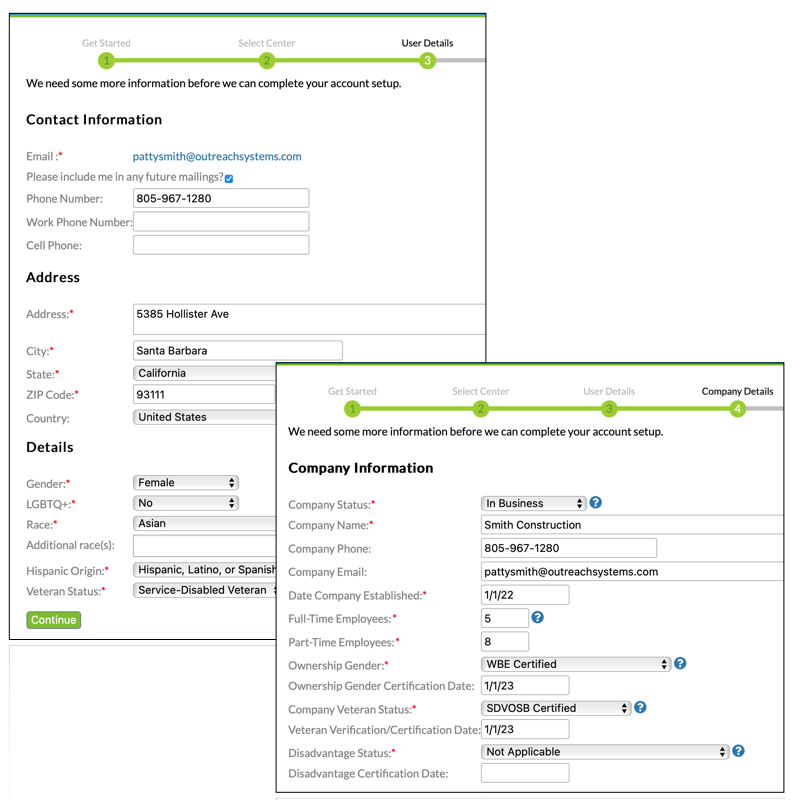
Include the Privacy Statement
Still on the center record, once you have configured the sign-up fields, the next step is to add the Department of Treasure Privacy Statement to all eCenter Sign-ups. Simply go to More|eCenter Interface:
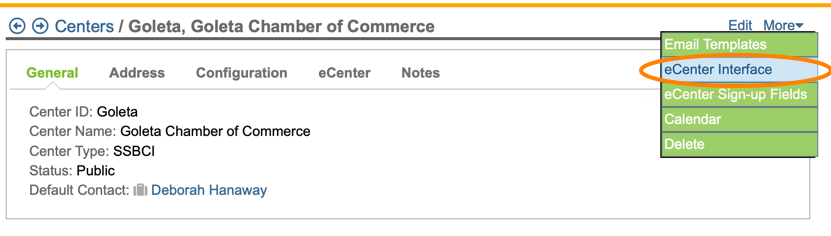
And, we recommend that you update the "Agreement Text" for the TA Provider center record with the following text which includes the privacy statement from the SSBCI TA Grant Program Sample Form:
- I request technical assistance under the State Small Business Credit Initiative Technical Assistance Grant Program (SSBCI TA Grant Program), which is a federal program that provides grants to eligible recipients to carry out a technical assistance plan to provide legal, accounting, and financial advisory services to small businesses that are applying, have previously applied to, or plan to apply to an SSBCI Capital Program or other government program that supports small businesses.
Filling out this form and providing the demographic information requested therein is optional; the business not required to provide the requested information but is encouraged to do so. The entity collecting this information cannot discriminate on the basis of whether an applicant provides the information requested in this form, or based on any information provided on this form. If you decline to provide the information requested in this form, it will not adversely affect your ability to receive technical assistance.
The demographics-related information collected can only be used for purposes of the SSBCI TA Grant Program and must not be used for any other purposes (e.g., marketing, sale to third parties). The information collected must also not be used in a manner that violates any applicable anti-discrimination laws, including, but not limited to, the following authorities:
- Title VI of the Civil Rights Act of 1964 (Title VI), 42 U.S.C. § 2000d-1 et seq., and Treasury?s implementing regulations, 31 C.F.R. part 22;
- Section 504 of the Rehabilitation Act of 1973 (Section 504), 29 U.S.C. § 794;
- Title IX of the Education Amendments of 1972 (Title IX), 20 U.S.C. § 1681 et seq., and Treasury?s implementing regulations, 31 C.F.R. part 28;
- The Age Discrimination Act of 1975, 42 U.S.C. § 6101 et seq., and Treasury?s implementing regulations at 31 C.F.R. part 23.
If you believe you were discriminated against in connection with the provision of the information provided on this form, contact: Director, Office of Civil Rights and Equal Economic Opportunity, U.S. Department of the Treasury, 1500 Pennsylvania Ave, N.W., Washington, DC 20220, or by email at crcomplaints@treasury.gov.
Enable other SSBCI-specific choices
Assuming that your program is funded under the SSBCI Grant, then you will also want to go into administrator-mode and enable a number of picklist and field choices:
Activate SSBCI Funding Source
For one, you will want to enable to SSBCI funding source by going into administrator-mode and then selecting Administration|Configuration|Picklists:
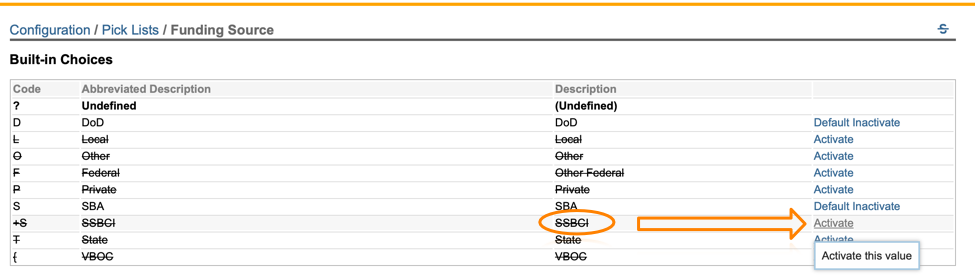
This will allow you to run reports that only include activity recorded in the SSBCI grant.
Activate SSBCI Training Topics
Next, you will want to enable to SSBCI Training Topic field on the training event record. Go into administrator-mode and then select Administration|Configuration|Field Requirements and select the Training Events form:
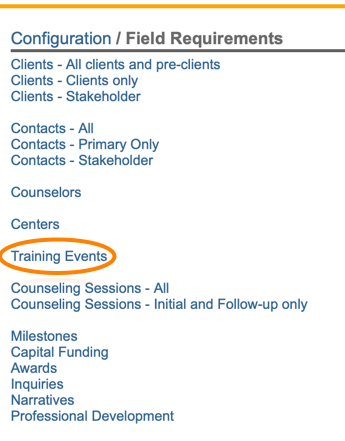
You will need to select the "SSBCI TA Topic" field to include it on your training event record. This field is provided only for reporting purposes. This topic will not display on eCenter Direct.
SSBCI-specific tracking
The Neoserra "SSBCI Technical Assistance" module is an optional module that is designed to track the Technical Assistance (TA) provided to the eligible beneficiaries. This module aggregates all the counseling time spent on a particular TA topic. The module is accessible from the Activity menu option:
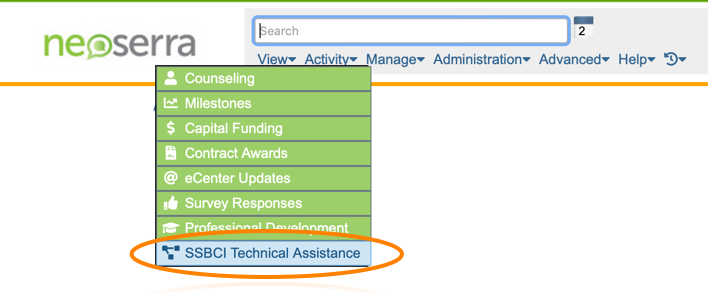
The scope of work related to a TA Topic is entered on the SSBCI Technical Assistance module, using the following fields:
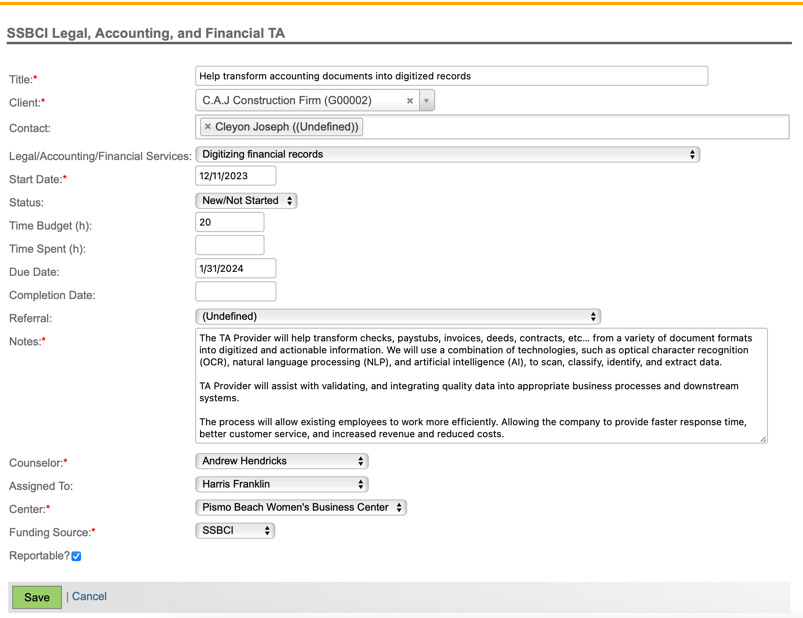
- Title - enter a title that describes the scope of the work
- Client - select a client associated with this scope of work
- Contact - optionally select a contact from the client's list of contacts
- Legal/Accounting/Financial Services - select one of the TA Topics:
- Accounting services - Preparing audits, financial statements, or business records
- Accounting services - Digitizing financial records
- Accounting services - Advisory services/training on accounting practices, recordkeeping, or accounting software
- Accounting services - Accounting Services - Other
- Financial advisory services - Assisting with the establishment of banking relationships or other financial services
- Financial advisory services - Assisting with applications for government small business programs, incl. preparing financial analyses
- Financial advisory services - Identifying sources of credit, capital, grants, and other financing
- Financial advisory services - Advising on factors that may impede access to business financing
- Financial advisory services - Advising on financial management
- Financial advisory services - Developing presentations to potential investors, financial models, and business plans
- Financial advisory services - Financial advisory services - Other
- Legal services - Assisting with business formation or adopting corporate governance documents
- Legal services - Obtaining needed registrations, licenses, filings, and certifications
- Legal services - Advising on, or preparing documents for, the business to enter into contracts
- Legal services - Legal services related to the business obtaining capital from investors
- Legal services - Legal services related to a transfer of ownership interests incl. ESOPs
- Legal services - Legal services - Other
- Start Date - enter the date when you start working on this project for the client, by default this date will be set to today (date of data entry) but you can overwrite it with a different start date, if required. Keep in mind that the project will need to be dated in the current fiscal year for it to be included in the export files. Thus, at the end of each fiscal reporting year, it is important to close all projects, then copy the project and start a new project with a new start date in the current fiscal year.
- Status - by default, all newly entered projects will be set to "New/Not Started" and as soon as a counseling session or capital funding record is logged to this project, it will change to "In-Process". Once you enter a Completed Date the status will change to "Completed". You can furthermore change the status to "Suspended" or "Rejected" as needed.
- Time Budget (h) - enter the amount of time that you anticipate this project will take to complete. This time is not used for any reporting, but merely provides you with a way of budgeting your time.
- Time Spent (h) - this is a read-only field that Neoserra will maintain each time a counseling session is linked to the project.
- Due Date - enter a date when you think the project will be completed. This field again plays no role in any of the reporting requirements but is merely offered for budgeting time.
- Completion Date - you can either enter a completion date or Neoserra will enter today's date when the Project Status is set to "Completed."
- Referral - if the TA provider made a referral then choose the referal accordingly.
- Notes - enter detail notes about the scope of the project
- Counselor - enter the name of the counselor who discussed the nature of TA with the eligible beneficiary
- Assigned To - enter the name of the counselor who will be working with the eligible beneficiary on the TA project
- Center - enter the center under which the work will take place
- Funding Source - enter SSBCI as the funding source
- Reportable? - by default all TA projects are assumed to be reportable, only reportable projects will be included on the scorecard.
Click "Save" to save the project. Once the project has been created for a client, you can now link counseling sessions to the project. Each time you log a counseling session for a client with a new or in-process TA project, you will be prompted as follows:

You can click on a project and see all the counseling sessions that have been linked to it, and you will notice that the time spent is automatically updated based upon the contact + prep time recorded in the counseling sessions:
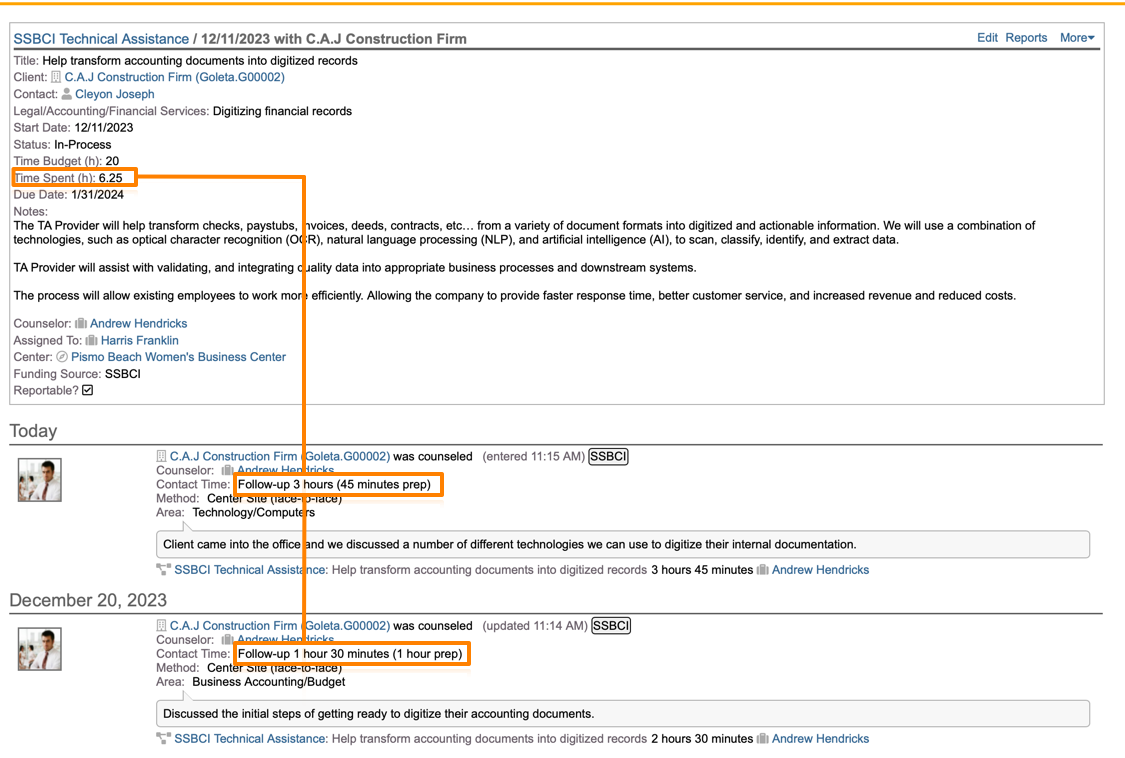
SSBCI-specific reports
If you have the SSBCI module enabled in your database, then you will also see a Manage|SSBCI menu option where you can generate the spreadsheets required by the Department of Treasury. The export modules is described in more detail here.
In addition to the export module, you can also run reports in Neoserra that correspond to the SSBCI reports:
- The "SSBCI Provider Data (Table 3)" report can be accessed from the View|Centers menu, and this report will include all SSBCI center records. This report is only available if there is at least one SSBCI center in your Neoserra database. This report is based upon the requirements outlined in Table 3 of the Technical Assistance Grant Program Reporting Guidance document.
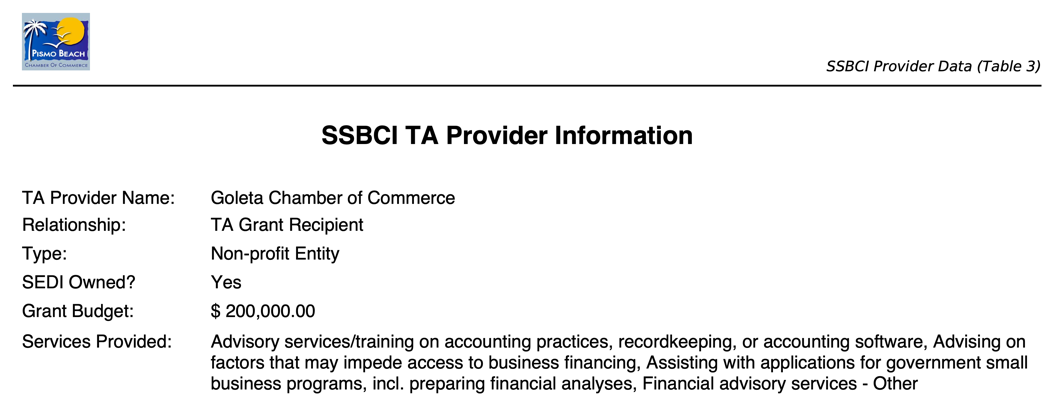
- The "SSBCI Beneficiary Demographics Data" report can be accessed either directly from one client record, or you can run this report from the View|Clients menu option against multiple clients included in your filter. This report is based upon the Appendix 2 Sample report provided in the Technical Assistance Grant Program Reporting Guidance document. This report is client-centric and does not provide any tecnical assistance details. This report is only available if there is at least one SSBCI center in your Neoserra database.
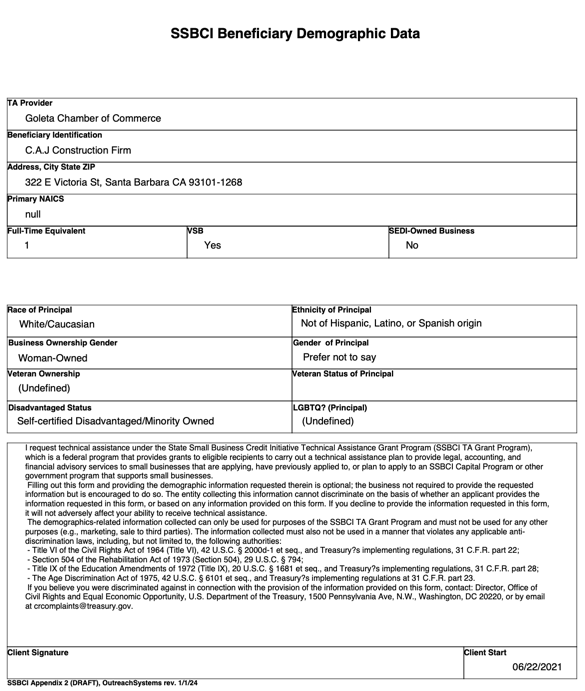
- The "SSBCI TA Eligible Beneficiary Data (Table 4)" report can be access from the SSBCI Technical Assistance module in Neoserra. This report is based upon the requirements outlined in Table 4 of the Technical Assistance Grant Program Reporting Guidance document. This report aggregates all the hours spent with a client on a particular topic. This report is only available if the SSBCI Technical Assistance module is enabled in your database. This report can be run on a single TA event, or it can be run across multiple TA events.
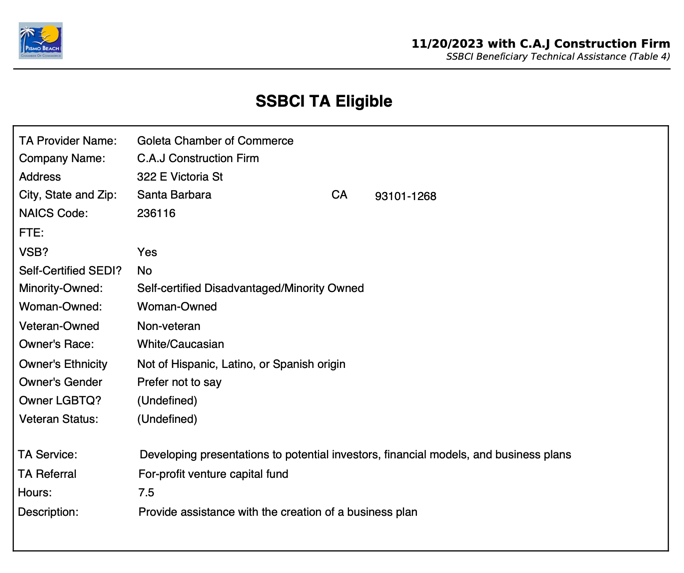
- The "SSBCI Classroom-style TA Services (Table 5)" report can be accessed from the View|Training Events menu option. This report is based upon the requirements outlined in Table 5 of the Technical Assistance Grant Program Reporting Guidance document. This report can be run on one training event, or it can be run across multiple training events. This report is only available if there is at least one SSBCI center in your Neoserra database.
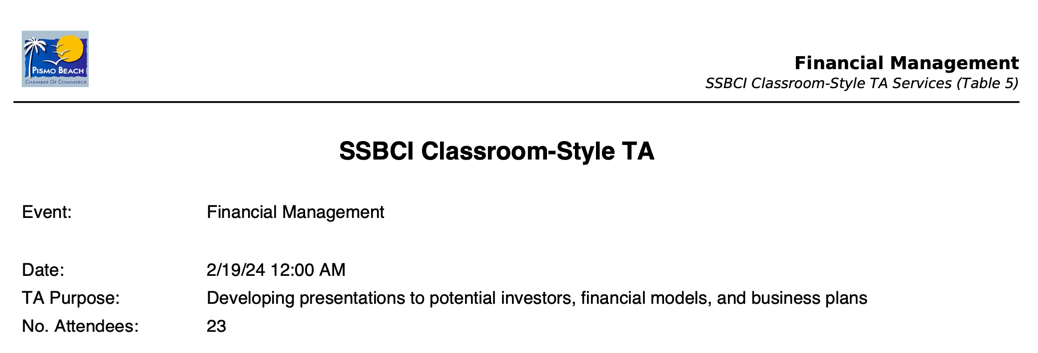
- Last but not least, Neoserra offers a "SSBCI TA Grant Scorecard" which provides summary details based upon each of the demographics outlined in the Technical Assistance Grant Program Reporting Guidance document. The scorecard is only provided if the SSBCI Technical Assistance module is enabled in your database.
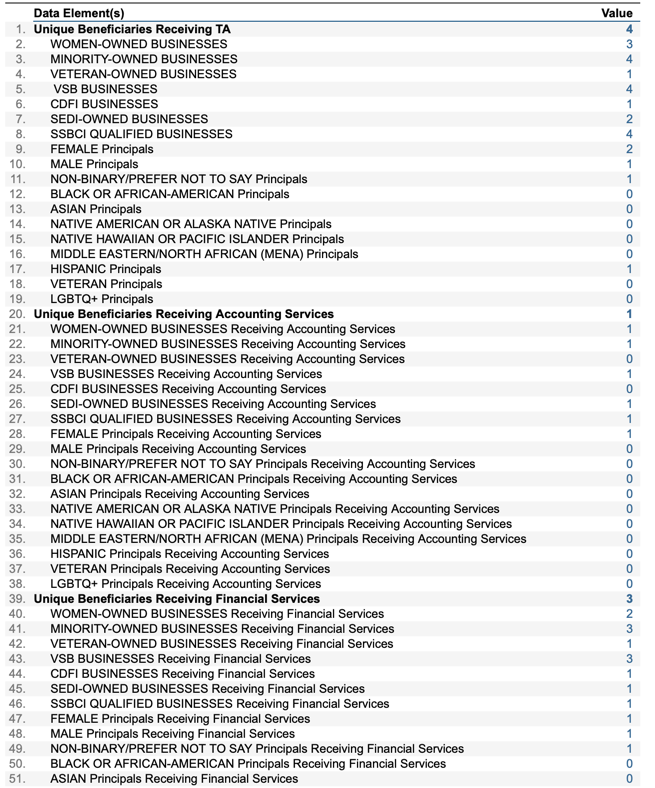
For more details regarding the scorecard, please refer to the Understanding the SSBCI TA Grant Scorecard FAQ.
Want more? Browse our extensive list of Neoserra FAQs.
