How do I generate the SSBCI Technical Assistance Annual Performance Spreadsheets?
The Department of Treasury has released the Technical Assistance_Annual Performance Report Template which includes a number of custom spreadsheets itemizing the activity of the SSBCI program. The Neoserra export module discussed in this FAQ can produce the four spreadsheet files:
Database Administrators, and/or users with full view/reporting permissions to all centers and all forms can create the export file from the Manage|SSBCI menu option using one of two methods:
- Using the Neoserra Project Method, which creates compliant spreadsheets consolidated by unique client as requested by the Department of Treasury, however, the project date must fall in the reporting period. If you have a project that carries on from year to year, then each year you will need to complete the project and start a new project in the new fiscal year;
- Using the Neoserra Counseling Session Method, which creates compliant spreadsheets, however the data will NOT be consolidated for each unique client. Instead, the spreadsheet will create a row per counseling session and it will be up to the database administrator to consolidate the information, and only counseling sessions in the current reporting period will be included.
The two methods create identical spreadsheets - the difference merely being whether the rows are per client or per counseling session. Using the Project Method, the counselor will first need to create a project for the client that determines the types of services to be offered to the client. Then, each time the counselor meets with the client, they will assign the counseling activity to the appropriate project. By knowing which sessions belong to which project, Neoserra is able to generate consolidated spreadsheets at the client level.
Under the Counseling Session Method, the counselor simply creates the counseling sessions each time they meet with the client, and for each SSBCI-funded session they will need to provide the additional SSBCI data fields:
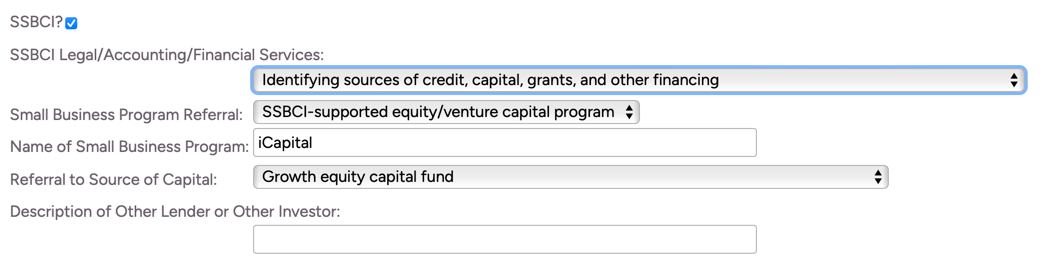
Your program will need to let OutreachSystems know which method you intend to use, and your database will be configured accordingly. You will not be able to change back and forth between methods.
.The Manage|SSBCI menu option provides the interface from which you can select the funding sources and centers to be included in the export file, and you can choose to anonymize the data:

Choosing to anonymize the data means that the clients' names, and address information will be sanitized for the protection of their personal identity, in particular on the Eligible Beneficiary Data and TA Service Data spreadsheets. You can choose to display the names/addresses while running test reports to assist with troubleshooting.
Select the funding sources you want to consider for your export file. The system will default to "SSBCI" but you can include additional funding source(s) as desired.
Choose the centers from which you want to extract data. Keep in mind that you may want to include non-SSBCI centers under which you have entered SSBCI-funded activity. For example, if your Neoserra database consists of SBDC centers, WBC centers and SSBCI centers, and your SSBCI counselors work with clients under all centers then it is important to include all the centers in your selection. The funding source(s) selected above, will limit the output to the appropriate funded activity.
Next, select the time period for your data export and then select the export file as described next. The corresponding export file will be downloaded to your system in a CSV format and can be opened in Microsoft Excel. When importing the file to Excel, you will need to indicate that the file is delimited (not fixed width):
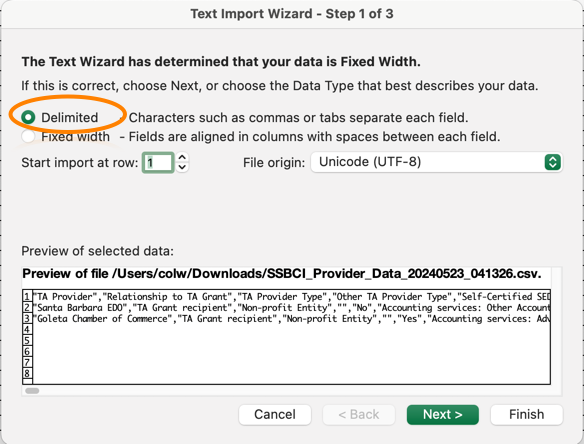
And, you will need to indicated that the delimiter used is the comma:
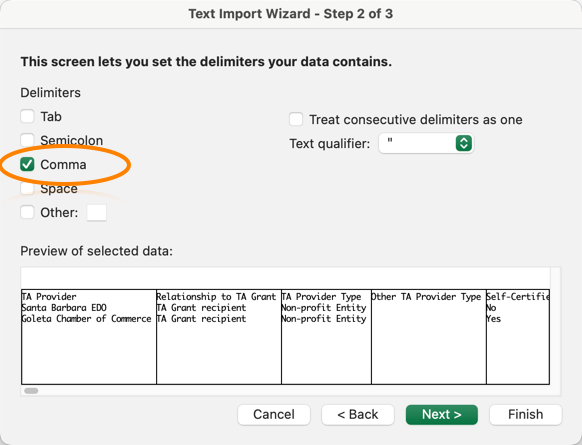
The resultant spreadsheet can be copied directly into the template provided by Treasury for each of the tabs listed below:
Provider Data
The first export file option is the "Provider Data" file. This file includes all centers that have anything selected in the "Organization Type" field other than "Undefined." The center type can be either an SBDC center or an SSBCI center.
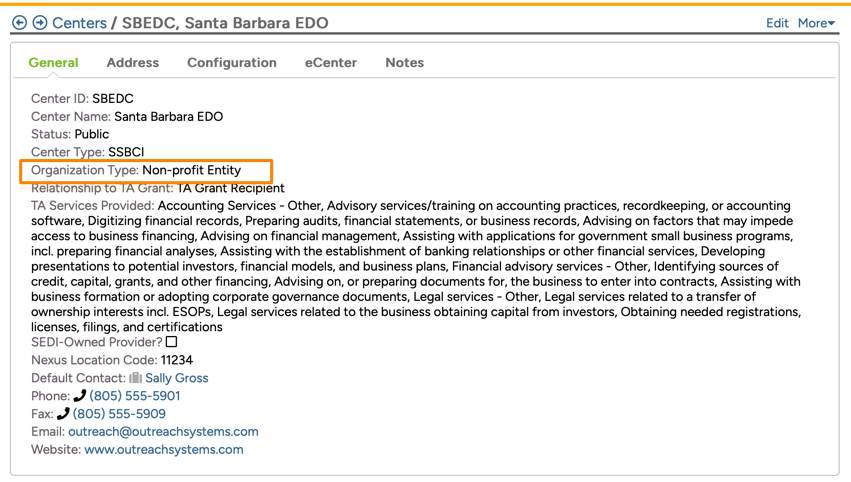
The file includes 8 columns:

The data is being pulled directly from the center records that have anything filled in the Organization Type field. In other words, this particular spreadsheet ignores the center selection here. The data on this spreadsheet includes:
- TA Provider: The name of the center
- Relationship to TA Grant: Choices include:
- TA Grant Contractor
- TA Grant Recipient
- TA Grant Subrecipient - external firm
- TA Grant Subrecipient - subentity
- TA Provider Type: Choices include:
- For-profit Entity
- Higher Education
- Non-profit Entity
- State Entity
- Other
- Other TA Provider Type: This column will always be blank.
- Self-Certified SEDI-Owned Business TA Provider: If the "SEDI-Owned Provider?" is checked on the center record, then Neoserra will put: "(5) TA provider self-certified but did not select a demographic category" on the spreadsheet; if the checkbox is not checked then Neoserra will put: "The TA provider did not certify" on the spreadsheet.
- TA Services Provided: This column will include all the services offered by the TA Provider, as selected on the center record.
- Description of Other TA Services: This column will always be blank.
- Amount of TA Grant Funds Budgeted: This column will include the amount as entered in the "Amount of TA Grant Funds Budgeted" field on the center record. This field is mandatory but will accept $0.00.
Eligible Beneficiary Data
The second export file option is the Eligible Beneficiary Data. As the name implies, this export file includes information about the clients that you worked with during the period. This file extracts data from the client and contact records. If you have chosen the anonymize the data then the "Eligible Beneficiary Identifier" and the "Eligible Beneficiary Street Address" will appear as follows, note that the city, state and zip are still included:

If you choose not to anonymize the data, then the company name and street address will be included in the file:

| TA Provider | The name of the center providing the services |
| Eligible Beneficiary Identifier | As noted above, this will include either the client name or a sanitized identifier. |
| Eligible Beneficiary Street Address | As noted above, this will include either the street address or "None provided". |
| Eligible Beneficiary City | This column will always include the city name, even if anonymize has been checked. |
| Eligible Beneficiary State | This column will always include the State abbreviated of the client. |
| Eligible Beneficiary Zip Code | This column will always include the zip code of the client. |
| NAICS Code | This column will include only the primary NAICS code as selected on the client record. It should be noted that Neoserra only supports the current version of the NAICS codes, whereas Treasury has asked for the 2017 NAICS codes. |
| Full-Time Equivalent Employees | The eligible beneficiary's FTE is determined by adding the number of full-time employees to 50% of the number of part-time employees, with the total rounded down. |
| VSB | This is a Yes/No field, indicating whether the client meets the Very Small Business (VSB) threshold of having less than 10 Full-Time Equivalent Employees |
| Self-Certified SEDI-Owned Business Status | Neoserra will offer four possible answers here:
|
| Minority-Owned or Controlled Business Status | This is a Yes/No/The business did not answer field. The report will show "No" if the client record indicates "Not Applicable" in the Disadvantage Status field on the client record ; it will show "The business did not answer" if Disadvantage Status field on the client record indicates "Undefined." It will show "Yes" if any other selection has been made. |
| Women-Owned or Controlled Business Status | This is a Yes/No/The business did not answer/Prefer not to respond field. The report will show "No" if the client record indicates "Male Owned" or "Male/Female Owned" in the Ownership Gender field on the client record; it will show "The business did not answer" if Ownership Gender field on the client record indicates "Undefined." It will show "Prefer not to respond" if "Prefer not to say" has been selected. It will show "Yes" if any other selection has been made on the client record. |
| Veteran-Owned or Controlled Business Status | This is a Yes/No/The business did not answer/Prefer not to respond field. The report will show "No" if the client record indicates "Non-veteran" in the Company Veteran Status field on the client record; it will show "The business did not answer" if iCompany Veteran Status field on the client record indicates "Undefined." It will show "Prefer not to respond" if "Prefer not to say" has been selected. It will show "Yes" if any other selection has been made on the client record. |
| Race of Principal Owners | This field will show the race from the primary contact record of the eligible beneficiary. The SSBCI spreadsheets supports many more racial choices than what is offered in Neoserra. For example, the Department of Treary worksheet supports: Asian - Chinese, and Asian - Japanese, and Asian - Korean. Neoserra only supports "Asian" and all clients where the primary contact's race is marked as Asian will be exported as "Asian - Other". The same is true for Native Hawaiian/Pacific Islander where Neoserra only offers one choice, but the spreadsheets supports multiple choices. Clients where the primary contact is of North African or Middle Eastern descent will have their race classified in a subsequent column. |
| Ethnicity of Principal Owners | This field will show the hispanic ethnicity from the primary contact record of the eligible beneficiary. |
| Middle Eastern or North African Ancestry of Principal Owners | This field will show the Middle Eastern/North African ethnicity from the primary contact record of the eligible beneficiary. If either selection has been made on the Neoserra client record then "Middle Eastern or North African" will be exported on the spreadsheet, otherwise Neoserra will export: "Not Middle Eastern or North African". |
| Gender of Principal Owners | This field will show the gender from the primary contact record with the following allowable options:
|
| Gender or Principal Owners - Self-Identification | If the gender field on the primary contact record shows either "Nonbinary" or any other user-defined choice then that choice will be exported in this column. |
| Sexual Orientation of Principal Owners | The LGBTQ field in Neoserra is a Yes/No field. If "No" is selected in Neoserra then the spreadsheet will show: "Straight, that is, not gay, lesbian, or bisexual". If "Yes" is selected then the spreadsheet will show: "Gay or lesbian" and if the field is left undefined or "Prefer not to say" has been selected, then Neoserra will export: "The business did not answer". |
| Veteran Status of Principal Owners | This field will show the veteran status from the primary contact record. It should be noted that both Veterans and Service Disabled Veterans will be exported to the spreadsheet as "Veteran" which is the associated option supported by Treasury. |
| Small Business Program Referral | The following choices are supported in addition to "N/A":
|
| Name of Small Business Program | As noted above, if you indicate that there was a Small Business Program Referral then you will need to indicate the name of the Small Business Program in the field provided. |
| Referral to Source of Capital | Additionally, if you indicate that there was a Small Business Program Referral then you will also need to indicate the Source of Capital. |
| Description of Other Lender or Other Investor | Only if the "Referral to Source of Capital" is marked as "Other" will you need to provide a description of the Source of Capital. |
TA Service Data
It is important to remember that there are two tracking methods offered within Neoserra. You can either track by creating a project, and all counseling sessions pertaining to the project will be consolidated during the export process. If you are using this method, then all the TA Service Data will be pulled from the project records whose project date falls in the current reporting period, and Neoserra will consolidate all the session data as requested by Treasury.
On the other hand, if you are using the counseling session method, then each counseling session will be represented on the spreadsheet as a separate row, and all the data will be pulled from each individual counseling session. It will be your responsibility to consolidate the data for each client and each service provided.
The exported spreadsheet will look identical, regardless of the method selected, however, using the project method your project must fall within the reporting period but the data produced will be ready to be submitted to Treasury without any additional effort; whereas using the counseling method the session must fall within the reporting period but each session is listed out and you will be responsible for consolidating by client and by TA Service provided.
| TA Provider | The name of the center providing the services. |
| Eligible Beneficiary Identifier | As noted above, this will include either the client name or a sanitized identifier. |
| Primary Purpose - TA Service | The third column will include one of the TA services provided. The following choices are supported, although given the length of some of these choices, they have been abbreviated in Neoserra but will be exported in their full compliant format:
|
| Primary Purpose of TA Service - Other | As noted above, if any of the "Other" choices are selected for the TA Service provided, then a brief description is required. Neoserra will pull the brief description from either the Project title or from the Subject line of the counseling session record. |
| TA Service - Brief Description | Neoserra will pull the brief description from either the Project title or from the Subject line of the counseling session record. |
| Style - TA Service | All counseling sessions with a single client record will be exported with the "One-on-one (TA provider worked individually with eligible beneficiary)" option. If you are using the Counseling Session method, and you have counseling sessions with more than one client then these sessions will be exported with the "Small-group (TA provider worked with a group to address specific small business issues (generally 2-10 people, but number may vary))" option. |
| Description of Other Style - TA Service | This column will never be populated by Neoserra. |
| Hours - TA Service | Neoserra will only include contact time, not prep or travel time. |
Classroom-style TA Service
This spreadsheet is not impacted by the different methods of tracking counseling activity.
| Classroom-Style TA Service Event - Primary Purpose | The first column will include the SSBCI Topic as selected on the Training Event record. Choices include:
|
| Primary Purpose of Classroom-Style TA Service Event - Other | If the primary topic is one of the "Other" choices then a description is required. Neoserra will use the title of the event for the description. |
| Classroom-Style TA Service Event - Brief Description | Neoserra will use the title of the event for the description. |
| Classroom-Style Service Event - Attendees | The total number of attendees who have attended the event, will be included. Attendees who registered but didn't show or who canceled will not be included. Only attendees with the "attended" status will count. |
| Classroom-Style Service Event - Date | The reporting date of the event will be exported in this field. |
Want more? Browse our extensive list of Neoserra FAQs.
