How can I copy my eCenter sign-up settings from one center to another center?
If your Neoserra database hosts multiple centers, and each of these centers allows clients to sign up via eCenter Direct, then you can either configure the eCenter sign-up fields individually center-by-center, or the Neoserra administrator can copy the settings from one center to other centers.
In this FAQ, we will discuss:
Customizing eCenter sign-up
New client sign-up is activated on a per-center basis via the center record, as shown in the next graphic. By making this a per-center function rather than a global function, networks with multiple centers can get very specific about which centers want to accept new client requests. A center must have a "Public" status in order for you to access the eCenter Sign-up Fields:
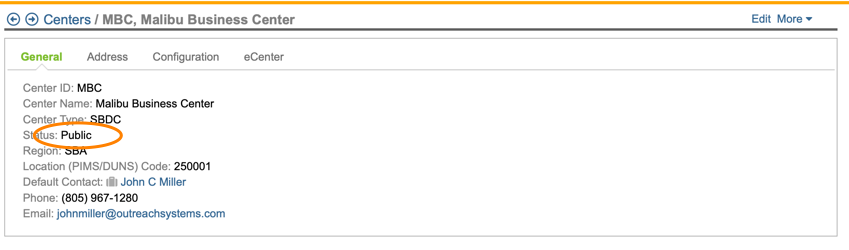
Assuming the center has a public status, then you can select the More|eCenter Sign-up Fields menu option to configure your settings. Click Edit and set the Allow client sign-up at this center? option to Yes.

Note: For more information on configuring associated client surveys please refer here
The next step is to customize the actual registration form that clients will complete. When creating your own custom sign-up form, you can choose from a large number of client and contact record fields, as well as from any user-defined fields you've created for client and contact records. Click "Edit" to make your selection:
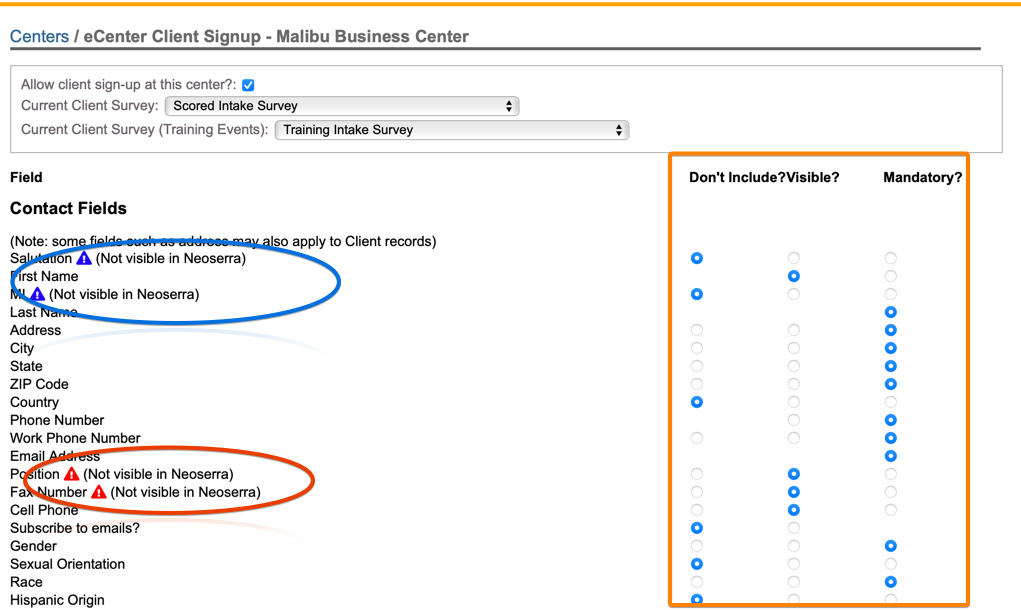
Choose from one of three statuses for each available field on the sign-up form (the center record must be in edit mode):
- Don't Include. If this status is selected for a field, it will not appear on the sign-up form.
- Visible. If this status is selected for a field, it will appear on the sign-up form, but will not be mandatory.
- Mandatory. If this status is selected for a field, it must be completed before the form can be submitted. Please be very selective with the fields that you make mandatory. While it would be ideal if we had a phone number or address for every client, keep in mind that there may be times when your client doesn't have this information. They may be in the process of moving or perhaps they are still negotiating a lease. If you make the field mandatory then you are forcing your clients to put bogus information into the record, just to complete the sign-up form. Identifying all client with missing data, is much easier than it will be to identify all clients with bogus data in the database. Again, we don't recommend making many (if any) fields mandatory.
Select each field and determine whether you want to include it or not, make it visible or mandatory. Keep in mind that making a field mandatory will require the user to complete the field before they can save their record. The mandatory setting should be used sparingly because it may create an obstacle for clients to complete if they don't know, or don't have the necessary information. For example, it may be nice for the prospective client to tell you their annual sales and/or their DUNS number, but the person completing the form may or may not necessarily know this information. By making the field mandatory, you would either force them to enter in bogus information or abandon the sign-up process. You'll notice that some fields must be visible or even mandatory. Various system requirements within eCenter and Neoserra make these limitations a necessity.
Note #1: The fields configured here, affect both the client sign-up form and training event sign-up form (depending upon whether you decide to include client fields on your event registration form as in as discussed in this FAQ.
Note #2: Circled in blue in the screenshot above, you notice those fields that are "Not visible in Neoserra" and also not being asked on the itake form. Circled in red you will see fields that are "Not visible in Neoserra" yet they are being asked on the intake form. Neoserra warns you about these fields, because it is strange for you to ask your clients to complete certain data elements on eCenter Direct that aren't even in use in your Neoserra database. You should never see the red warning sign.
Note #3: Context-sensitive help can be provided for each field enabled on the sign-up form by your system administrator in as discussed in this FAQ.
Copying configuration from one center to other centers
If you have multiple centers in your Neoserra database, then you can either go to every center and repeat the above process for each center. However, if the sign-up process for each of your centers is essentially the same, then your database administrator can copy the settings from one center to another center.
- Enter administrator-mode.
- Click Administration|Configuration|eCenter.
- Click on the "eCenter Field Usage" panel, and you will see the following interface:
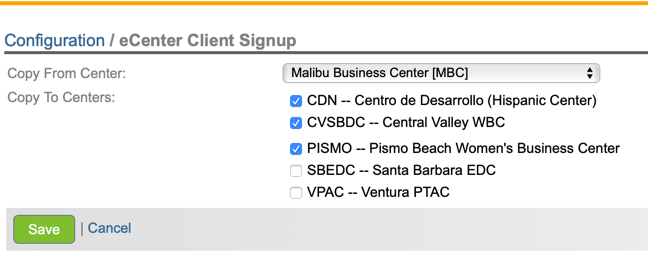
- In the top drop down, select the center from which you want to copy the field settings.
- Next, check those center that you want to copy these settings to.
- Click "Save" to affect the change.
The settings as they are at the time that you copy them over will be applied to the selected centers. However, keep in mind that it is just a one-time copy process. Users can, of course, go into any center and re-edit the fields that they want included. In other words, this process does not lock the configuration, it is merely intended as a way of conveniently copying the settings once and then allowing the individual centers to make further edits.
Want more? Browse our extensive list of Neoserra FAQs.
