What is the Professional Development activity record (aka Accelerator Training Log)?
Counselors can track their time away from clients using the Professional Development module available in Neoserra. This module can be used to track time a counselor spends on continuing education and certification training. Additionally administrative time and time spent preparing for training events can be logged as Professional Development time. Your Neoserra database administrator can customize this module and add other types of professional development options that are applicable within your program. The most important thing to realize is that this module tracks time that is not specifically related to any one client.
- Adding Professional Development Time
- Running Professional Development Reports
- Customizing the Professional Development Module
Adding Professional Development Time
You can add a professional development activity by choosing the Activity|Professional Development menu selection and clicking the New link:
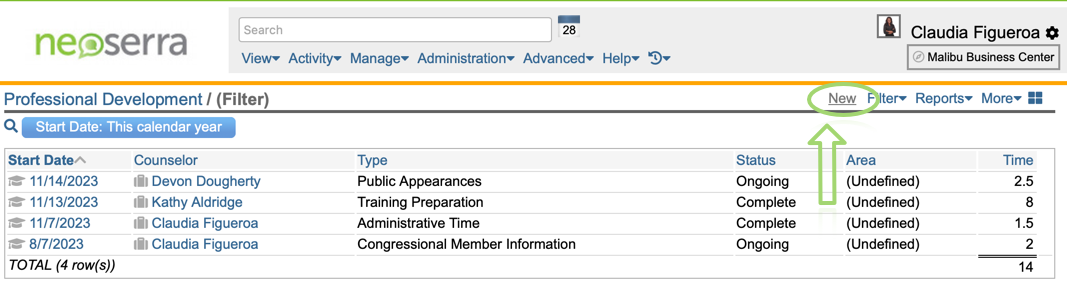
By default, Neoserra provides a short list of professional development types:
- Administrative Time
- Certification
- Continuing Education
- Outreach
- Public Appearances
- Training Preparation
You can, of course, customize the list of options and add your own choices to the list.
The "APTAC Training Credits" field is only shown in Neoserra databases where there is at least one APEX designated center. And, DoD-funded APEX programs need to be aware that the Professional Development module feeds the P6 spreadsheet which is used for reporting to DoD.
If necessary, your administrator can even add additional user-defined fields to the Professional Development module.
The professional development time is summarized in the "Activity Summary" panel in the right hand column of the stream on the home page and also on the counselor stream. Clicking the chart icon in the activity summary panel will provide you with a graphical overview of the same data:
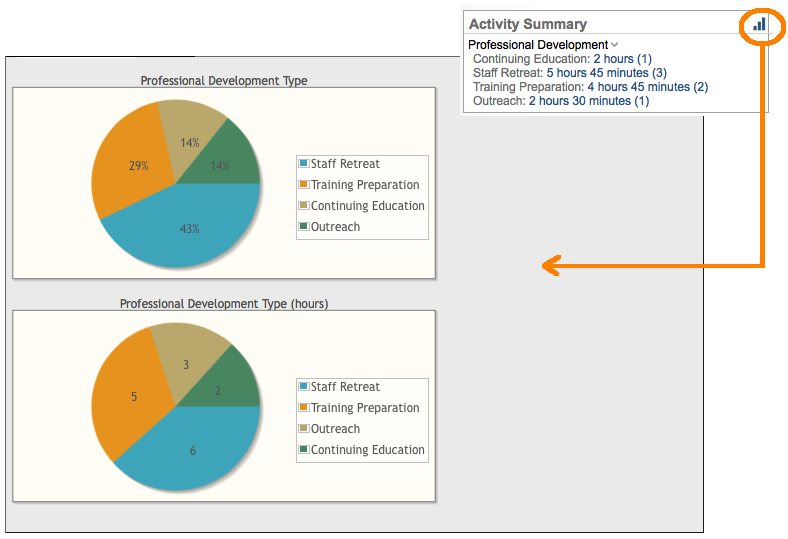
Administrators may want to run a report of all professional development time along with all counseling time. This is something that can be accomplished from either the center record or the counselor record.
Running Professional Development Reports
There are some reports available from the Professional Development module itself, that provide a nice breakdown of all professional development activity:
- Professional Development Detail
- Professional Development by Center
- Professional Development by Counselor
- Professional Development by Type
- Daily Counselor Time Report
- Counselor Time by Center Report
These two reports are designed to provide a complete picture overview of all the time spent by the counselor on behalf of the program. These two reports include, not only, the Professional Development time, but also the counseling time, training time and inquiries time. These reports provide a day-by-day overview of all the time spent by the counselors on a variety of areas:
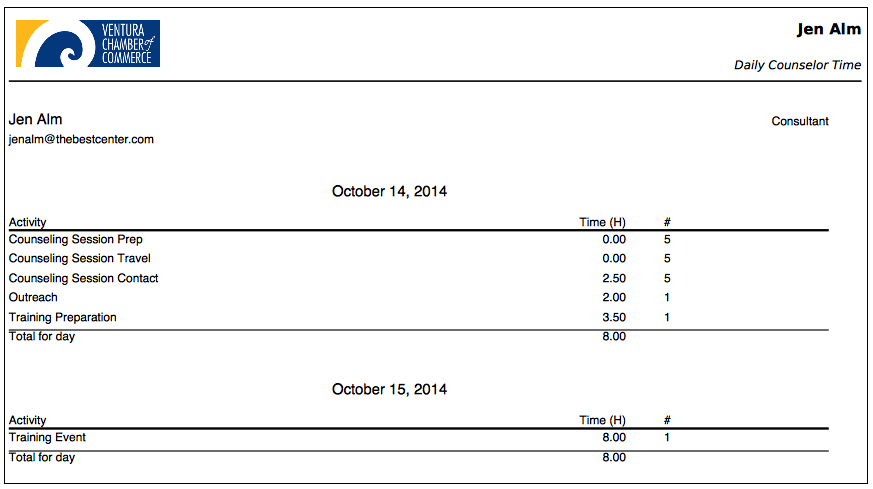
Customizing the Professional Development Module
There are really two different ways for you to customize the Professional Development module in Neoserra. The first is to change its name. Since this module captures more than just true professional development time, you may want to rename it to something more befitting your use of the module. Your system administrator can change the "Professional Development" menu item to anything they would like. By following these steps:
- Enter administrator-mode and select Administration|Configuration.
- Scroll to the bottom of the Configuration interface and select "Interface" under the "Neoserra" section heading:
- Click "Edit" to make the appropriate changes to both the singular and plural versions of the word.
- Click "Save" to save your changes.
- The menu within Neoserra will be updated with your new term:
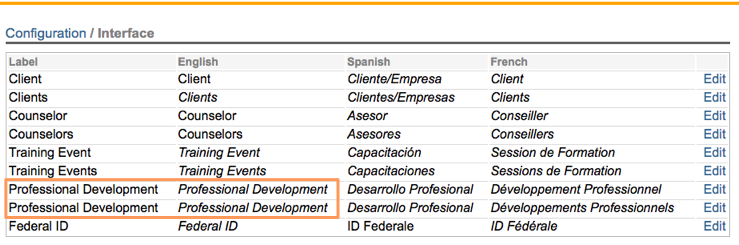
Note: All FAQs and help files provided by OutreachSystems will continue to refer to to the module as the professional development module.
As noted above, there is also another way you can customize the professional development module, and that is to customize the types of time that is being tracked in this module.
As with many of Neoserra's built-in pick lists you can complement and/or delete the existing Professional Development Type choices with your own custom choices, as described in these steps:
- Enter administrator-mode and select Administration|Configuration.
- Click "Pick Lists."
- In the "Name" column, click the "Professional Development Type of Activity" field option.
- On the following screen, you'll notice two tables. The top table displays all the built-in choices for the pick list. The bottom table displays any user-defined choices that were previously established. To create a new user-defined choice, click the "New" hyperlink located in the far right column of the bottom table's header.
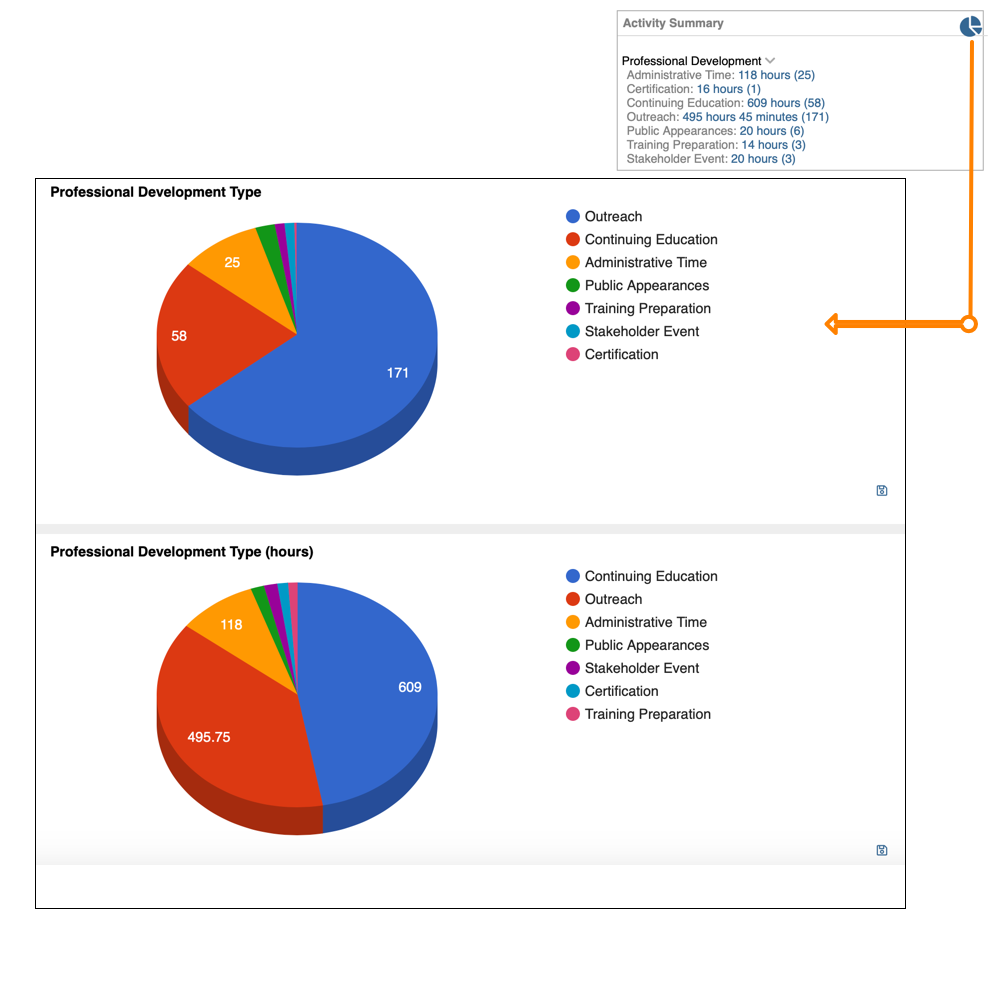
- From the pop-up window that appears, enter a code for the new pick list choice into the Code field, an abbreviated description of the choice in the Abbreviated Description field (this abbreviation will display in columnar reports when there is not enough room for the full description), and, finally, the full description of the pick list choice in the Description field.
- Click the Save button.
- You'll now see your new user-defined choice listed in the bottom table.
Want more? Browse our extensive list of Neoserra FAQs.
