How do I pin a survey and/or user-defined custom form to my client records?
On the client record in Neoserra, you have the option to "pin" a client's most recent survey response and/or a user-defined form for a client. Pinning a survey or custom form, on the client record, will give you instant access to the information entered:
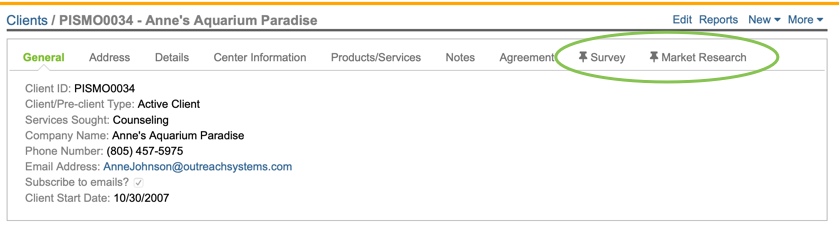
When you pin a survey or a custom form, it means that the most recent version of that survey/form will be included on the client record for quick and easy review. This may be particularly helpful if you periodically need to access the client's initial intake survey; or perhaps you want to have ready access to the client's most recent satisfaction survey.
Similarly, if you are using custom forms, then it may be helpful to pin the client's most recent Statement of Work or the client's Research Request form on the client record. Depending upon what you use the custom forms module for, you can "pin" one or more forms to the client record along with one or more surveys.In this FAQ we will discuss:
How to pin a survey?
Administrators, in administrator-mode can choose which survey(s) they want to pin to the client's record. Keep in mind that when you pin a particular survey to a client's record, only the most recently completed response to that survey will be shown on the client form. In other words, if you use the same survey year after year, and you decide to pin the survey to the client record, then the last survey response provided by the client, will be displayed.
To pin a survey:
- Enter Administrator-mode
- Click Administration|Configuration
- Click the Pinned Tabs panel
- To pin a survey click the "New" link shown at the top of the interface:

- From the "Form" drop down, choose "Survey"
- From the "Surveys" drop down, choose the survey that you want to pin to the client record. Keep in mind that the drop down will only display client surveys, and it will only display surveys that are marked as being active.
- Next, choose a name for your tab that will display the survey response on the client record. The maximum number of characters here is 32 but, in the interest of space, a shorter name is recommended.
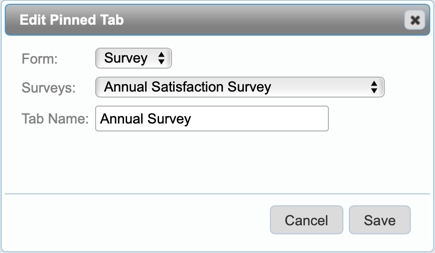
- Click Save.
- You can click on a client who has responded to the selected survey to see the pinned survey and the client's responses:
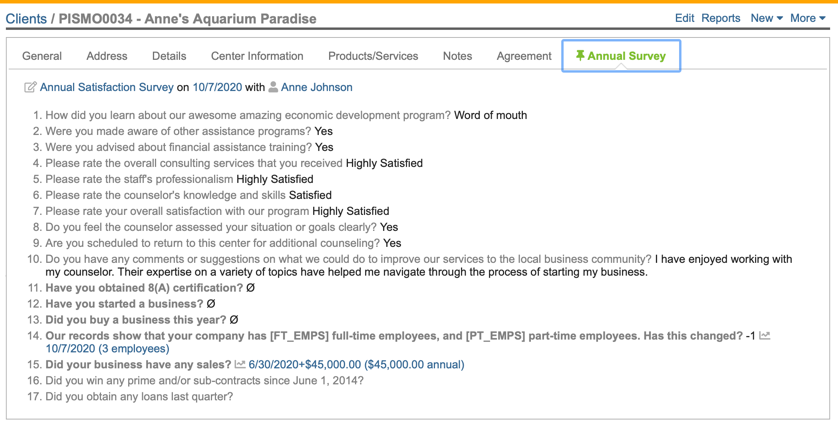
At the top of the interface, you will see a link to the actual survey response record (posted here is merely a copy.) If the survey included some milestone questions and/or award/loan questions then you will see those at the bottom, with a link directly to the milestones/award/loan record.
Keep in mind, that if a client has not responded to the pinned survey, then the tab will not appear on their client record:
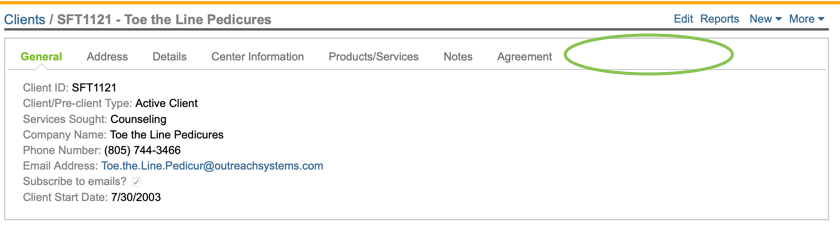
- You can pin multiple surveys, if you want. Keep in mind that the client record has limited space. The more tabs you pin, the more likely the form will have to wrap in order to show all the tabs. However, to pin a second survey, simply repeat the steps above and then decide if you want to reorder the tabs:

Multiple surveys will be displayed on the client record as separate tabs:
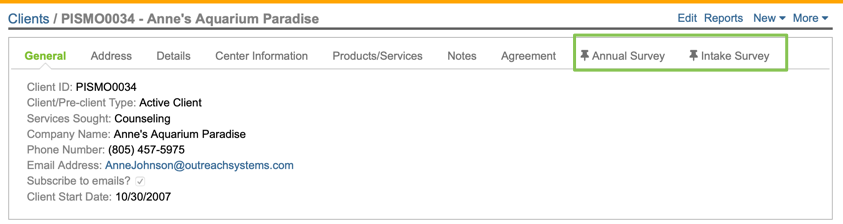
Furthermore, if a client responded to the survey more than once, then only the most recent response will be displayed.
One of the benefits of pinning surveys to the client record is to quickly see answers to critical questions. This allows you to see, not only the positive responses, but also the less positive responses. Using the Neoserra survey module, you are able to tag certain responses for alert. If a client answers a survey question in a negative manner, this can be easily identified in the pinned record:
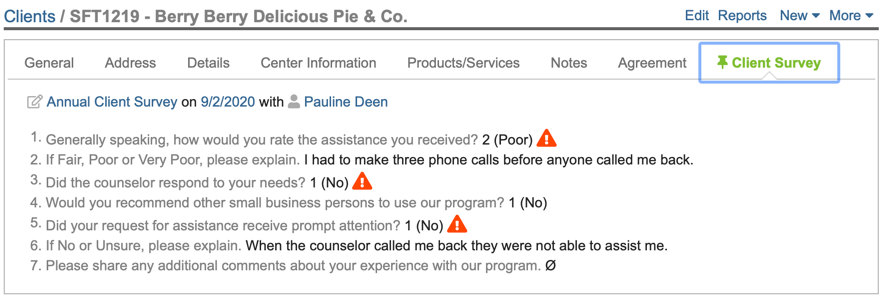
How to pin a form?
The steps to pinning a custom form are essentially the same as pinning a survey:
- Enter Administrator-mode
- Click Administration|Configuration
- Click the Pinned Tabs panel
- To pin a custom form click the "New" link shown at the top of the interface:

- From the "Form" drop down, choose the custom form that you want to pin on the client record. Be aware that only active forms are available for selection.
- Next, choose a name for your tab that will display the survey response on the client record. The maximum number of characters here is 32 but, in the interest of space, a shorter name is recommended.
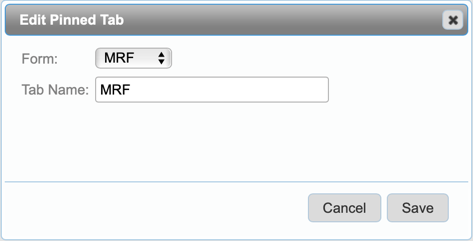
- Click Save.
- You can click on a client for whom a custom form record was filled out and you will see the pinned form along with any pinned surveys:
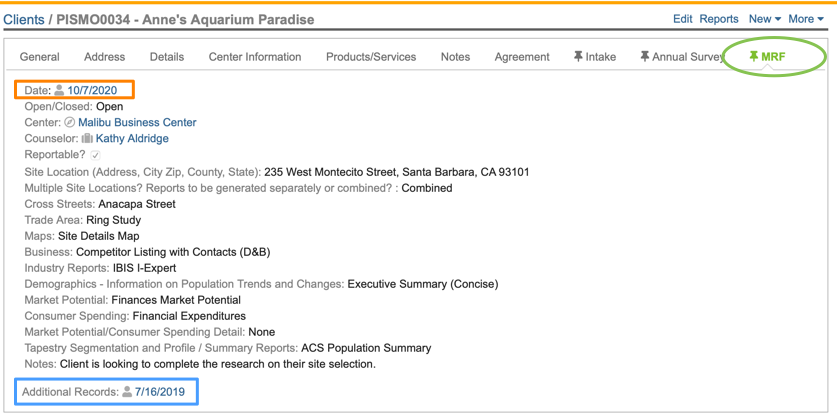
Clicking on the date (highlighted in orange) will take you directly to the actual custom form record. If there are multiple copies of this form completed for a client, then, at the bottom of the screen you will see: "Additional records" with a link to the other records (highlighted in blue).
Keep in mind, that if no custom form was completed for the client, then the pinned custom form tab will not appear on their client record.
- You can pin multiple custom forms, if you want. Keep in mind that the client record has limited space. The more tabs you pin, the more likely the form will have to wrap in order to show all the tabs. However, to pin a second custom form, simply repeat the steps above. Multiple pinned forms will be displayed on the client record as separate tabs.
Note: If a survey or form is active at the time it is pinned, and then subsequently it is inactivated, the pinned tab will remain on the client form unless it is deleted. To remove a pinned survey/form you will need to delete the pin by clicking the "Delete" link next to the entry:

Want more? Browse our extensive list of Neoserra FAQs.
