How to create a satisfaction survey for APEX Accelerators?
In this FAQ, we will discuss:
Requirements
All APEX Accelerator centers should survey their clients on an on-going basis to report up-to-date figures in each of the APEX Accelerator performance reports.
There are three questions that most APEX Accelerators ask of all their clients, and each question should solicit feedback from respondents using the following scale:
- Strongly agree = 5 points
- Agree = 4 points
- Neither agree nor disagree = 3 points
- Disagree = 2 points
- Strongly disagree = 1 point
As you can see each response is "weighted" based upon the score associated with the response. This score will be used to determine the average response rate for each question. Because the answers are weighted, it is important that you set up the Neoserra survey response type to: "Single-select numerically-based" choice. This response type requires you to predefine a list of responses for the respondent to choose from as well as a numeric value that Neoserra will assign under the hood. Because you have assigned a numeric weight to each response choice, responses to this question can be tracked on scorecards.
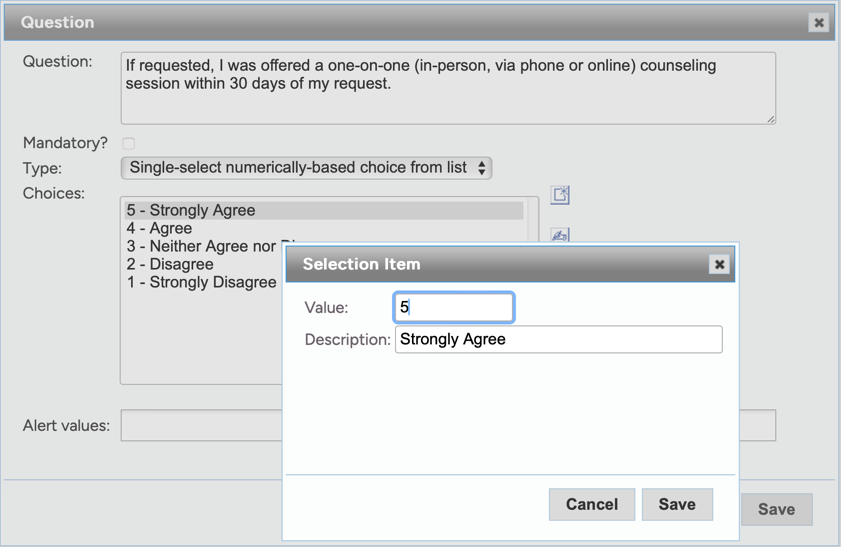
Important: Do not include a choice for "Not Applicable"! Instead tell your clients, in the narative, to skip a question if it does not pertain to them. Adding "0" option for "Not applicable" will affect your weighted score. How? Well, let's assume you received 10 survey responses all with a score of 5 (=50 points), but 3 clients indicated that a question was not applicable to them. If you gave them a choice of "Not applicable" with a value of "0", then your average score will have gone down from 5.0 to 3.8!
The questions commonly asked are:
- APEX Accelerators are required to help businesses understand how to sell goods and services to U.S. governments. (name of the APEX Accelerator) provided me with information about contracting-related processes and procedures used by Federal, State and/or local governments and/or assisted me by hosting an event where I was able to network with other businesses or government personnel to learn about government contracting or subcontracting opportunities or procedures.
- (name of your APEX Accelerator) staff is knowledgeable with regard to the terms, conditions, procedures, rules and regulations relating to contracts with Federal agencies, State and/or local governments.
- If requested, I was offered a one-on-one (in-person, via phone or online) counseling session within 30 days of my request.
Neoserra includes the most recent APEX Accelerator survey as a survey template: "Annual Client Satisfaction Survey (APEX Accelerator)":
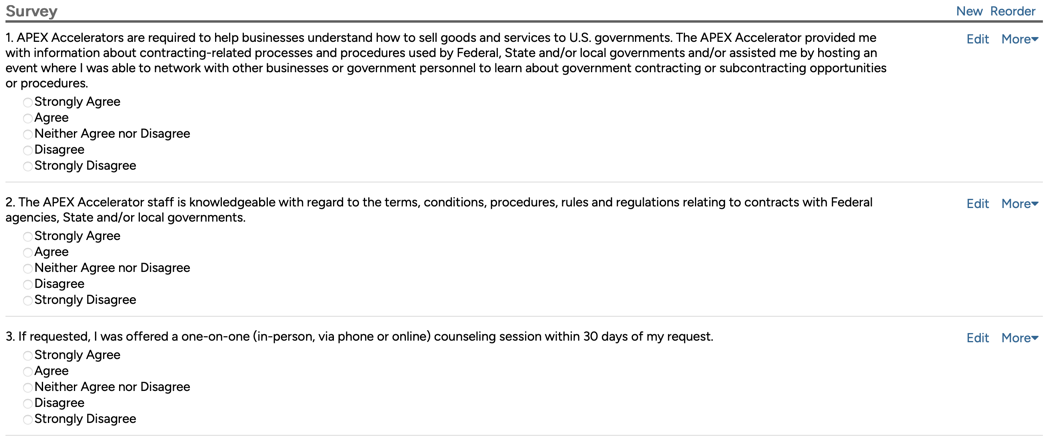
You can either use the Neoserra template, or you can create your own survey as per the FAQ titled: How do I create, post and advertise client surveys?.
Please take note that:
- Your survey needs to be active.
- Your survey will need to accept multiple responses from the same client.
- Your survey should clearly indicate in the introduction that questions may be skipped if they are not applicable.
- The five survey responses, while not visible on this screenshot, should be set up as "Single select numerically-based choices" (as discussed above.)
Of course, you may add additional questions, if desired, but as a minimum these three questions must be included.
How to survey clients
It is important that you survey your clients right at the end of each of your reporting periods. In other words, if your fiscal year is January 1 through December 31st, then you will send your surveys on March 31st, June 30th, September 30th and December 31st. Survey responses will be collected throughout the year.
Note: You will use the same survey all year long. The only thing that will change from quarter to quarter will be the clients being surveyed.
- Once your survey has been created and saved, go to View|Clients.
- Click Filter|Create Filter to create a filter that represents those clients that you want to send the survey to..
- Go back to your survey by clicking View|Surveys and identify your survey from the list.
- On the survey record, click "New" in the "Survey Request List" panel:
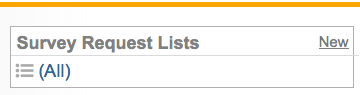
- Enter in a name for this quarter's survey that will let you easily identify it from next quarter's survey, and the following quarter's survey. Since you will be using the same survey over and over again, it is important that your survey request lists easily identify the quarter and the year being surveyed. Furthermore, it is very important that you allow clients plenty of time to respond to your survey.
- Now you will need to "Import" the clients that you just filtered.
- Choose "Import from a filter" and select "(Current client filter)" as your filter criteria:
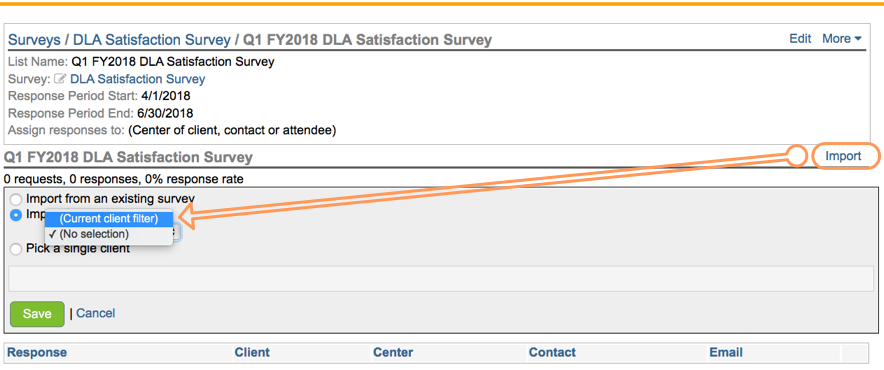
- You are now ready to email your clients! On the survey request list click the "Email" link to initiate an email to the clients on the survey request list. We recommend that you email all contacts within the companies being surveyed:
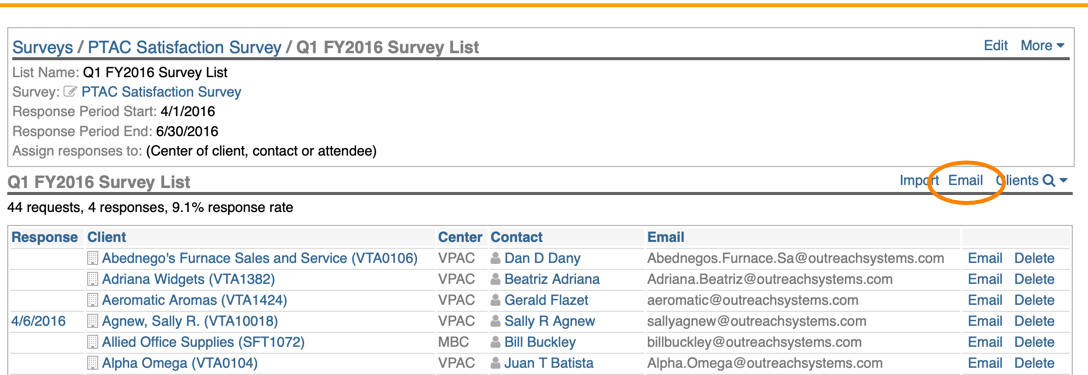
OutreachSystems recommends that you email the clients at the start of the opening period of the survey, but to increase your overall response rate, you may also want to send a reminder email 2 weeks later that excludes those that have already responded:
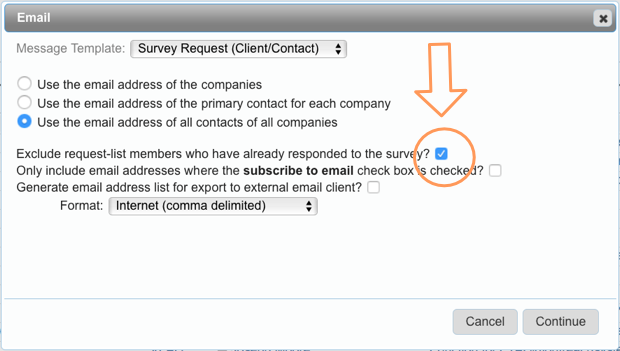
For more information about the special email substitution variables available in your survey email templates please refer to this FAQ.
It is important to realize, that even if you don't send them a survey reminder, clients will always have access to their survey on eCenter Direct and they can respond multiple times, throughout the year.
OK, now sit back, and wait for the responses to start rolling in. If you are curious as to who has already responded and who has not, then you can sort by the "Response" column (see orange highlight) or you can get a client list of Respondents/Non-respondents by clicking on the "Clients" command in the upper right hand corner:
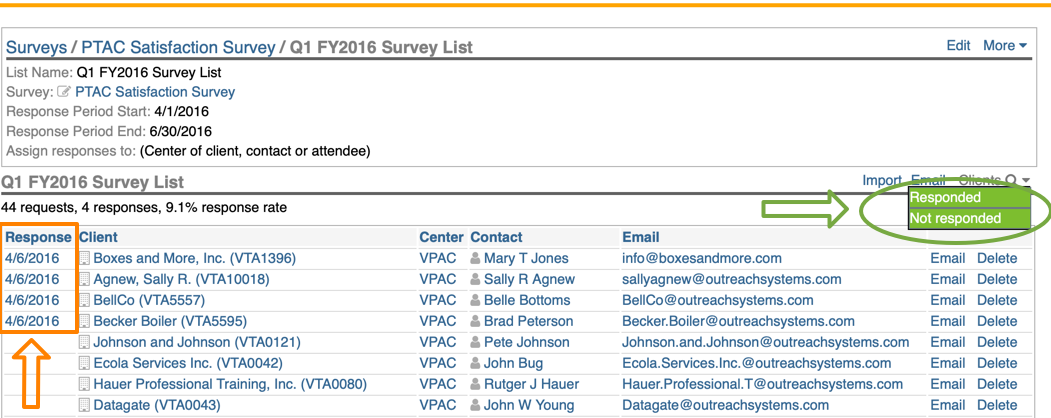
How do I determine my average score?
Assuming that you have created a new survey list for each quarter then your "Survey Request List" panel on your survey record will show each list along with the ability to look at "All" responses together. When you hover over each name you will see the graph icon to the right of the name:
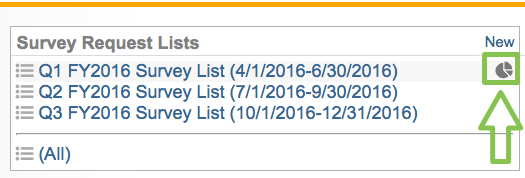
Clicking on the graph icon, you will see the results for the responses pertaining to that survey list. Clicking on the graph next to the "All" option will give you all the results for all the periods surveyed. The results shown will include your average for each line item:
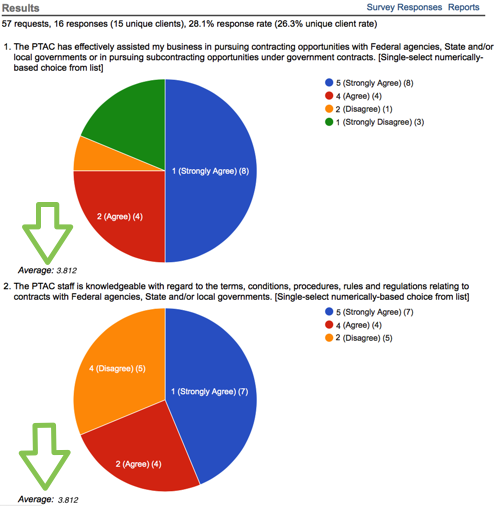
At the top of the results screen you will also see a link to view the detailed responses and the ability to generate reports.
Alternatively, you can also scorecard the questions to get your averages as discussed in this FAQ.
Want more? Browse our extensive list of Neoserra FAQs.
