How do I advertise on demand training videos and/or podcasts on eCenter Direct that are on-going and don't have a specific date?
More and more programs are offering online training videos or podcasts to their clients. Since these videos and audio files are not interactive they can be accessed at any time by the client, and are thus classified as "On Demand" on eCenter Direct. Neoserra can help you advertise the availability of these videos and podcasts while at the same time capturing clients' participation in these videos.
To create an online training event in Neoserra, simply go to View|Training Events. To create a new training event, simply click the "New" link in the right hand corner of the screen. You should enter:
- A name of your event
- An ID for the event (this will be automatically assigned by Neoserra)
- A start and end date for the event. Note, for online training events, these start and end dates will not be published on eCenter Direct to avoid confusion for the user. The dates will be used to determine whether the event has a sign-up option on eCenter Direct, or not. Clients will only be able to sign-up for the event if the current date falls between the start and end dates entered in Neoserra. If the start date is in the future, then the event will appear on eCenter Direct but it will not offer a sign-up button because the assumption is that the video is not yet available for viewing.
- The reporting date should probably be set either to the end of your fiscal quarter or the end of your fiscal year. The date entered in the reporting date field is the date when you will get credit for all the attendees of your online videos. Upon reaching the reporting date you should probably make a copy of the event and create a new event with an updated reporting date. In other words, for each reporting period you will create a new copy of the event and at the end of that period you will get credit for all attendees that took your training during the period, this can be either quarterly or annually.
- A topic for the event
- The status should be set to "Open"
- Most importantly, the program format should be set to "Online Course (Prerecorded)"
- Upon choosing the "Online Course (Prerecorded)" format, you will notice a new field appear, titled: "Online Training URL". Use this field to enter the URL where the video can be found. Note: This URL is also available for use within the email templates as [CONFERENCE_ONLINE_URL], however, Neoserra cannot track whether a client actually clicked on this link or not.
OutreachSystems cannot host your online videos but there are many third-party applications available to host your videos, the easiest of which, of course, is YouTube or you can even post your Zoom/WebEx recorded sessions for on demand viewing.
It is important that this event be published on eCenter Direct, thus set the "Post this event on eCenter?" to "Public" and fill in the rest of the eCenter Direct fields, as discussed in this FAQ.
Save your event and click on the "Public eCenter Link" in the right hand column to verify that your event information is correct on eCenter Direct. Again, you will notice that all the Start, End and Registration Deadline dates are not displayed on eCenter Direct, but the event is classified as an "On Demand" event:
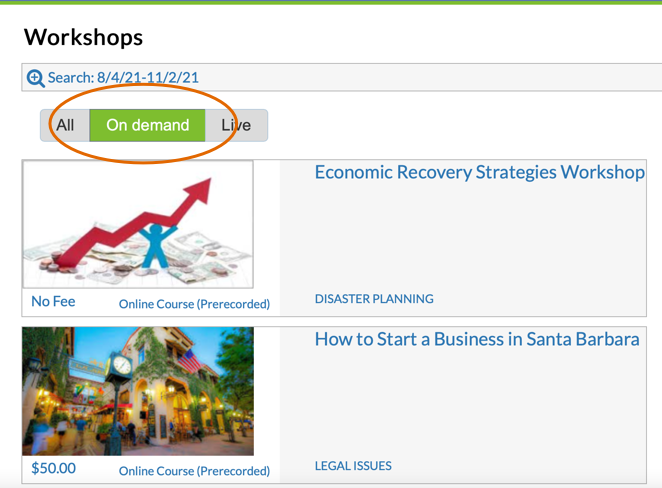
When a client registers for an Online Course (Prerecorded) event, they will receive the "Online Training Information" email template to confirm their registration. This template gives the user a link back to the event where they easily access the video:

Clicking on the link here will immediately change the attendee's status to "Attended". If the registrant never clicks on the link via eCenter Direct then the status will remain "Registered" in Neoserra and you will have to update their status manually if/when you learn that they have actually viewed the video or listened to the podcast.
Want more? Browse our extensive list of Neoserra FAQs.
