How do I add Useful Links to eCenter Direct and/or Neoserra?
You can add useful links to both Neoserra and eCenter Direct. These links can be the same, or they can be different.
Adding links to Neoserra
If there are some external websites frequently referenced by your counselors, then you may want to include a quick link to these websites from the Neoserra help menu. OutreachSystems has, by default, already added some useful links to the help menu, but these can be deleted or enhanced as follows:
- Enter administrator-mode.
- Click Administration|Configuration.
- Scroll to the Neoserra section on the page and click Useful Links.
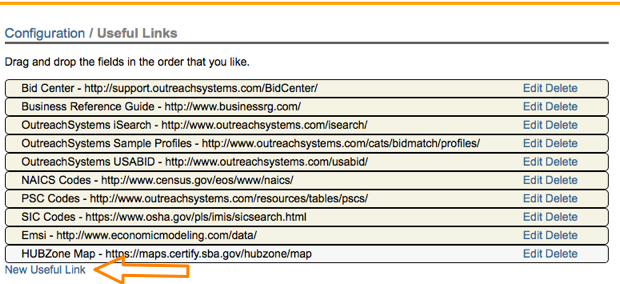
- From here you can click on the New Useful Link at the bottom of the screen to add a new link. Enter a title as to how you want to display it under the Help menu in Neoserra, then enter the URL and optionally a description of the resources available on the site.
- You can click Edit to update an existing link, or click Delete a link if it is no longer applicable to your program.
- You can move a link up or down the list depending upon where you want it displayed by clicking on a link and keeping your finger on the mouse while you drag it up or down.
The links entered here will be available under the Help menu in Neoserra:
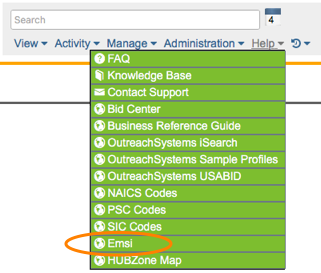
Adding links to eCenter Direct
You may want to add links to other, external web sites on your eCenter Direct web page that guide your clients to resources available elsewhere. The useful links can be updated and maintained by your database administrator separately from your Neoserra links.
To add or delete Useful Link, follow these steps:
- Enter administrator-mode.
- Click Administration|Configuration.
- Scroll to the eCenter section on the page and click eCenter Useful Links. Be sure not to update the Neoserra Useful Links.
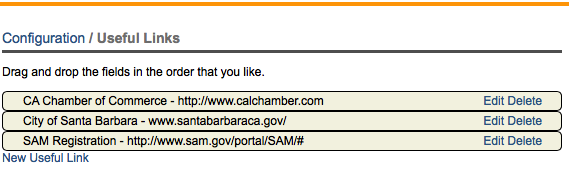
- From here you can click on the New Useful Link at the bottom of the screen to add a new link:
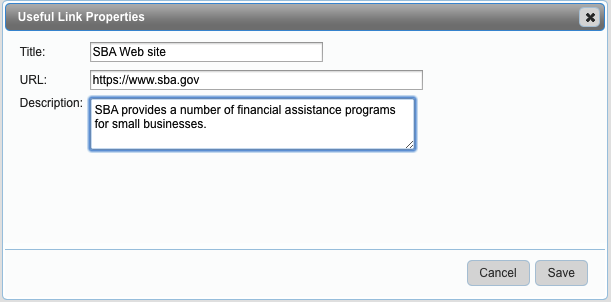
Enter a title as to how you want to display it on eCenter Direct, then enter the URL and optionally a description of the resources available on the site.
- You can click Edit to update an existing link, or click Delete a link if it is no longer applicable to your program.
- You can move a link up or down the list depending upon where you want it displayed by clicking on a link and keeping your finger on the mouse while you drag it up or down.
The links entered here will be accessible by all users of your eCenter Direct site:
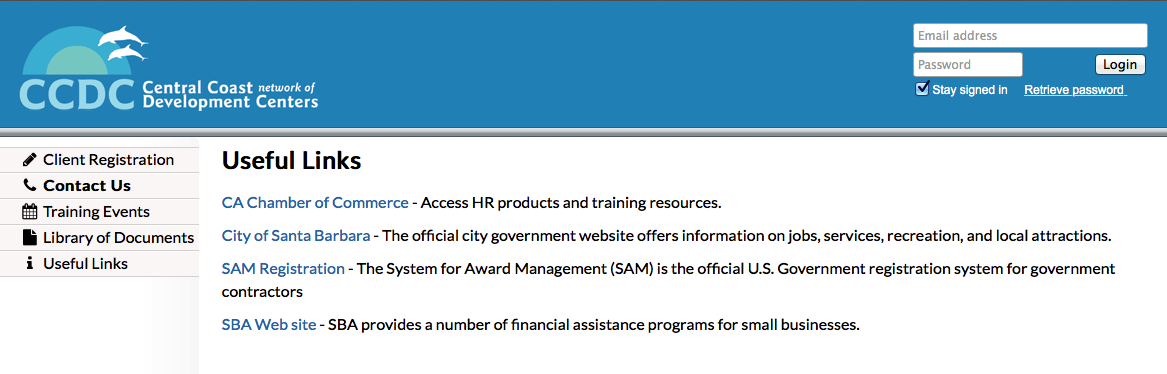
Want more? Browse our extensive list of Neoserra FAQs.
