How do I track Change in Jobs (i.e. Jobs Created), Jobs Retained, and Change in Sales?
One of the most important metrics to track for an economic development organization, is the number of jobs it helped create within its client base. Neoserra ensures that you get credit for every job created by using the milestone module to measure change in staff. Neoserra differentiates between full-time jobs created and part-time jobs created. However, when calculating "total employees" it does treats both jobs the same.
There are two ways to create a change in staff milestone as discussed below:
Updating the Client Record
Perhaps the simplest way to track jobs created is to keep an accurate count of the total number of full-time and part-time employees at a company on the client record in Neoserra. When you edit the "Full-Time Employee" and "Part-Time Employee" fields on the client record and save the record, a prompt will immediately appear, asking if you want to create the associated milestone:

Note:The prompt will only appear if:
- Synchronization between milestones and client has been turned on by your system administrator as discussed in this FAQ.
- And... the edits to the record are made at least one day after the record is created. In other words, if you create a new client record in the morning, and go back in to edit the record later on the same day, then it is assumed that no impact should be tracked.
Click "Yes" if you want to measure the staffing change as impact. Click "No" if you are merely correcting previously entered data. By clicking Yes, the appropriate milestone(s) will be created:
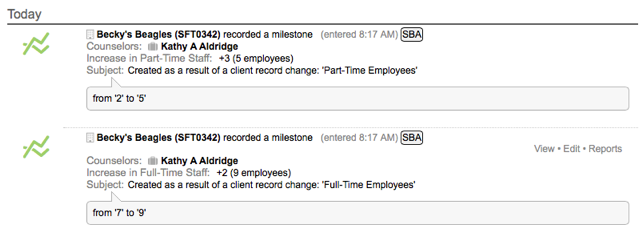
Updating the Milestone Record
Rather than updating the client record, you can also create the milestone first, and then Neoserra will prompt you, asking if you also want to update the client record. Essentially, Neoserra reverses the steps outlined above. However, you should not create a milestone if you are updating/correcting employee information on the client record. If there is an error on the client record, then it is best to correct the client record directly and say "No" to the prompt to create a milestone.
If you decide to create a milestone entry to record job growth then you should first go to the appropriate client record, and then click New|Milestone. On the milestone record, check either or both the "Change in Full-Time Staff" and the "Change in Part-Time Staff" milestone types. To the right of the milestone selected, in read-only gray text, you will see how many employees are currently recorded on the client record, in the box provided you will enter the total number of full or part time staff that the client currently has. Do not enter in the increase in jobs, but rather the actual number of employees currently at the company. Neoserra will calculate the jobs growth differential:
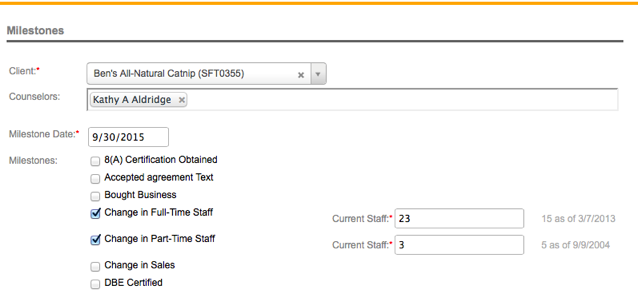
Upon saving the milestone record, you will be prompted to also update the client record. It is generally recommended that you click "Yes" to have the client record reflect the new employee count:
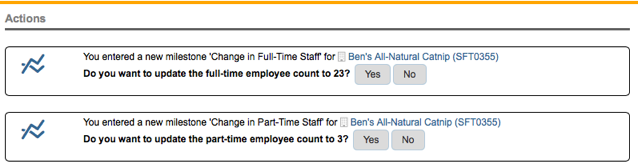
In the example above, you will notice that Neoserra tracks both positive and negative job growth. In the example, you will see that 8 full-time jobs were created, but there was a loss of 2 part-time jobs. In the Neoserra data stream, you will see negative growth with a red milestone icon:
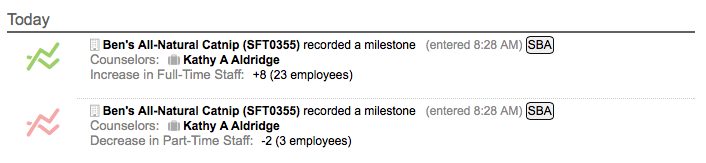
Correct Baseline Data
In order to calculate job growth, it is important that your baseline data is correct. If a client initially said they had 10 employees but then it turns out that they actually have 13 and you update the client record, then the tracking tables will see this +3 jobs, even if you don't create a corresponding milestone. However, you can correct historical information on the client record! In administrator-mode, you can edit the data points on the client record by clicking on the graph next to the full-time/part-time jobs, and then clicking on the "pencil" to bring up the edit interface:
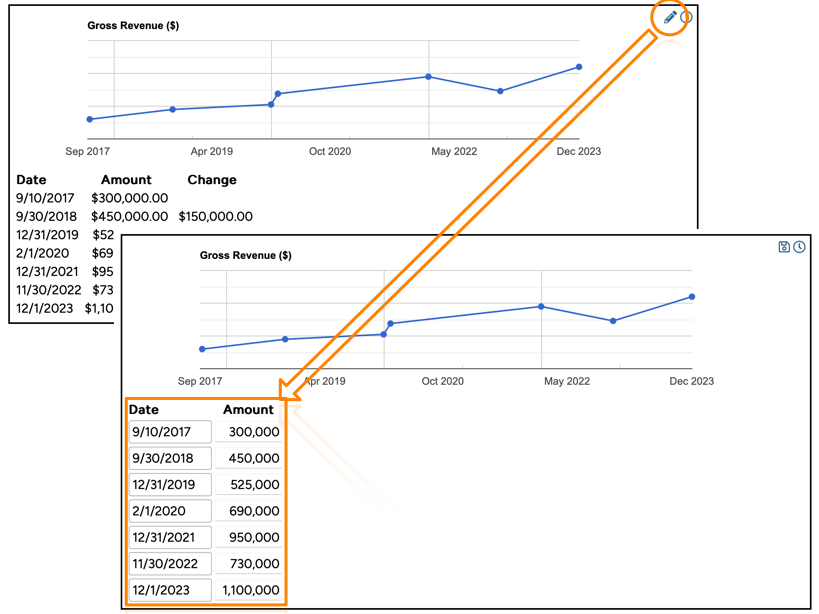
Jobs Retained
Tracking Jobs Retained is not an easy task, which is why SBA significantly simplified their calculation for Jobs Retained in 2018. At that time, SBA considered a person employed at a business, at the start of the reporting period that is still employed at the end of the reporting period, to be a job retained. In other words, if Company X had 3 employees when they started working with you and they still have 3 employees in a subsequent quarter, then that meant that you have 3 jobs retained. However, a client that started the reporting period with zero jobs, and added jobs during the reporting period does not have any jobs retained. They do have jobs supported - but you cannot retain a job that didn't exist prior to the start of the reporting period.
Unfortunately, in 2024 SBA changed the definition again:
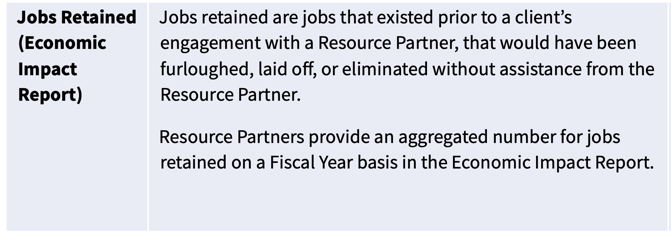
If you want to manually track jobs retained as per the new definition, then you will need to log the "Jobs Retained" milestone for each job that would have been furloughed, laid off, or eliminated without assistance from your program.
The question always arises: "How do you know the job would have been lost if counseling did not take place?" Regardless of how you answer that question, Neoserra allows you to track individual jobs that you consider to be retained using the "Jobs Retained" milestone.
The Jobs Retained milestone asks you to enter in the total number of jobs that you feel you helped your client retain:
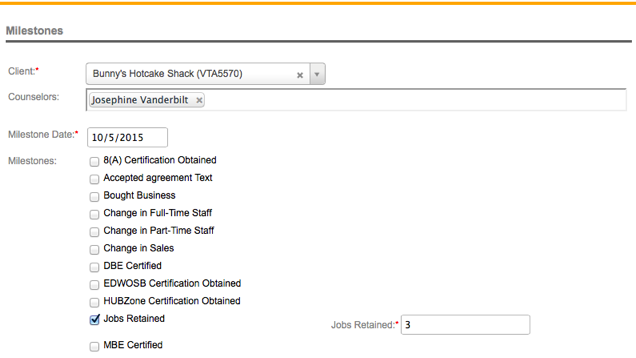
If this is not the first time that you helped the same client retain one or more positions, then the previously number of retained jobs will appear to the right of the field:
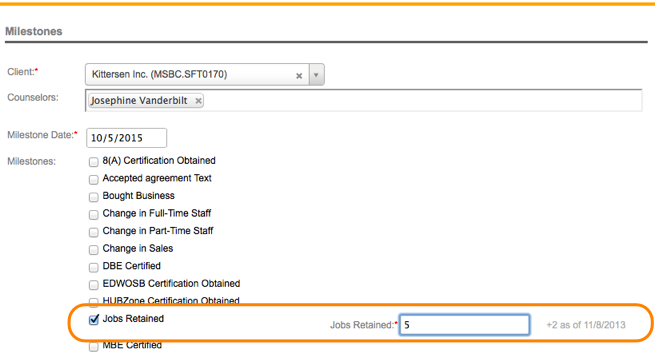
In the example above, the total number of jobs retained will be 7. Two jobs were retained in 2013 and 5 additional jobs were retained in 2015.
Want more? Browse our extensive list of Neoserra FAQs.
