What is the Message Center and when does a message appear in the Message Center?
The message center in Neoserra is designed to provide each user with important client updates pertinent to them specifically. The message center notification icon will appear at the top of the screen next to the calendar icon and a green bar will appear below the menu bar:

Clicking on either the notification icon or the green bar will open up the Message Center where you can view the notifications that are specifically intended for you. Keep in mind that you are the only one that will see the messages in your Message Center. These messages require your attention and review. You can clear a message from the message center simply by clicking "Dismiss" to the right of the notification. You can also view the information or optionally edit the information, depending upon the type of message received. All of these actions will tell Neoserra that you are aware of the information in the messages and thus, Neoserra will automatically remove the message from the message center. If you want to remove all the messages as once, you can do so by clicking "Dismiss all."
There are five conditions under which a message may be posted to your Neoserra message center which appears as a dialog icon next in the top banner:
- When a client is transferred to you
- When you send an email message to the postbox
- When you send batch email using the Neoserra mail server
- When a delegate makes a calendar appointment for you
- When another user wants to collaborate with you
Each of these conditions is discussed below.
Client Transfer
You can assign a client to another counselor using the "Transfer Client" option found under the More menu option on the client record, as discussed in the FAQ titled: How do I transfer a client from one center to another?. The counselor who is being assigned the client will receive a message in their message center (assuming this counselor is not the one doing the transfer):
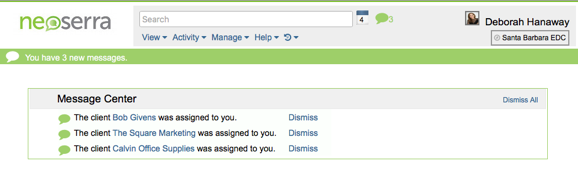
Additionally, when a new client record received from eCenter Direct is being processed, then the counselor to whom the new client is being assigned, will receive a message in the message center. Neoserra will not alert you when you are assigning a client to yourself since Neoserra assumes that you know that the client was assigned to you.
Note:Neoserra will also not notify a counselor if more than one client is assigned to them using the mass update feature. Neoserra does not want to overwhelm the message center with multiple assignments at once. System administrators are advised to notify you verbally when they assign a group of clients to you.
Postbox Notification
You can use the postbox email feature to send an email message to your clients using your default email application, while at the same time asking for that message to be posted to the client's record in Neoserra. When a message is received by Neoserra via the postbox email address, the message center will be immediately updated:
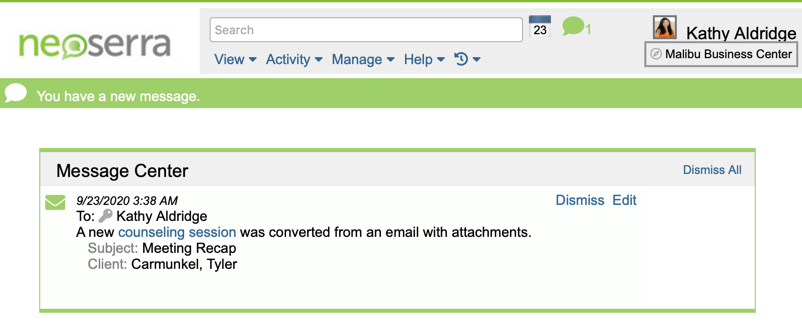
It is important that the client's email address exist in the Neoserra database. If it does not, then Neoserra will still create a follow-up counseling session for you that is temporarily attached to your counselor record. You will be notified via the Message Center that Neoserra was not able to identify the client:
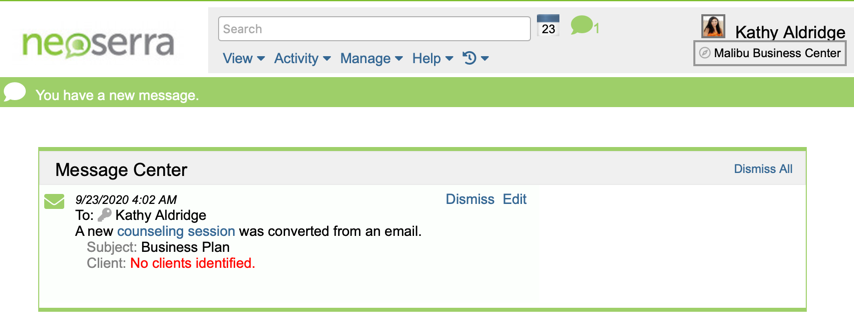
While Neoserra is able to capture the content of the email message, Neoserra does not know how long it took you to research and compose the message, this you should edit yourself. In fact, it is important that you edit or clear the Message Center of all messages that have come into Neoserra via the postbox. The green Message Center "bubble" is there to alert you if and when you have messages that have not yet been cleared. Neoserra will auto-clear any messages that have come into the database that are older than 90 days, but only if these messages were attached to an actual client record. If Neoserra was not able to identify a corresponding client, then the message will remain in the Message Center for you to review and update. Neoserra will not automatically clear client transfers.
If the message was properly posted to the correct client record, and no additional time edits need to be made, then the counselor can clear the message from the message center simply by clicking the "Dismiss" link to the right of the notification. Alternatively, if you do need to edit the message then you can click on the "Edit" link. To simply view the message click on the blue highlighted "counseling session" words.
If you are using an old postbox address that is no longer active because [a] it has been refreshed with a new postbox address or [b] the postbox functionality has been turned off for your account, then you may see the following message indicating the counseling session was NOT created:

When you send batch email using the Neoserra mail server
When you send an email to one or more recipients from Neoserra the emails are queued up in the background and sent while you can continue to work within your Neoserra interface. When the batch of emails has been sent, then you will receive notification in your Message Center:

You can either "Dismiss" the notification and make it disappear from the Message Center, or you can "Review" the emails that went out and see both the successful and failed deliveries:

Failed deliveries may be due to the fact that the email message was rejected at the recipient server either due to a typo in the email address, due to a full mailbox, or possibly due to a black list rejection. If Neoserra was not able to deliver to your client's email address, then their email address field will be displayed in red.
Calendar Appointments
Neoserra allows you to delegate certain users to view, edit or add calendar appointments for you. This is done under your preferences settings as discussed in this FAQ.
When an appointment is made, on your behalf, by another user, you will see a notification in the Message Center to let you know that the appointment has been set up, unless you have calendar sharing via email turned on:
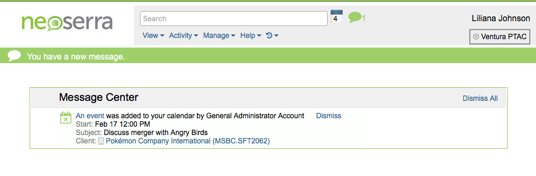
Assuming that you have turned on calendar sharing via email, then your default calendar will be updated as though you had made the appointment yourself and we will rely on your email application notification system to make you aware of the new appointment. In other words, if you set up email sharing, then you will receive an email for any and all appointments made on your behalf by your delegates but you will not see anything in the Message Center. If you set up subscription sharing, then the newly made appointment will appear on your calendar automatically and Neoserra will also alert you via the Message Center. If you do not have email sharing turned on, then you will need to monitor the Message Center for any newly added appointments.
Collaboration
Any user with access to Neoserra can choose to collaborate with you on a client. For example, if one counselor is assigned to work with a client but the counselor feels that the client may benefit from another counselor's expertise then they can click the More|Collaborate option to send a message requesting assistance with a client:
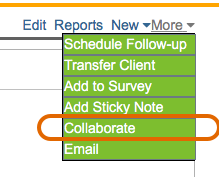
This may happen when, for example, an SBDC counselor initially starts to work with a client but then that client also needs procurement assistance. The SBDC counselor can then "collaborate" with their APEX Accelerator colleagues.
In the case of collaboration, the message will appear not only in the Message Center:
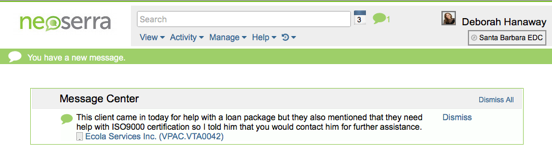
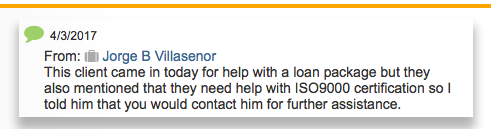
Want more? Browse our extensive list of Neoserra FAQs.
