How do I send an email from my default email application (using the postbox email address) and create a counseling session?
In this FAQ we will discuss how you can use your default email application such as Outlook, of Gmail to send email messages to your clients and have these emails recorded as counseling sessions. You can also use the postbox feature to create inquiry sessions. However, please refer to the FAQ titled: How can I use postbox feature and create an inquiry session?
- Configure Personal Preferences
- Sending email
- Message Center
- File attachments
- Get a new postbox address
- Generate email from Neoserra
Sending email messages using your own default email application is generally speaking preferred when emailing directly with a single client. Email messages that are specific to the client's needs and of a substantive nature, can be recorded as follow-up counseling sessions in your Neoserra database. Using this method, you no longer need to cut and paste emails from your Sent Mail folder into Neoserra. Messages that are not specific nor substantive (such as email blasts) should probably not be recorded into Neoserra at all.
Configure Personal Preferences
The first step to using your Microsoft Outlook, Mac Mail, Google Mail, etc to create counseling sessions is to verify that your Neoserra login account does NOT include any non-alphanumeric characters. In other words, if your login account includes dashes or slashes, please contact your Neoserra administrator and request a new username.
Assuming that you username is devoid of punctuation marks, then the next step is to configure your personal preferences. Assuming that the postbox feature has been enabled for your account then, at the bottom of the personal preferences page you will find your unique postbox email address (highlighted in orange below) along with some default settings (highlighted in green) that you can configure.
Defaults include contact time and default area of counseling. Additionally, you will need to decide if you want to automatically set your counseling sessions with clients, that are created using the postbox email functionality as being Reportable?. If you are a counselor and you intend to use the postbox feature to record counseling sessions into the Neoserra database, then this is critically important. Keep in mind that administrative sessions can never default to reportable. Please refer to the table below, to see how non-client postbox sessions are recorded.
Furthermore, you will need to determine the funding source to be used for the sessions automatically created by the postbox feature. By default, the client's default funding source will be used. Alternatively, you can choose to set the funding source to default to the user's default funding source. The session type will automatically be assumed to be a "Follow-up" session unles you change it to "Administrative". These defaults will apply to all emails received into Neoserra via the postbox process. They are merely defaults and can be overwritten on a case-by-case basis.
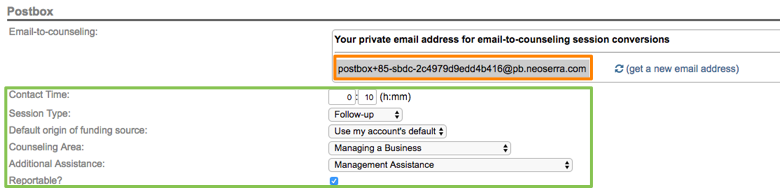
Sending email
The email address under Personal Preferences is your unique address associated with your counselor record within your Neoserra database. We recommend that you copy this email address into your personal address book of your default email application. In other words, you create an entry for Neoserra in your address book with this email address so that you can easily retrieve it each time you want to use it. When you send a message addressed to a client, with the postbox email address in the BCC field, then a counseling session will be automatically created for the client(s) with your counselor association. If more than one client email address is included in the email message (either in the TO or CC lines) then a counseling session will be created for ALL clients identified by Neoserra. Neoserra will recognixe both the primary email address on the contact record, as well as the secondary email address.
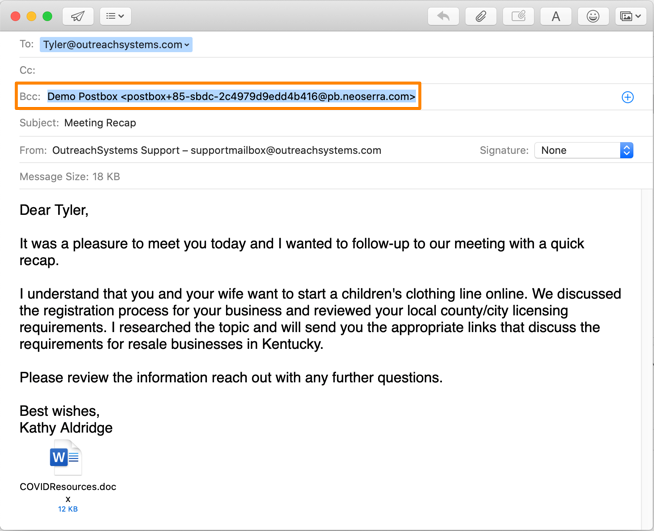
Reportable v. Non-reportable
If you email a pre-client, and you include the postbox email address, then the session will always be marked as non-reportable, regardless of the default indicated under your Personal Preferences. Similarly, if you email a stakeholder, and you include your postbox email address, then the session will also be marked as non-reportable, with one notable exception: if you email a stakeholder AND a client in the same message, and you include the postbox email address, then this session will be marked based upon your default personal preference settings.
Thus, if your default personal preference is set to "Reportable" for postbox-created sessions, then you should nonetheless be aware of the following behavior:
| Recipients | Reportable/Non-reportable |
| Client-only | Reportable |
| Pre-client only | Non-reportable |
| Stakeholder only | Non-reportable |
| Client + Pre-client | Non-reportable |
| Client + Stakeholder | Reportable |
Sessions that are created via postbox, that include both a client and a stakeholder email address will be marked as reportable to ensure that you get credit for the session. Stakeholders can never be included in scorecard reports or in Nexus exports.
Message Center
It is important that the email address exists in the Neoserra database, either on the client record and/or on one of the contact records that are associated with the client. As noted above, the email address can either match the primary or secondary email addres on the contact record. If there is no match against any client/contact email address field in the database, then Neoserra will still create a follow-up counseling session for you that is temporarily attached to your counselor record. You will be notified via the Message Center that Neoserra was not able to identify the client:
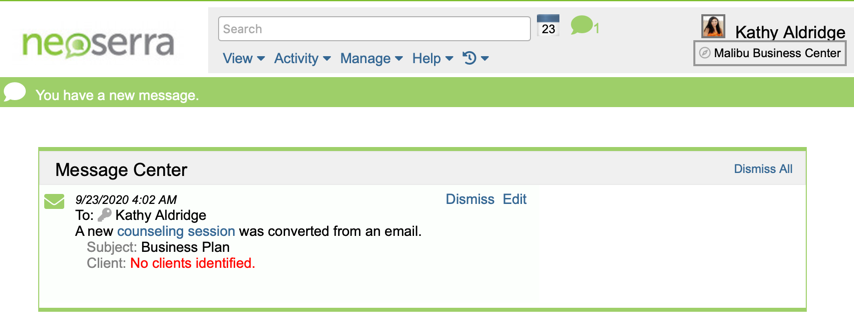
Assuming Neoserra is able to identify the client then you will also be notified as soon as the message arrives into the Neoserra system. The Message Center notification will appear at the top of the screen next to the calendar icon. The counselor can clear the message from the Message Center simply by clicking the "x" to the right of the notification. An easy link to view or edit the counseling session is also provided:
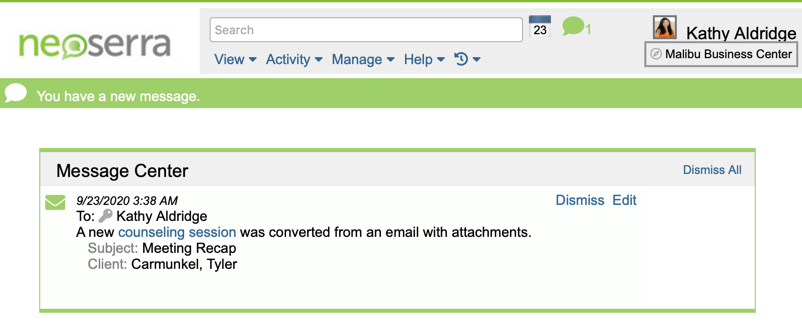
While Neoserra is able to capture the content of the email message, Neoserra does not know how long it took you to research and compose the message, this you should edit yourself. In fact, it is important that you edit or clear the Message Center of all messages that have come into Neoserra via the postbox feature. At the same time you can verify that the message meets the "substantive and specific" requirement to be a reportable counseling session. If the message is more of a marketing email, then it probably should be marked as non-reportable administrative time.
The green Message Center "bubble" is there to alert you if and when you have messages that have not yet been cleared. Neoserra will auto-clear any messages that have come into the database that are older than 90 days, but only if these messages were attached to an actual client record. If Neoserra was not able to identify a corresponding client, then the message will remain in the Message Center for you to review and update.
Keep in mind that Neoserra will take the entire email thread and use it to create the follow-up counseling session. Once the counseling session has been created you may want to edit the thread and remove some sections that aren't relevant or potentially duplicated elsewhere.
Because Microsoft Outlook/Mac Mail/Google Mail do not track time and/or area of assistance natively, you will need to set those defaults under your personal preferences. When an email message is sent from Outlook to a client email address that exists in the Neoserra database; AND you include your personal postbox email address in the BCC line, then this email message will be automatically added to the database as a follow-up counseling session with your default time and area of assistance. Any attachments included in the email message will also appear in the clients' data stream.
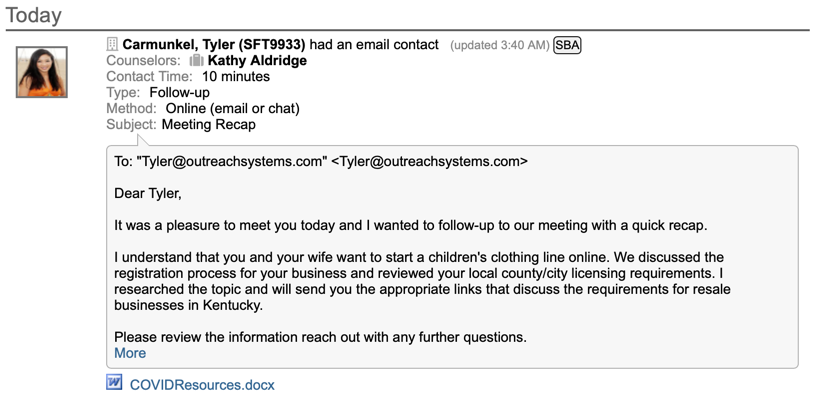
Sending one email to multiple recipients will create ONE counseling session with multiple clients attached. The counseling session will have the default time and counseling area as specified in your preferences. Any attachments included in the email message will also appear in the clients' data stream.
As soon as the message arrives into the Neoserra system, you will receive a notification in the Message Center. The Message Center notification will appear at the top of the screen next to the calendar icon and you will also see a green bar across the top of the screen. You can click to "Dismiss" the notification in the Message Center if everything is correct, or you can choose to "Edit" the message to update the time and area of counseling. An easy link to view the counseling session is also provided.
Proper processing of your postbox messages is essential. Failure to review, edit and correct the messages sent via postbox may result in your administrator disabling your postbox functionality. If your postbox email address is disabled by your Neoserra administrator then you will see the following message in the Message Center:
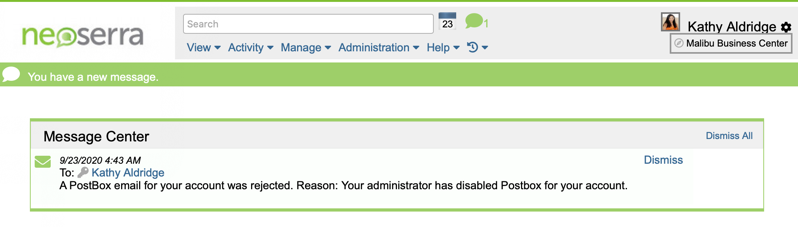
File Attachments
When counseling sessions are added via email, things like logos in signatures may count as attachments and eat away at your storage allocation. This happens when you send the logo with your signature in each email message rather than having the image as a link to Web resource (URL). Using a URL is much better since it takes the load off the mail systems, stops needless copies of the image, and allows the browsers/mail applications to cache the object. We stongly recommend that you link to your logo rather than include it as a file with each email message as discussed in this FAQ titled: How to add a link to your logo in your signature block in a third-party email application? for more information about document attachments.
Get a new postbox address
It is strongly recommended that you only include the postbox address in the BCC line of your email messages. Keeping this email address private is important, because anyone who sends emails to your postbox address will end up creating a counseling session in your Neoserra database on your behalf. If for some reason your postbox email address is compromised, then you can obtain a new postbox address under Personal Preferences:
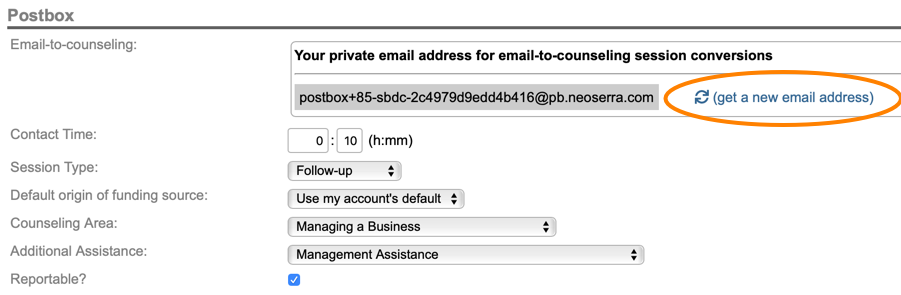
Once you have obtained a new postbox address, then your old postbox address will immediately be disabled. You will need to update your address book and replace the old postbox address with the new address. If you continue to use the old postbox address after a new address has been requested, then you will see the "PIN code does not match email address" error message in the Neoserra Message Center alerting you to the fact that someone is continuing to use your old postbox address:

Similarly, if you attempt to send an email message to a postbox address associated with an inactive user, then the message will not be accepted by Neoserra.
Generate email from Neoserra
There are really two ways to generate emails to clients and have the email message automatically converted to a counseling session. In additional to using the postbox feature you can also generate an email from Neoserra.
Using Neoserra's email functionality you can send emails to an unlimited recipient list of active clients, yet the emails are sent individually. For the email blast functionality, Neoserra will consider a client active if they signed up new with your program within the last year; and/or had either a training or counseling sessions in the last two years; or are signed up for future training within the coming year. All other clients will be automatically eliminated from the Neoserra email blast so as to avoid sending emails to clients who no longer have a relationship with your program.
As a general rule of thumb, OutreachSystems recommends that you use Neoserra's email functionality for bulk emails, while we recommend that you use your standard, default email application for one-on-one emails. Your standard email application should automatically be invoked if/when you click on an email address in Neoserra.
Want more? Browse our extensive list of Neoserra FAQs.
