What is a Quick Report and how do I customize the columns in my filter view?
A Quick Report is a way to quickly print exactly what is shown on the screen. The Quick Report menu option is available from the top level "Reports" menu. For example, from the View|Clients page, you will see the Reports|Quick Report menu option:
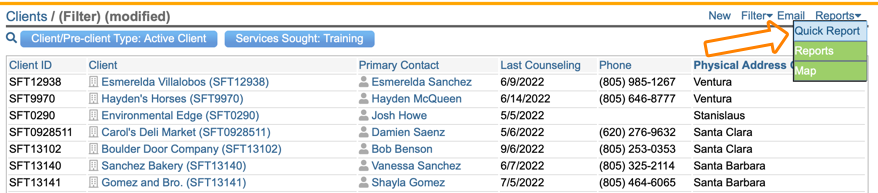
The reason the Quick Report is so nice, is because you can first customize what you see on the screen and then print the results in a PDF format. Above, you can see that the county column was added to the default Neoserra view and the user sorted the page by county names. A Quick Report will retain these settings, and print exactly what you see:
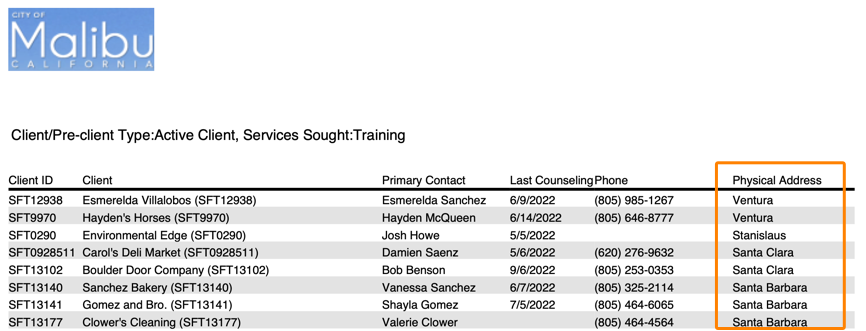
Essentially, the Quick Report option gives you a way to quickly and temporarily create a custom report. This is not to be mistaken with the more robust true Custom Reports module available in Neoserra, but for many instances the Quick Report may suffice. The Quick Report also adds gray bars between each line for easy reading.
To change the columns shown in the summary view of one of your data types, you can select Filter|Select Columns at the top of the screen:

This will provide you with an interface from which you can select which fields you want shown in the summary view:
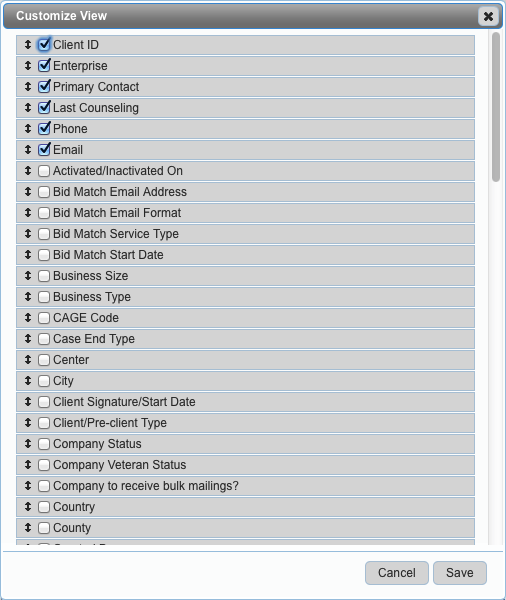
By default, Neoserra will show you the following summary listing of client information:
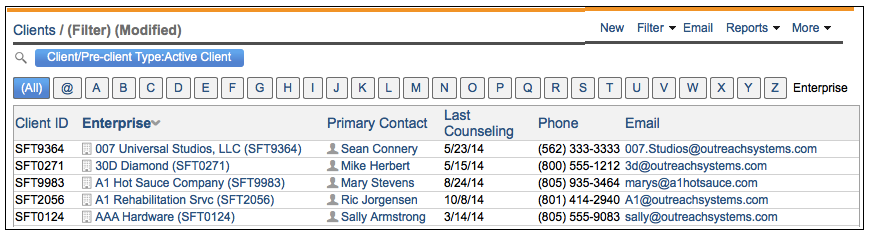
This Neoserra default view includes:
However, it may be that you want to have a quick overview of all your clients by business size, or by congressional district. You can run a system-defined report to get this information, but sometimes it might be nice to organize the screen to provide this information.
Since you have limited horizontal real-estate to work with, you may have to turn off some fields that you don't need to see in order to include other fields that you do want to include. In the example below, we have turned off the default company phone and email address and instead we included business size, city and CAGE code information in the filter view:
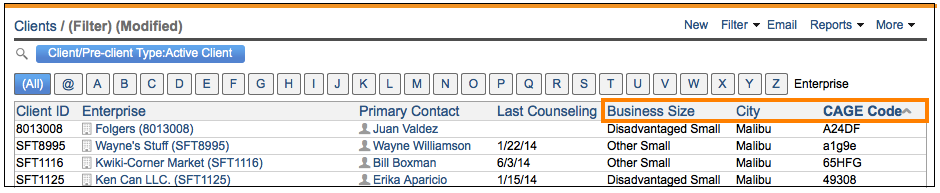
To reset the view to the default simply select Filter|Select Columns and scroll to the bottom to select Restore to default. However, if you like your new view, then you can Make this the default setting for you. It will not affect the view that other users will see.
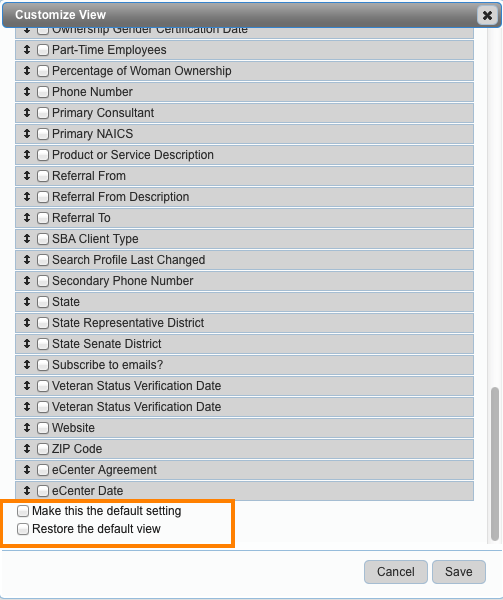
The customization of the filter view works on all data types, including clients, as shown above, and contacts, counselors, centers, training events and surveys, all of which are found under the "View" menu option. But you can also customize the summary view of activity data such as, counseling, awards, milestones, capital funding, inquiries survey responses, and professional development. All of these are found under the "Activity" menu selection. The below graphics shows how the default capital funding summary filter view has been enhanced with the "Institution" and "Amount Requested" columns.
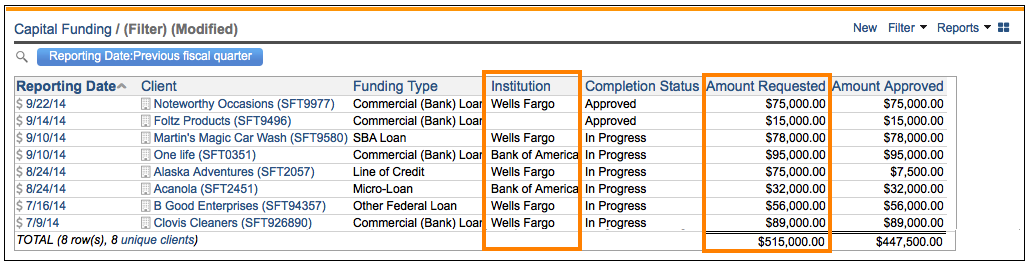
You can change the order of the columns by dragging the up-and-down arrow next to each field to its desired location:
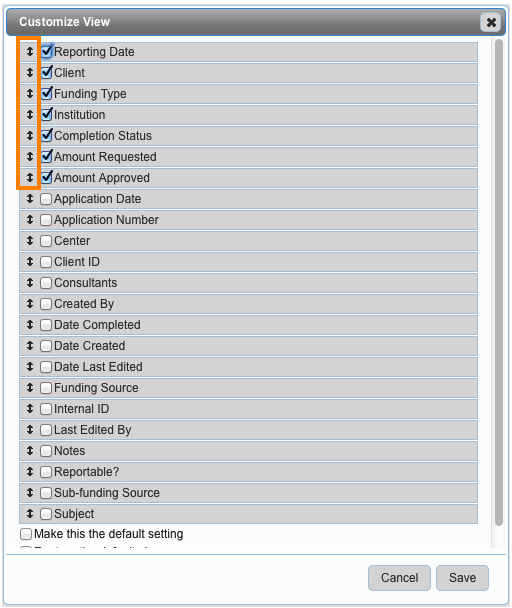
The Quick Report is specifically designed to work together with the view customization capabilities. By using these two features together you can quickly and easily create output that meets a specific need.
Want more? Browse our extensive list of Neoserra FAQs.
