How do I batch update several clients, sessions or inquiries all at the same time?
In Neoserra, administrators can update certain client, sessions or inquiries fields, for multiple records, all at once. This allows the administrator to quickly set a default value in a newly created user-defined field or simply update one of the system defined fields:
- Client/Contact Batch Update
- Session Batch Update
- Inquiries Batch Update
- Training Events Batch Update
Please note, the functionality described in this FAQ is not reversible! Before you click to "Save" your updates, you should verify that everything is accurate on the screen. Making mass updates could affect your scorecards numbers as well as your SBA and DoD reporting information. Keep in mind that administrators have the ability to overwrite locked data, so please use this feature with extreme caution!
Client/Contact Batch Update
To update a particular field within multiple client records or contact records at once you can use the "Batch Update" menu option as discussed below:
- You will first want to enter Administrator-mode.
- Select View|Clients or View|Contacts
- Next, create a filter to isolate those records whose data you want to update.
- With these clients in the view window, select More|Batch Update.
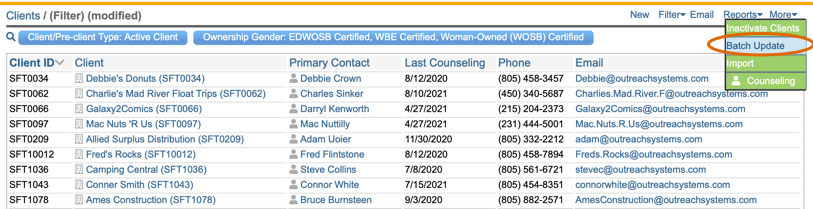
- From the drop down selection at the top of the screen choose the field you want to update, and choose the value you want to set the field to.
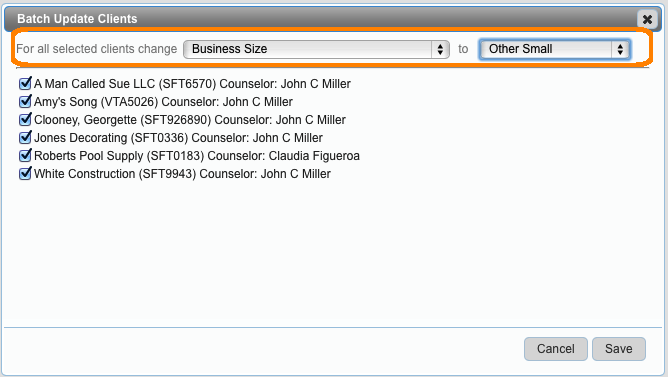
- All clients or contacts are checked by default, meaning all clients/contacts in your view will be updated. If there are some records whose data should not be updated then you should either refine your filter or manually uncheck these records.
- Click "Save" to affect the change. Neoserra will provide you feedback and let you know how many records were updated.
This feature is particular powerful when you need to reassign clients from one counselor to another counselor.
Note: A batch update of active bid match clients from one center to another center is only allowed if both centers offer bid matching services. You cannot move a bid matching client to a non-bid matching without first inactivating the clients' search profiles. Any attempt to move a bid match client to a non-bid match center will trigger the following warning upon completion of the batch process:

Session Batch Update
In addition to updating client fields, you may also want to update some fields within your session records (counseling sessions, awards sessions, capital funding session and milestone sessions). For example, you may need to reassign certain sessions to another center, or perhaps you need to make certain sessions reportable or non-reportable.
- You will first want to enter Administrator-mode.
- Under the Activity menu option, select either counseling, awards, capital funding or milestones.
- Next, create a filter to isolate those session records whose data you want to update.
- With these sessions listed in the view window, select More|Batch Update.

- From the drop down selection at the top of the screen choose the field you want to update, and choose the value you want to set the field to.
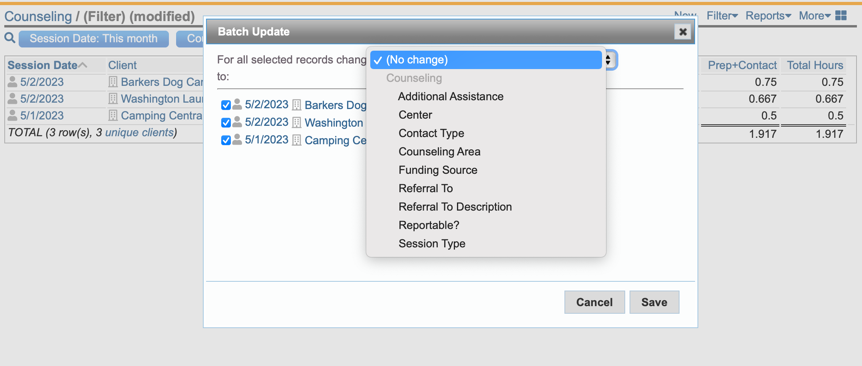
- All session records are checked by default, meaning all sessions in your view will be updated. If there are some sessions where the data should not be updated then you should either refine your filter or manually uncheck these sessions.
- Click "Save" to affect the change. Neoserra will provide you feedback and let you know how many records were updated.
Note: Because a counseling session may have multiple counselors assigned each with their own prep and travel time, you cannot batch update the counselor field on a counseling session. You can, however, perform the batch update functionality on the counselor field within the awards, milestone and capital funding records.
Note for SBA-funded programs: A special note for SBA-funded programs who export their data to Nexus. It is important to realize that a batch update will not trigger an update to Nexus. In other words, you must manually "touch" a session record, in order for the Neoserra to verify whether the change made warrants an update to Nexus.
Inquiries Batch Update
In addition to updating client and session fields, you may also want to update some fields within your inquiry records. For example, you may need to set certain inquiries to reportable or non-reportable.
- You will first want to enter Administrator-mode.
- Under the Activity menu option, select inquiries.
- Next, create a filter to isolate those inquiries whose data you want to update.
- With these sessions listed in the view window, select More|Batch Update.
It is worth mentioning again that the batch update process cannot be undone. When you click "Save" on the Update screen, then the records are all instantly updated. You will need to manually undo the changes should you have made an error.
Training Events Batch Update
While there are not a lot of fields on the Training Events record that can be updated using the Batch Update feature, there is one field where this functionality is commonly used. At the end of a quarter/year, you may have a number of events that simply didn't take place. The "Status" field for these events can be updated to "Canceled" using the Batch Update feature. This is particularly helpful for SBA-funded programs who cannot report on events that do no include any attendees.
- You will first want to enter Administrator-mode.
- Under the View menu option, select Training Events.
- Next, create a filter to find all your closed events that have zero attendees:
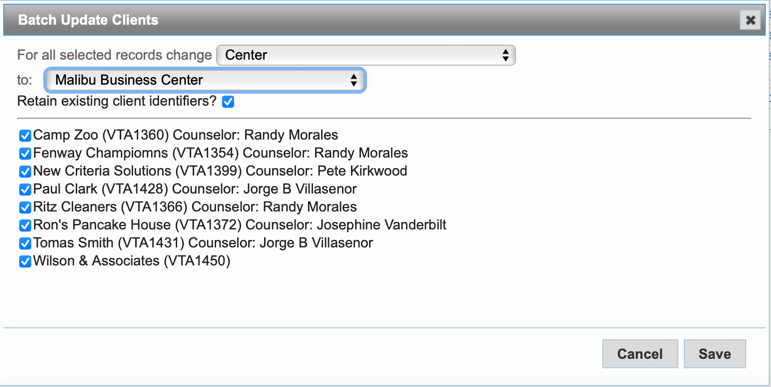
- With these sessions listed in the view window, select More|Batch Update and change the Status to Canceled.
It is worth mentioning again that the batch update process cannot be undone. When you click "Save" on the Update screen, then the records are all instantly updated. You will need to manually undo the changes should you have made an error.
Want more? Browse our extensive list of Neoserra FAQs.
