How can I access my Active, Open or Bid Match Clients as well as my New Client Sign-ups and New Contacts Entered?
On the home page of Neoserra, in the Center panel you will see a number of convenient links to specific groupings of clients:
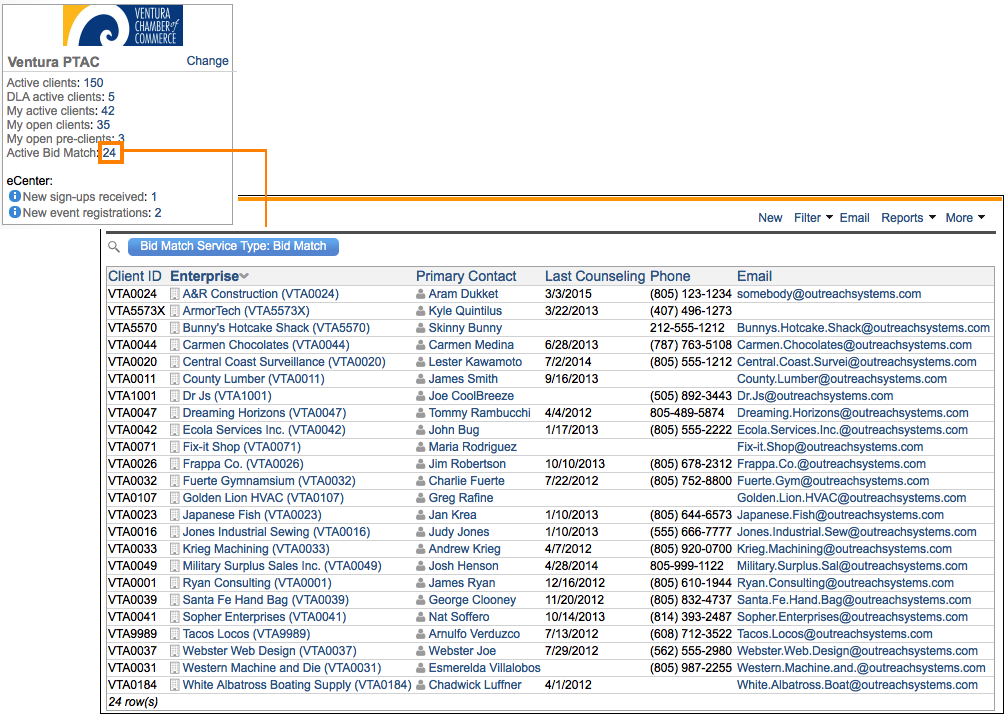
Each number is a link to a pre-defined filter. Simply click on the number and the appropriate screen will open with the clients that meet the criteria. Lets take a look at each link and review the information included in each:
If you don't see one or more of these links then it simply means that you don't have any clients that meet the criteria in the center that you are working.
Active Clients
The first link gives a listing of all clients in the center that have an "Active" status on their client record. The link is directly related to the center shown below your login name. In other words, if you are working in Center A then you see Center A's active clients, if you change centers and are now working in Center B, then you will see Center B's active clients. You will need to manage your queue of Active Clients based upon your expectations with a client. Identifying a client as "Active" allows you to organize, prioritize, and focus on those clients that need your attention. If you know that a client is not coming back for on-going assistance, then it is best to inactivate them and remove them from the queue. The "Active Client" queue refers to the status on the client record that you control:
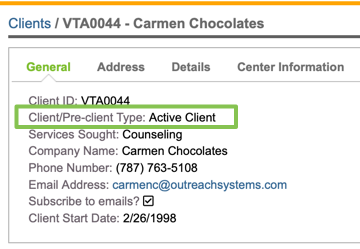
If you never inactivate any of your clients, even if you are not actively working with them, then this number is fairly useless. We recommend that you inactivate a client if you know they will not be coming back for services. Furthermore, the database administrator can automatically inactivate all clients who have not been counseled for X number of days.
My Active Clients
The My Active Clients link gives a listing of clients, within the current center, for whom you are the primary counselor. This link will be different for each user, depending upon which counselor is associated with their login account.
My Open Clients
The My Open Clients and My Open Pre-Clients links provide a listing of those active counseling clients and pre-clients for whom you are the primary counselor and who have not been counseled in the last X number of days, and who also do not have a follow-up appointment scheduled in the next X number of days. The number "X" is configurable by the user under the Preferences interface of Neoserra.
As noted above, the My Open Clients link presented in Neoserra are only for your counseling clients, in other words, clients for whom you are the primary counselor and who sought counseling services. If you want to look for all open clients within your center you can create the following filter from the View|Clients interface:
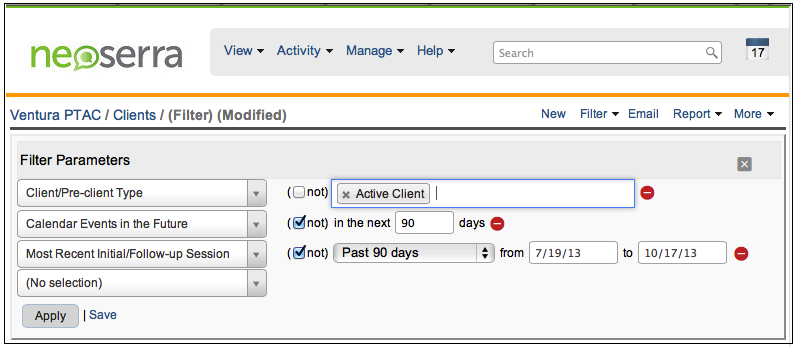
In the illustration above, we are only looking for open Active Clients. However, you could change the "Client/Pre-Client Type" filter to look for open Pre-Clients as well.
Active Bid Match clients
The Active Bid Match clients are those clients for whom a bid match search profile has been set up on the OutreachSystems network and whose search profile is matched each day against new government bid opportunities. Only centers with an active OutreachSystems mailbox will see this link.
eCenter New Client Sign-ups/Event Registrants
If your program has the eCenter Direct client portal enabled and you allow clients to sign up for services and/or training events online using eCenter then you may see the eCenter links in the center panel. You will only see new sign-ups and event registrations that have not yet been processed.
The New sign-ups received link takes you to a custom client filter that provides you with a listing of newly created client records in your database. The listing of clients includes those that have completed the eCenter New Client Sign-up form as well as those clients who have registered for an event that required client data to be completed. You will need to process each new client record by clicking on their Enterprise name and either accepting or rejecting them to clear them from the New sign-ups received list:
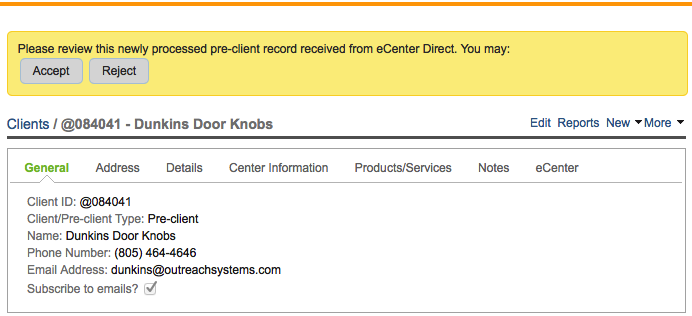
Upon accepting the record, you can also convert them to being a client and assigning them to a specific counselor.
Optionally you may be presented with an option to merge the new client record into an existing client record if a possible duplicate was detected. Merging the new client record into the old client record will imply acceptance. Please be aware that the new client record will always be treated as the "victim" record.
For more information regarding processing new sign-ups received, please refer to this FAQ.
The New contacts entered link will provide you with a listing of new contacts entered into your Neoserra database, who signed up for a training event. You will need to review each request and click "Okay" to clear them from the new contacts entered list:
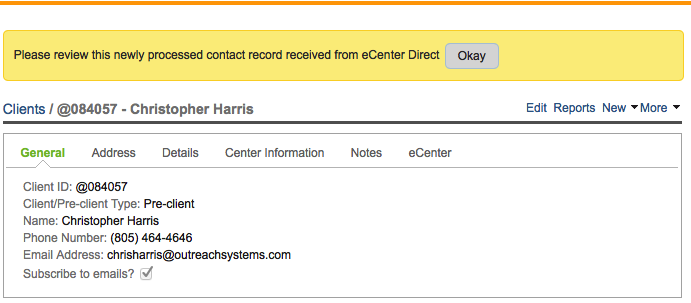
Keep in mind, that the new registrant will already have been added to the respective training event for which they signed up. If they signed up for more than one event, then you will only receive one new contact entered notification, but the individual will have been added to all events.
For more information regarding processing new event registrations received, please refer to this FAQ.
Want more? Browse our extensive list of Neoserra FAQs.
