How do I create a new client in Neoserra?
To create a new client in Neoserra, click View|Clients and then click the "New" link at the top right hand corner of the screen:
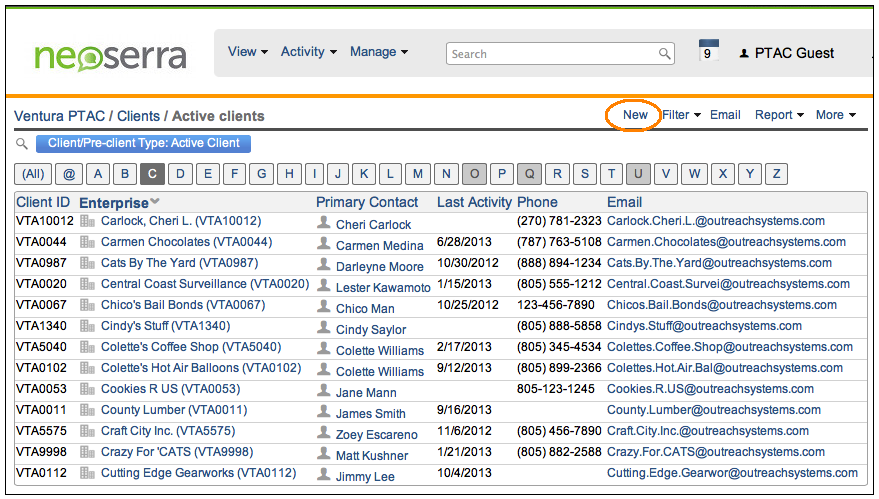
Enter in the company name and verify that there are no duplicates in the list of possible duplicates that will appear in the right hand column:
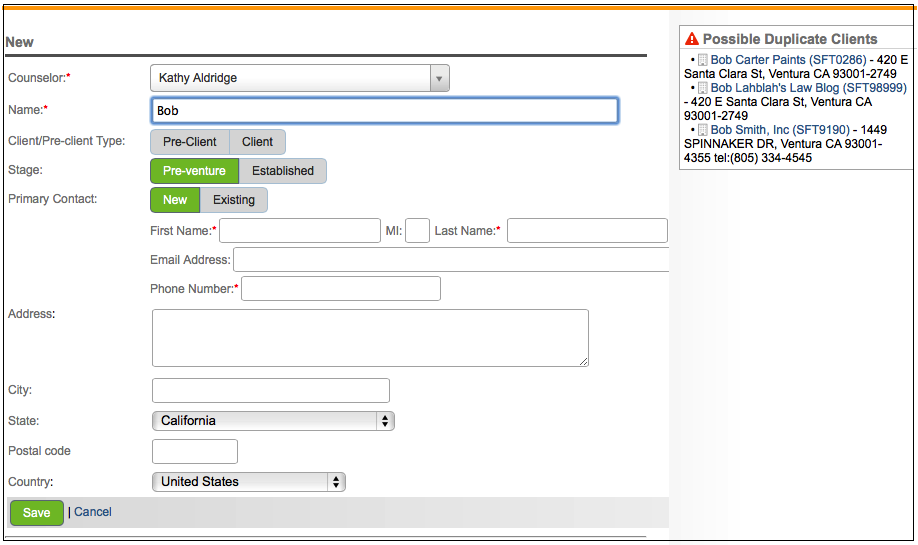
Upon entering the company name your will need to determine:
- Whether you are creating a Client (a company or person that is seeking the services of your program and who has signed the appropriate service agreement with your program) or Pre-Client (a company or person who is not yet ready to sign a service agreement with your program or who may never sign an agreement with your program but who will instead serve as a resource to your program.)
- Whether you are creating a Pre-Venture client (a company that is not yet in business) or an Established client (a company already in business.) Based upon the company established date entered, Neoserra will determine whether the client is a start-up (i.e. in business less than one year) or in-business.
- Whether you are creating a New contact or using an Existing contact.
Complete the rest of the details on the new client form and click "Save" to save your edits and to continue to the main client data entry screen. You should complete as many fields as possible. All mandatory fields are marked with a red asterisk.
Neoserra will try to fill in many of the required fields for you based upon the defaults set by your Neoserra database administrator. In the following table, we have listed out all the fields that could potentially be completed for you by the Neoserra application, as well as where the field values are coming from. If a field is not listed here, then it is a field that will always require your data entry effort.
| Field Name | How the Default Value is Determined | Client ID | With each new client, this field is automatically assigned and incremented by Neoserra. The client ID format and incremental numbering is set by a database administrator within each center record. (Whether you may overwrite this ID depends upon your account permissions.) |
|---|---|
| Client/Pre-Client Type | Neoserra makes the educated assumption that any new clients you create are active clients. |
| Business Phone, Business E-mail | These business fields initially default to the phone number and e-mail address of the contact. |
| Subscribe to e-mails? | By default, Neoserra always selects these options. |
| Signature/Start Date | This field defaults to the current days date. |
| Company Address, Company City, Company State, Company Zip | These company address fields default to the address information of the contact entered on the initial data entry screen. |
| Company Gender, Company Veteran, Business Size, Business Type, Organization, Disadvantaged Status | If values other than "(Undefined)" are initially present for any of these company classification fields, your Neoserra database administrator chose them as the default values for these fields—probably because they represent the most common selections for your centers operations. |
| HUBZone | The Neoserra database administrator has the ability to map ZIP Codes with corresponding HUBZone data. If ZIP Code to HUBZone mappings have been configured, this field will be completed based upon those mappings. If no ZIP Code mappings for HUBZones are in place, Neoserra looks to the default value (most likely "(Undefined)") that is assigned to the HUBZone. |
| Distressed Area | The Neoserra database administrator has the ability to map ZIP Codes with corresponding distressed area data. If ZIP Code to distressed area mappings have been configured, this field will be completed based upon those mappings. |
| SBA Relationship | If a value other than "(Undefined)" is initially present for this field, your Neoserra database administrator chose this default—probably because it represents the most common selections for your centers operations. |
| Center | This field defaults to the current active center. |
| Primary Counselor | This field defaults to the default counselor that is associated with your user account. |
| Funding Source/Sub-Funding Source | These fields default to the funding source(s) that is associated with your user account. |
| Referral From, Referral To | If values other than "(Undefined)" are initially present for any of these fields, your Neoserra database administrator chose them as the default values for these fields—probably because they represent the most common selections for your centers operations. |
Click "Save" to save your newly created client or pre-client record. Rather than clicking the "Save" button, you can also press "Enter" on your keyboard, in any non-text field and this will also save the record.
In addition to the client/pre-client record, you will also notice that a contact record has been created as shown in the right hand column of the screen. Several of the contact fields have also been pre-filled out for you, as described below.
| Field Name | How the Default Value is Determined |
|---|---|
| Position (contacts position at company) | If a value other than "(Undefined)" is initially present here, your Neoserra database administrator chose that value as the default value for this field—probably because its the most common selection for your centers operations. |
| eCenter Password | If you have eCenter enabled then Neoserra will automatically assign a password to each newly created contact in the database. The contact may log into eCenter and change their password, if so desired. Neoserra will prompt you to send this newly generated password to the contact upon completing the client data entry. |
| Gender, Race, Hispanic Origin, Veteran Status, Reservist Status | If values other than "(Undefined)" are initially present for any of these contact classification fields, your Neoserra database administrator chose them as the default values for these fields—probably because they represent the most common selections for your centers operations. |
Bid Match Clients
If this client is associated with a Center that has the OutreachSystems Bid Matching module enabled then in addition to the contact information shown in the right hand column, you will also see a Bid Match box:
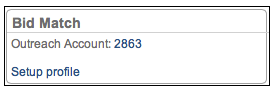
Clicking the "Setup Profile" link will take you to the search profile creation screen. Most of the information will need to be entered uniquely for each client but there are two fields that are pre-entered for you by the Neoserra application:
| Field Name | How the Default Value is Determined |
|---|---|
| Bid Output E-mail Address(es) | This field defaults to the e-mail address entered for the company or, if no company e-mail address is present, the e-mail address entered for the contact. |
| Bid E-mail Format | The Neoserra database administrator has the ability to assign default values to most drop-down fields from the global configuration settings. The value in place for the Bid E-mail Format field comes from these default drop-down values. |
Want more? Browse our extensive list of Neoserra FAQs.
