How do I add, delete, or move a contact from one client to another client?
A single client record can have one or more contacts. However, as a minimum one contact record association is always required. Thus, if there is only one contact associated with your client record, and that contact leaves the company, then you can only remove this contact if/when you add a new contact to the client record.
In this FAQ we will discuss:
- How to add a new contact to an existing client record?
- How to edit an existing contact record?
- How to unlink/link an existing contact record from a client record?
- How to move a contact record to another client record?
- How to make a stand-alone contact into a client record?
How to add a single contact to multiple companies is discussed in this FAQ.
How to add a new contact to an existing client record?
You can add a new contact to an existing client record, by clicking the "New" link in the Contacts panel:
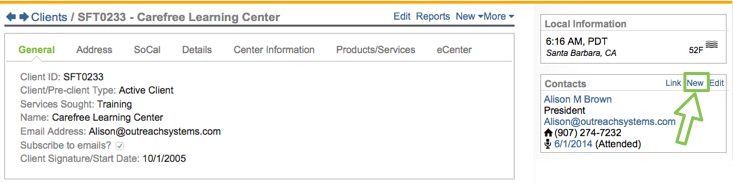
This will open a new contact record with the address and phone number information from the client record pre-filled in. You will need to update the phone/address information, as appropriate and add name, email and other personal details for this new individual. Upon saving the new contact record, they will immediately be associated with the client record from which you initiated this process:
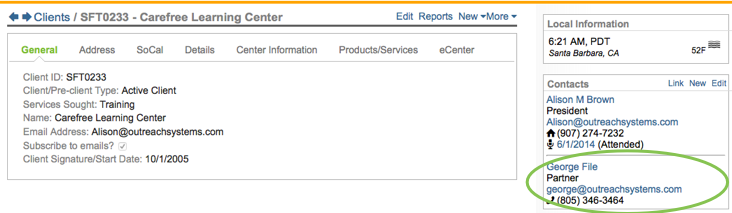
To make the new contact the primary contact you can click on the "Primary" link for that contact:
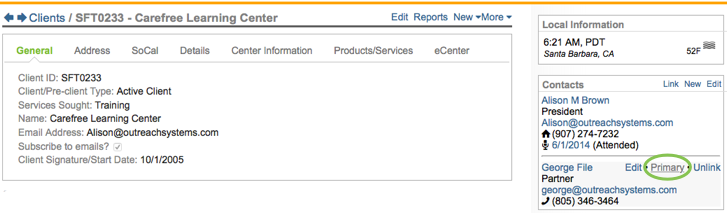
The primary contact will always be listed above the line. All other contacts will be listed in alphabetical order below the link. There is no limit on the number of contacts that you can add per client record.
How to edit a contact record?
You can edit an existing contact record in one of two ways:
- From the contact record directly
- From the client record
You can use the search window at the top of the interface to search for the contact record, and go directly to the contact record. (The word "Contacts" should be to the left of the person's name.) Once you are on the contact record, simply click the "Edit" link to make your changes:
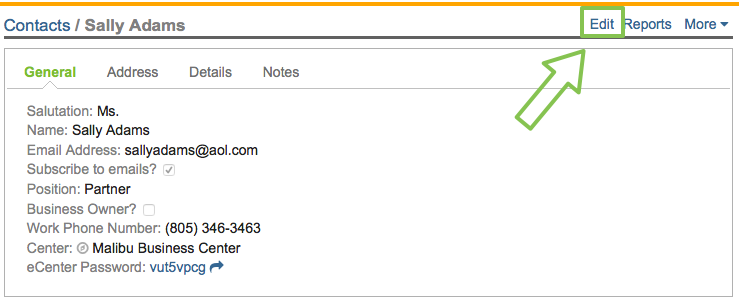
Alternatively, if you are on the client record (the word "Clients" will be to the left of the company name), then you can edit the contact details by clicking on the "Edit" link in the Contacts panel:
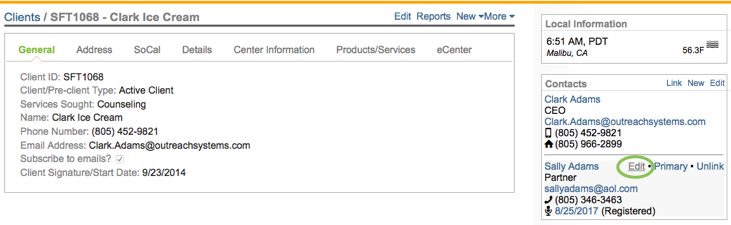
How to unlink/link an existing contact record from a client record?
OutreachSystems never recommends that you delete a contact, but you can unlink, or remove them from a client record if the contact is no longer associated with the company. However, if this contact is the only contact for a company then you will not be able to unlink them until you enter in a new primary contact for this company. All clients must have at least one contact associated with them, and the primary contact is always listed first (above the line.) Assuming that you are not attempting to unlink the primary contact record, then you can either go to the contact record or the client record. If you go to the client record, then you need to click on the "Unlink" link in the Contacts panel on the right hand side:
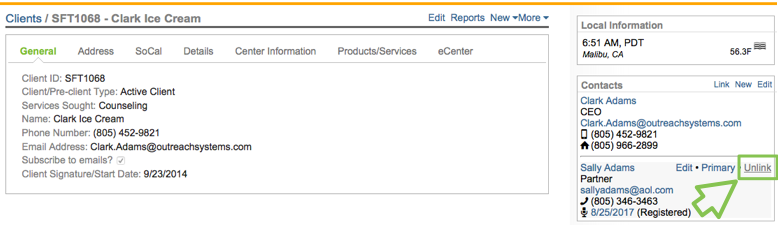
Alternatively, you can navigate directly to the contact record, and from the contact record, you can unlink them:
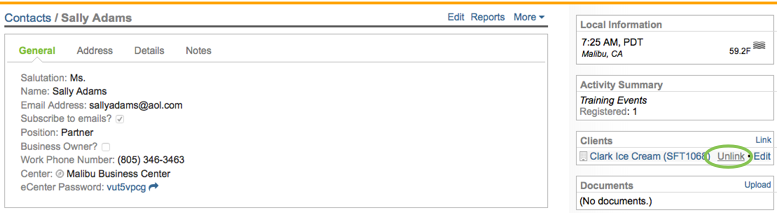
To link an existing contact to a client record, you can do the reverse. Go to the client record and click the "Link" link to connect an existing contact to an existing client record:
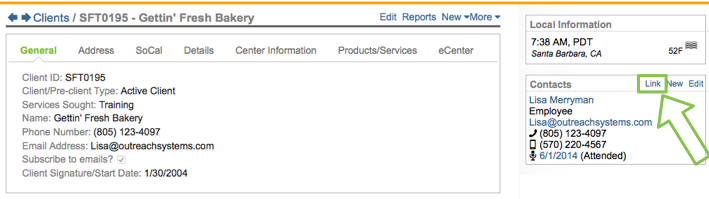
Upon clicking "Link" you will be presented with an interface within which to type in the name of the contact to be connected, and then you can also specify their function within the company:
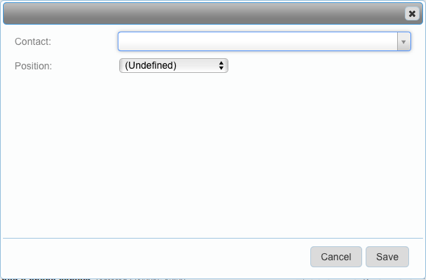
Click "Save" to save the connection.
Alternatively, you can go to the contact record that you want to associate, or link, to your client record. From the contact record you can click the "Link" link in the Clients panel in the right hand side:
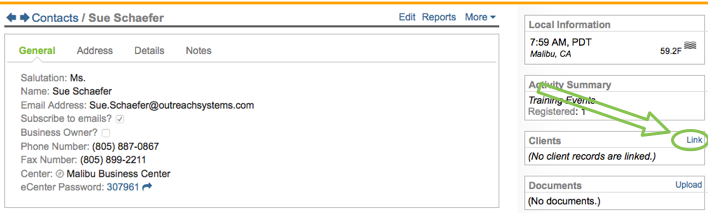
Upon clicking this link, you will be asked to search for the company that the client should be linked to and you can also specify the contact's position at the company and whether they are, or are not, a business owner.
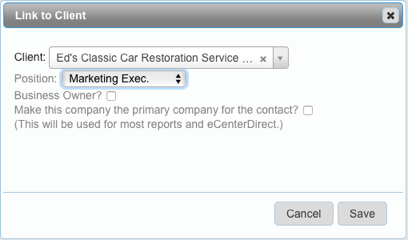
And you can check whether this new company is, in fact, the primary company for this contact. As discussed in this FAQ, a contact can be associated with more than one company. If that is the case, then you will need to specify whether this is the contact's primary company or not. The primary company is important because the contact's training attendance will be displayed only under the primary company for that contact. Similarly, when generating reports, the contact's primary company will be displayed on the report.
How to move a contact record to another client record?
If a contact has moved on to a different company in your database, you will want to unlink the contact from the first client record and then associate them with the new company. If this contact is the only and/or primary contact for a company then you will not be able to unlink them until you enter in a new primary contact for this company. All clients must have at least one contact associated with them, and the primary contact is always listed first (above the line.)
Here are the steps to unlink a primary contact from one company and associate them with another company:
- Go to the client record from which you need to unlink the primary contact.
- If there is only one contact associated with this client record, then you will need to create a second contact that will become the new primary contact as discussed above.
- Assuming the contact is no longer the only and/or primary contact for a company, then you can click on the contact name:
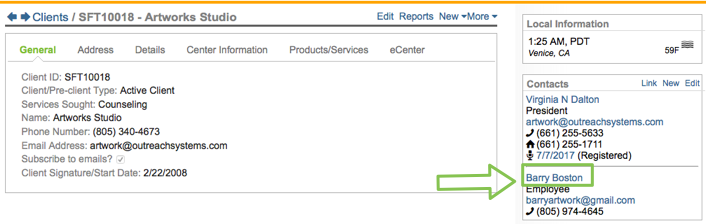
- From the contact record, click to unlink from the first company and then click "Link" to associate this contact with another company:
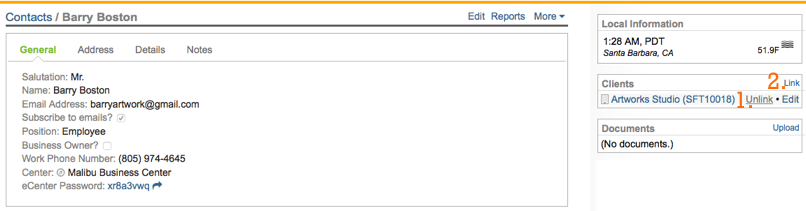
How to make a stand-alone contact into a client record?
There may be instances when a stand-alone contact (i.e. a contact that is not associated with a client record) actually becomes a brand new client. This may happen, for example, when you have a training attendee who becomes a client subsequent to their training attendance. If this happens then you can go to the contact record and use the Neoserra "Make Client" menu option:
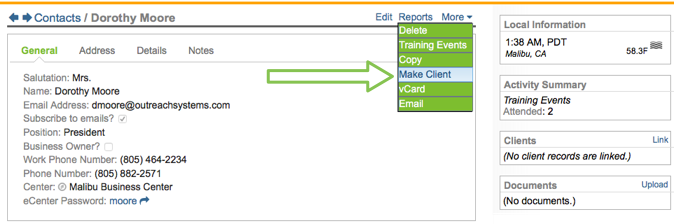
Want more? Browse our extensive list of Neoserra FAQs.
