What is a scorecard goal set record?
Located under Manage|Scorecards|Goal Sets, a scorecard goal record stores a set of goals for a particular scorecard and one of its associated definition records. When goals are run alongside a scorecard, Neoserra automatically divides your cumulative to date figures by your goal figures to provide you with the percentage of goal achieved for each scorecard line item.
Often you may have a scorecard with a number of line items, but only a few line items are "goaled". In other words, some line items are included on the scorecard for numerical reference only. If you don't have goals for all your line items but you would like to display the line items that do have goals on your dashboard, then we recommend making a copy of your layout and only including those line items that have goals. This makes the dashboard easier to read and eliminates the clutter on the dashboard.
In this FAQ, we'll provide an overview of goal records, consisting of the following topics:
- Creating scorecard goal records
- Running scorecards from goal records
Note: Even though your scorecard layouts can consist of both cumulative to date and current reporting period columns, goals can only be created for cumulative periods.
Creating scorecard goal records
The steps for creating a scorecard goal record are outlined next:
- If you haven't already, create a definition record for the scorecard that you would like to establish goals for. It is this definition record that you will assign your goal record to, not the scorecard layout record itself.
- Click the New Goals button either from the Definition record, or go to an existing goal set record and click Copy.
Note: In both cases, where you choose to click to create new goals from determines which definition record (and, subsequently, scorecard) you are creating goals for. In other words, there's never an option to define the associated definition record and scorecard—Neoserra sets these associations automatically depending upon which record you are creating the new goal record from.
- Enter a descriptive name for your new goal record in the Goal Set Name field.
- From the first Center drop down field, identify the center that the new goal record belongs to.
- Select the Definition parameters to the used for this goal set.
- Specify whether you are establishing goals for a particular counselor, a particular center or group of centers, or an entire program:
- To specify goals for one specific counselor, select Counselor option and from the "Goal Set Type" drop-down menu.
- To specify goals for one or more centers select Centers from the "Goal Set Type" and continue to place a check mark next to the the center or centers. To specify goals for an entire program, click the "Select All" link. By default the inactive centers are not included. Check the "Show inactive centers" if you want to include data from the inactive centers.
- Then, for each calculated line item in the scorecard, enter the goal value for the cumulative period specified in the associated definition record.
- Click Save to save your new goal set record.
Note: Keep in mind that any definition records that you intend to assign goals to should not themselves be restricted by center or counselor. Instead, those restrictions should reside in the goal records. This allows you to create multiple goal records (e.g. one per counselor or one per program, etc.) off of a single definition record.
Note: For more information on creating definition records, see the FAQ titled What is a scorecard definition record?.
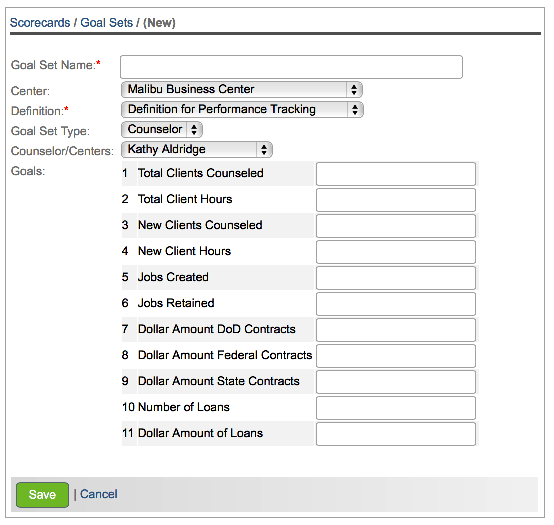
Running Scorecards from Goal Records
Once you have saved a new goal record, it's read-only view displays not only the goals you established, but the entire scorecard layout as well. You'll notice, as highlighted in the next graphic, that the goal record has a Run link at the top of the screen. Clicking this link refreshed the scorecard to included any data entered since it was last run. The last run date is always shown right above the line items.
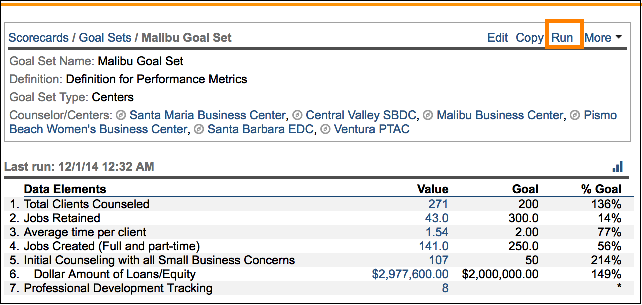
Note: In addition to manually generating a columnar scorecard from a goal record, you can also schedule the goal record to run on a recurring basis and have the resulting scorecard e-mailed. For more information on scheduling columnar scorecards, see the FAQ titled How do I schedule reports and scorecards?.
In addition to generating columnar (i.e. numerical) scorecards from goal records, you can also generate graphical scorecards that focus on goal progress. These graphical scorecards are generated by clicking the graph icon, as highlighted next.
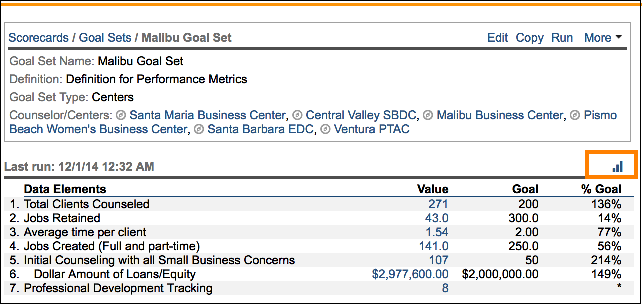
Upon clicking this icon, the following graph will be presented:
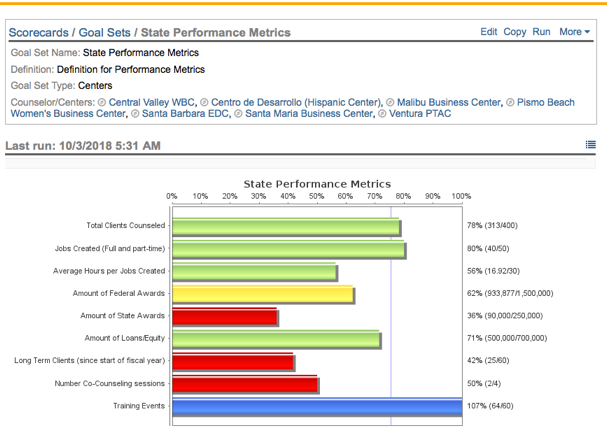
Red and yellow bars represent goals that have fallen out of range by a particular percentage. By default, Neoserra displays yellow when the goal falls out of range by more than 5% and red when the goal falls out of range by more than 25%. However, this is fully customizable by Neoserra administrators from the "General Settings" area under Administration|Configuration.
So what does fall out of range mean? You get to decide. When you first create the scorecard line item (in the layout record), Neoserra allows you to set the Goal Polarity for each line item. Goal polarity can be one of three things: high values are desirable, low values are desirable, or neither too high nor too low is desirable. Typically, most line items will have a goal polarity that specifies that high values are desirable as is the case with the line items pictured in the graphic above. However, during the scorecard layout process you can also specify that low values are desirable, or that neither too high nor too low is desirable.
Also notice that there is a vertical blue line running through the above scorecard. This blue line represents the percentage of time that has passed thus far for the scorecard's cumulative period. By default, Neoserra takes the percentage of time elapsed into account when calculating goal progress. For example, assume for a moment that you are tracking counseling session hours over the period of a fiscal year and you set the total annual goal to be 5,000 counseling hours. One week into the scorecard period, your program has provided 100 hours of counseling, putting you perfectly on track with your goal. However, if Neoserra didn't take time elapsed into consideration, your goal chart would indicate that you are woefully short of your 5000-hour goal when, in reality, you're right where you should be. Look at the first line item for "Total Clients Counseled". It's only at 78% of total goal, but yet it still shows as a green bar. This is because when you factor in that you're only only about 75% of the way through the scorecard period, you're not really short of the goal at all.
There are occasions, however, when you don't want Neoserra to take time elapsed into consideration when displaying goal progress. Most notably, this is when calculating averages. For example, the "Average Hours per Jobs Created" line item shown in the above graphic should remain unaffected by how much time has elapsed. You would not want Neoserra to deduce that since only 75% of the scorecard time has elapsed, the average only needs to be 75% of what you state as the goal average in order for the goal to be met. Unlike numbers that build over a period of time, for averages, you are capable of fully meeting the goal regardless of how much time has elapsed. Changing the default setting for calculating elapsed time also happens when you first create the scorecard line item. On the last Merlin screen, you would change the value of the Goal Target field from the "Relative to time elapsed" option to the "Absolute (doesn't take time elapsed into consideration)" option.
Blue bars are shown when you have exceeded 100% of your goal.
Note: You can set up the graphical scorecard to display upon login for any user simply by assigning it to their user account, as discussed in the FAQ titled How do I display scorecards on the Neoserra dashboard?.
Want more? Browse our extensive list of Neoserra FAQs.
