How do I post documents to eCenter Direct and link to them in my email blasts?
In this FAQ we will discuss how you can share important resources with your clients via eCenter Direct. Neoserra allows you to upload and store attached documents in several places:
As discussed in the next four sections, the eCenter availability options, as well as where the document can be found on eCenter, varies depending upon where in Neoserra the document was uploaded from.
Posting Documents to eCenter Direct from Neoserra's Dashboard
While you can post documents to eCenter Direct from a variety of places, we are going to start our discussion with posting documents to the Neoserra Dashboard page. Documents posted here can be shared with all clients on eCenter Direct under the "Library of Documents". The reason we start here is because it allows the database administrator to post commonly used resource files to both Neoserra and to a public place on eCenter Direct that can then be referenced via links in your email correspondence with clients. In other words, rather than sending the same document over, and over, and over again, to each new client, you can simply link them to the document posted on eCenter Direct.
Administrators in administrator-mode have the ability to attach documents to the dashboard that Neoserra displays immediately upon login.
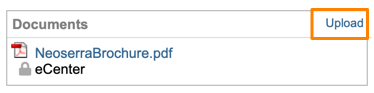
Click the "Upload" link in the Documents panel on the Neoserra Dashboard page and upload your document. If you intend to share this document with your client community, then you will need to choose the eCenter Availability accordingly:
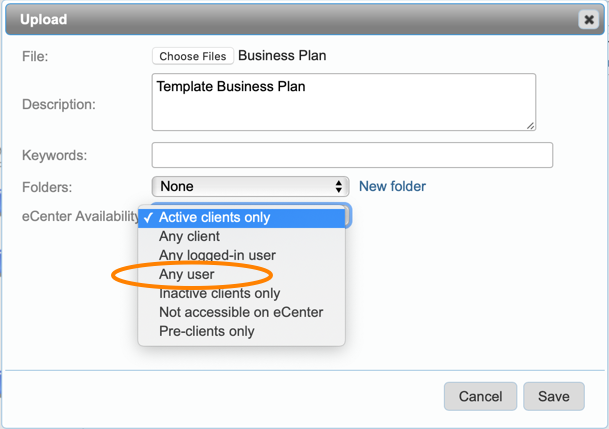
Choose the option best suited for your needs, keeping in mind that the "Any user" option provides the most flexibility in terms of sharing the document:
| Any user | Choose this option to make the document available to anyone visiting eCenter, regardless of whether or not they have any association with your center. |
| Any logged-in user | Choose this option to make the document available to any user that is logged in to eCenter (i.e. has a contact record in Neoserra)—even if the user is not associated with a client record in Neoserra. |
| Any client | Choose this option to make the document available to only those logged-in users whose contact records are associated with client records (not pre-client records) in Neoserra. |
| Active clients only | Choose this option to make the document available to only those logged-in users whose contact records are associated with active client records in Neoserra. |
| Inactive clients only | Choose this option to make the document available to only those logged-in users whose contact records are associated with inactive client records in Neoserra. |
| Pre-clients only | Choose this option to make the document available to only those logged-in users whose contact records are associated with pre-client records in Neoserra. |
The documents posted on the Neoserra Dashboard and shared on eCenter Direct, will be displayed on eCenter's "Library of Documents" page. You can go to your eCenter Direct site, click on the Library of Documents link, and then right click on the document to get the link to be included in your email correspondence with clients:
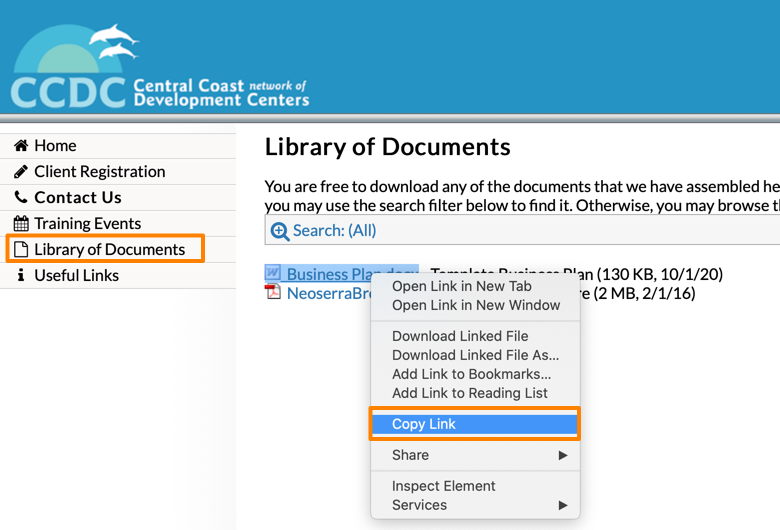
Posting Documents to eCenter Direct from Center Records
If you are not an administrator, but would still like to post documents to the eCenter Direct "Library of Documents" page, then you can upload a document within your center record. Go to View|Centers and click on your center. In the right hand margin, within the "Documents" panel you will see the option to upload. Again, when you upload your document, you will have six options for eCenter availability, as described above.
In addition to the six availability options found in the eCenter Availability field's drop-down menu, there is one other decision you must make when posting documents to eCenter from center records: you will need to decide whether or not logged-in users belonging to other centers in your program (assuming there are any) will be allowed to access the document:
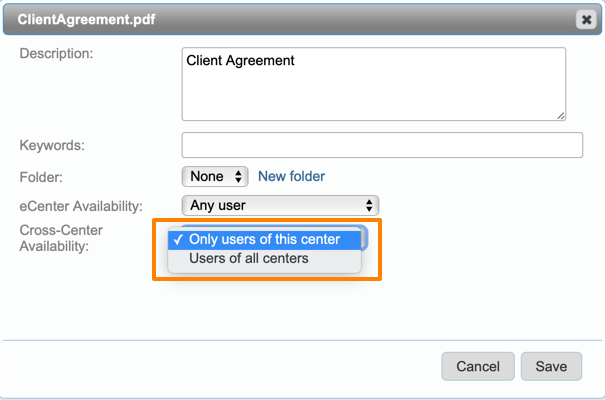
If you set the Cross-center availability to "Only users of this center", then only logged-in users whose contact records are owned by the center record will see the document. Of course, if you allow any user to access the documents, then no center restrictions will be applied.
As with documents posted from the dashboard, all documents posted to eCenter from center records are displayed on eCenter's "Library of Documents" page, and can be linked to in your email messages.
Posting Documents to eCenter Direct from Client Records
When you choose to attach a document to a client record, there is only one option for making the record available on eCenter and it is titled "Available to user":
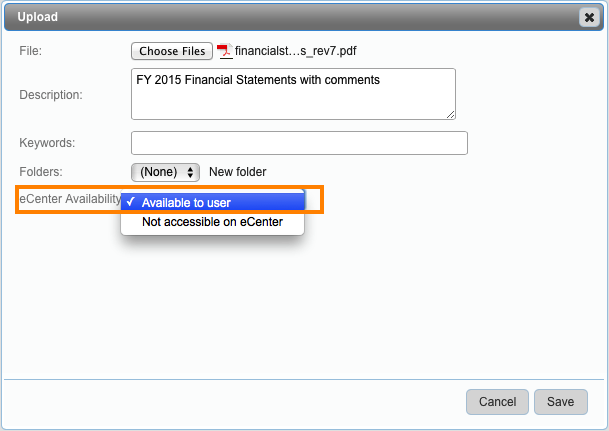
When you choose this option, all logged-in contacts associated with that client record will have access to the document. Documents posted to eCenter from client records are displayed on eCenter's "My Documents" page for that client only:
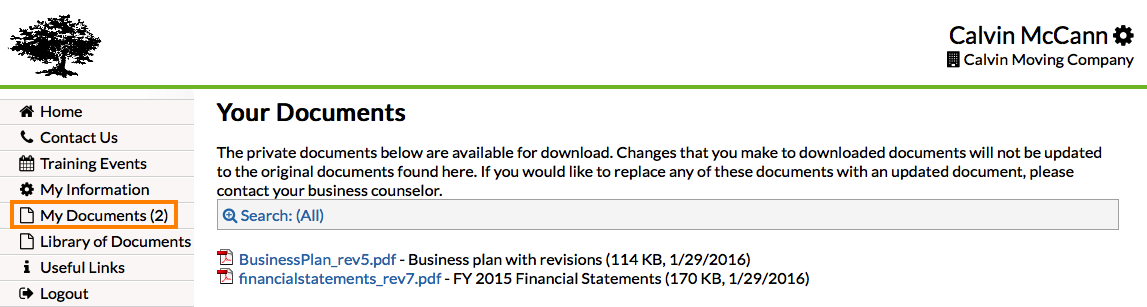
Your system administrator can also enable your eCenter Direct site to allow clients to upload documents directly to their Neoserra client record as discussed in this FAQ.
Posting Documents to eCenter Direct from Training Event Records
When you choose to attach a document to a training event record, there are again several options for eCenter availability:
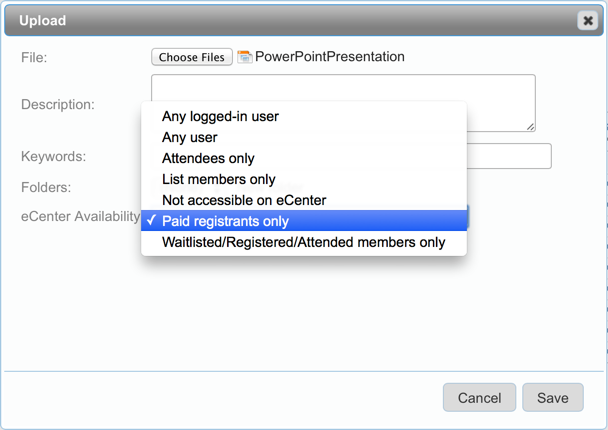
Each option is described in greater detail below:
| Any logged-in user | Choose this option if you want the training materials to be available only to logged-in eCenter users (i.e. users that have a contact record in your Neoserra database). |
| Any user | Choose this option if you want the training materials to be available to anyone browsing eCenter's training events calendar. |
| Attendees only | Choose this option if you want the training materials to be available only to those logged-in eCenter users who are listed as "Attended" in the training event record's attendee list. In other words, you intend for the materials to only be available after the event has taken place. |
| List members only | Choose this option if you want the training materials to be available to anyone on the attendee list in the training event record. |
| Not accessible on eCenter | Choose this option if the training materials are only intended for internal purposes and should not be available on eCenter. |
| Paid registrants only | Choose this option if you want the training materials to be available to anyone on the attendee list who has paid for the event - regardless of whether they attended the event or not. |
| Waitlisted/Registered/Attended members only | Choose this option if you want the training materials to be available only to those logged-in eCenter users who are either listed as "Attended", "Registered" or "Waitlisted" in the training event record's attendee list. |
Documents posted to eCenter, from training event records, are displayed wherever the event is found (assuming the eCenter visitor has the appropriate permissions to view the document.) For example, below you will see the documents available to all users associated with the "How to do business in the City of Santa Barbara" event:
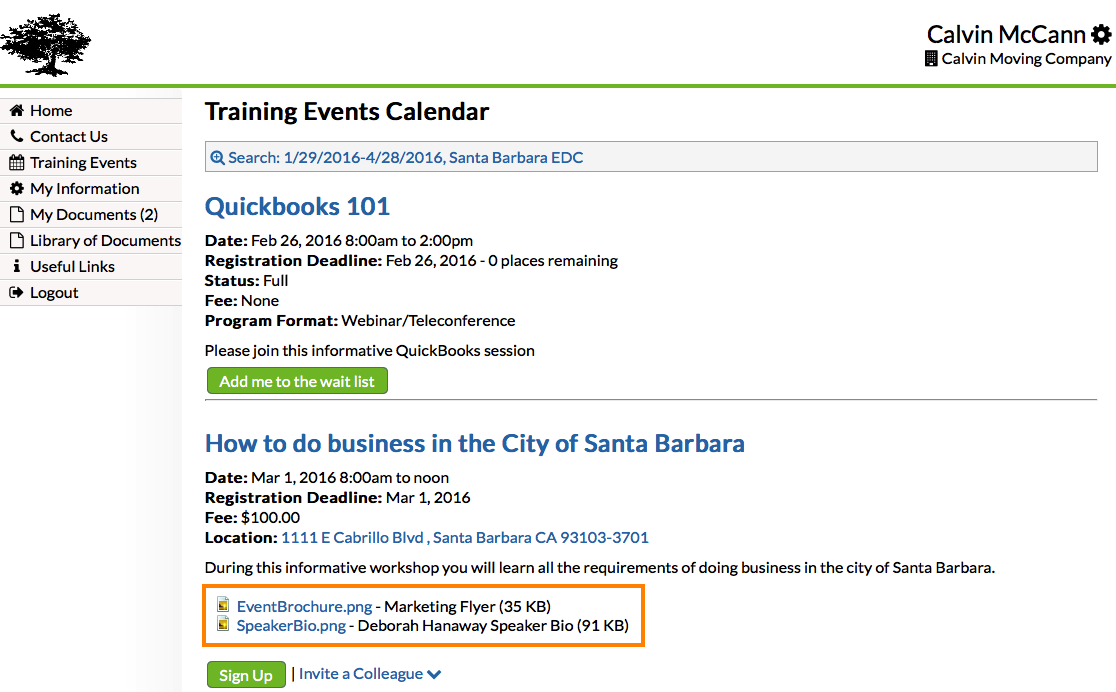
Want more? Browse our extensive list of Neoserra FAQs.
