How do I inactivate, forward or test a client's Bid Match search profile?
Bid Match search profiles are used by APEX Accelerators and MBDAs to connect clients to government contract opportunities. Each client will have their own, unique search profile, catered to their business capabilities. This FAQ describes the process of inactivating the bid match profile; forwarding the bid match profile to the client for their review; and testing the bid match profile.
Inactivating the Bid Match Search Profile
The following steps describe how you can inactivate the client's search profile without inactivating the client record so that you can continue to counsel and support the client outside of the bid matching process:
- Go to the client record and click on the Inactivate link in the Bid Match panel in the right hand column of the client stream:
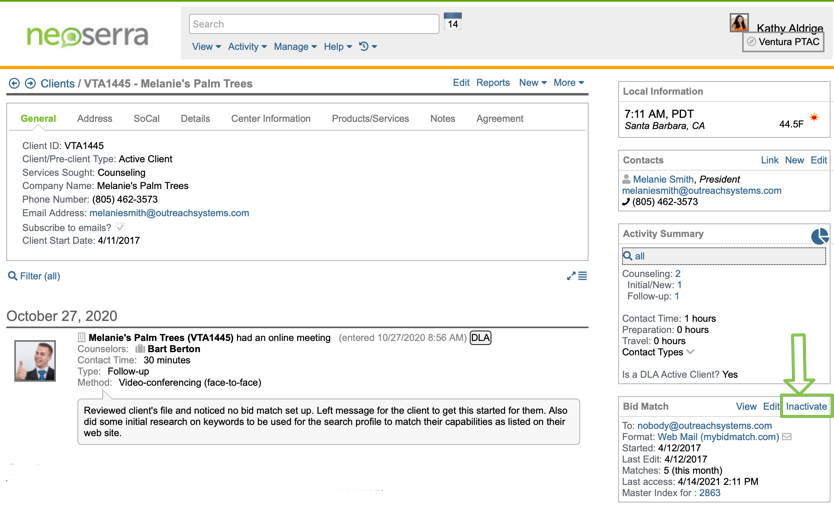
An automated message will be sent to OutreachSystems and this profile will be taken off-line.
- Once the profile has been inactivated, you can click Activate to re-actviated it again:
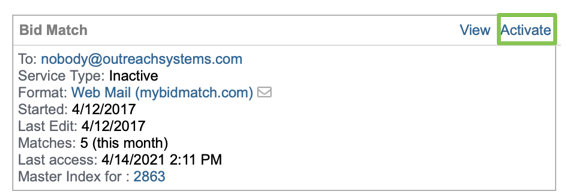
Note: The bid match search process starts each day at 10:00am PT (1:00pm ET) and finishes around 5:00pm PT (8:00pm ET). If a client's search profile is inactivated during this time (while the search is running), then the bid match profile will still generate output for that day, and the profile will not appear inactive in Neoserra until the next day's search process starts again. In other words, a profile may not show as inactive in Neoserra until the first day when it is excluded from the bid match search process.
Emailing the Bid Match Search Profile
There are two email messages that you can send to the client.
- The first email message is initiated right from the client record and it sends the client a link to their personalized mybidmatch page:
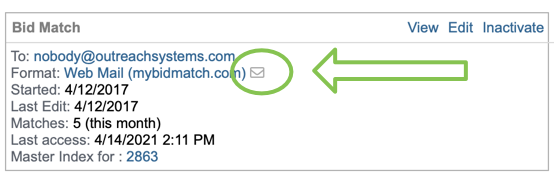
You can also forward the client's entire search profile to the company's email address for their review. The message will include not only a copy of their search criteria but also a brief explanation of the search logic used by OutreachSystems. The message template used by Neoserra can be customized by your Neoserra database administrator.
- First, click the View link in the Bid Match panel in the right hand column of the client stream.
- Click the Forward button and review or customize the message that is sent to the client:
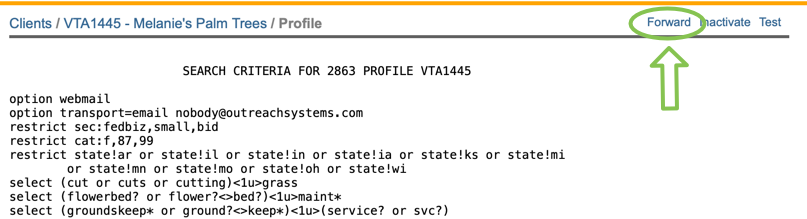
Testing the Bid Match Search Profile
Similarly, you can test the client's search profile against the last two weeks of bid match data.
- Go to the client record and click on the View link in the Bid Match panel in the right hand column of the client stream:
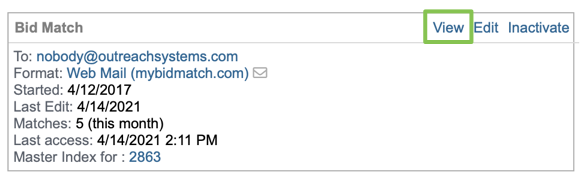
- Click the Test button:
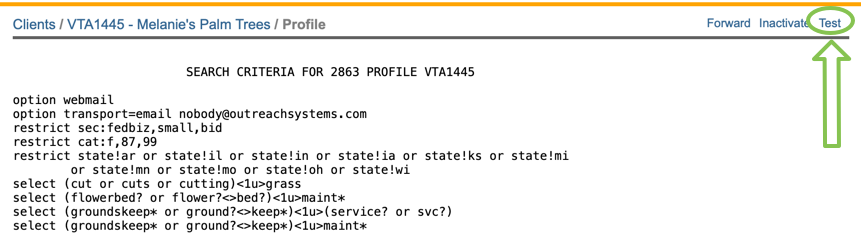
- A new window will be opened within your browser where the profile will be tested within iSearch. The process may take 30-60 seconds depending upon the length of the search profile.
Want more? Browse our extensive list of Neoserra FAQs.
