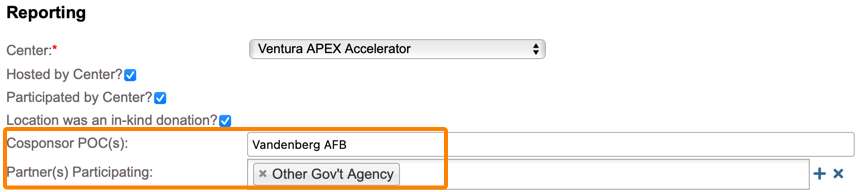How do I generate the P2, P3, P4 and P6 tabs of the APEX Accelerator 2.1 Quarterly Report Template?
DoD has released the "APEX Performance Reporting 2.0 Quarterly updated 08222024" and the "APEX Performance Reporting 2.0 Semi-Annual updated 08222024" templates, which include a number of performance tabs itemizing the activity of the APEX Accelerator program, these spreadsheets are commonly referred to as the 2.0 Metrics.
The Neoserra export module discussed in this FAQ can produce the four spreadsheet files that align with tabs 2, 3, 4 and 6 of the templates. The Neoserra "APEX Accelerator Goaled Metrics 2.0" scorecard will provide the information necessary for tabs 1 and 5.
To create the export file, database administrators and/or users with full View/Report permissions to all centers/all forms will be able to select Manage|APEX Accelerator 2.0. This will present the interface from which you can select the funding source(s) to be considered for this export file. Choose the centers from which you want to extract data. Keep in mind that you may want to include non-APEX centers under which you have entered DoD-funded activity. For example, if your Neoserra database consists of SBDC centers, WBC centers and APEX centers, and your APEX Accelerator counselors work with clients under all centers then it is important to include all the centers in your selection. The funding source(s) selected above, will limit the output to the appropriate funded activity.
Next, select the time period for your data export and then select the appropriate period of performance, as highlighted in orange below. This selection will determine which of the two templates you will use:
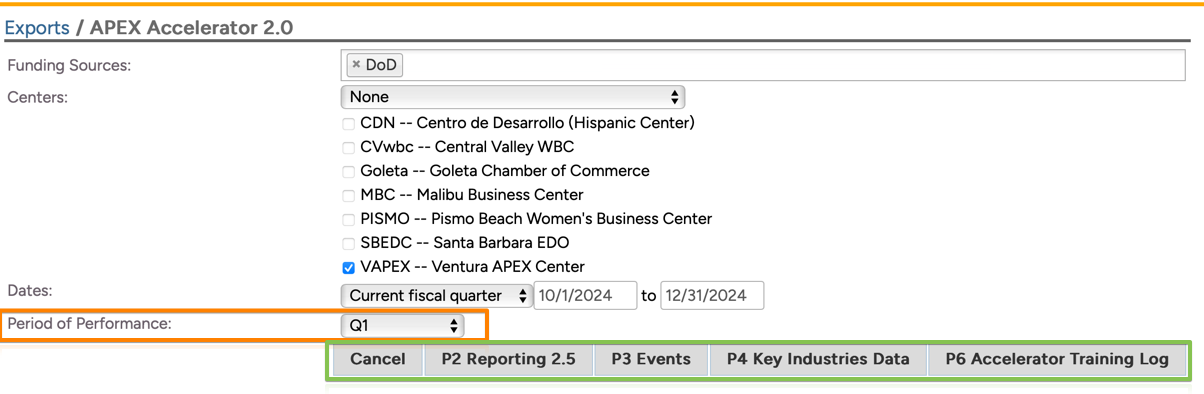
The green highlight above shows that you can select the export file as appropriate. Clicking on one of the "P" buttons on the screen will download the corresponding export file to your system in a CSV format and can be opened in Microsoft Excel. The resultant spreadsheet can be copied directly into the template provided by DoD for each of the tabs listed below:
- Tab 2: Reporting 2.5
- Tab 3: Events
- Tab 4: Key Industry Data
- Tab 6: Accelerator Training Log (aka Professional Development)
P2: Reporting 2.5
The first export file option is the "P2 Reporting 2.5" file. This file includes all clients who were referred to an SBLO. This spreadsheet pulls directly from the Neoserra "SBLO Referrals" module.
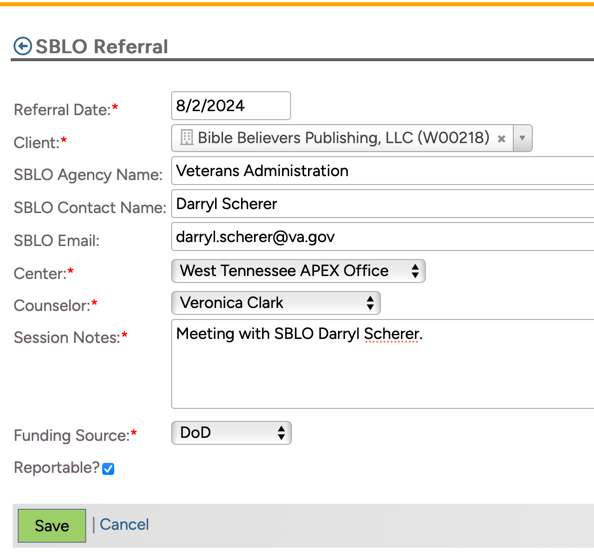
The SBLA Referral menu option is found under the Activity menu option in Neoserra. The file includes 5 columns:

- Company Name: This column will include the name of the Neoserra client who was referred to an SBLO.
- SBLO Agency Name: This column will include the name of the SBLO Agency as entered on the SBLO Referral record.
- SBLO Contact Name: This column pulls the name of the SBLO Contact as entered on the SBLO Referral record.
- SBLO Email: This column pulls the email address of the SBLO Contact as entered on the SBLO Referral record.
- Quarter/PoP Referred: This will be the quarter or PoP as selected on the export page, highlighted in orange in the first screenshot above.
P3: Events
The second export file option is the P3_Events file. As the name implies, this export file includes information about the training events that you conducted for your clients, or Small Business Liaison Officers. This file extracts data from the Neoserra Training Events module and it includes 14 columns, not all of which are tracked in Neoserra, thus, you may see some empty columns:

| Event Name | The Neoserra Training Event Title will be included in this column. |
| hidden column | Be aware that the DoD template has a blank hidden column B. Neoserra's export file will create an empty column to allow your to cut and paste the data directly into the spreadsheet. |
| Event Description | It may include the topic selected on your event record if this topic is not one of the DoD recognized topics plus up to 200 characters of the event description. |
| Primary Topic | Neoserra will insert: "Other - include detail in event description" if the event topic is anything other than on the following system-defined choices, which are recognized within the DoD spreadsheet:
|
| Secondary Topic | This column will include any and all additional DoD recognized topics that have been selected beyond the primary topic. The DoD template only allows one selection in this field, and you may need to edit the Neoserra export file prior to importing it into the DoD template. |
| Audience | Neoserra will update this field based upon the training topic selection on the event. The selection will set as follows:
|
| Hosted/ Co-hosted | This column will read "Hosted" unless anything has been entered in either the Cosponsor POCs field or the Partner(s) Participating field on the training event record, in which case it will read "Co-Hosted":
|
| Matchmaking | This column will be blank for all non-matchmaker events. Events where the "Matchmaker" field is set to either "Hosted", "Co-hosteda or "Attended"" will have the corresponding information presented in this column. |
| Number of Attendees | Neoserra will include the total number of attendees that have a status of "Attended" in this column. |
| Start (MM/DD/YYYY) | This column will include the start date of the training event. |
| End (MM/DD/YYYY) | This column will include the end date of the training event. |
| Location (City, State) | This column will include the city and state entered on the training event record. |
| Expenditure ($, if applicable) | This column will include the dollar value as entered in the Event Expenses field on the training event record. |
| Note (e.g., co-hosters, sponsors, etc.) | Anything entered in either the Cosponsor POCs field or the Partner(s) Participating field on the training event record will be added to this column: |
| Quarter/PoP Event Occurred | This will be the quarter or PoP as selected on the export page, highlighted in orange in the first screenshot above. |
P4: Key Industry Data
If you have counseled a client that has selected one or more of the key technology areas on the client record, then the P4 export file will include a row for each time you counseled the client. Clients with multiple sessions during the reporting period will appear multiple times with only the counseling session date differing from row to row. If the client supports multiple key technology areas and/or sub-areas then only the first area/sub-area will be listed in the spreadsheet since the spreadsheet does not currently support multiple areas per client.
In order to ensure data integrity when a Key Technology has been selected, the following data entry requirements come into play: If a Key Technology Area has been selected and the user has indicated that the Products are NOT Commercially Available, then the Technology Readiness Level will be conditionally mandatory:
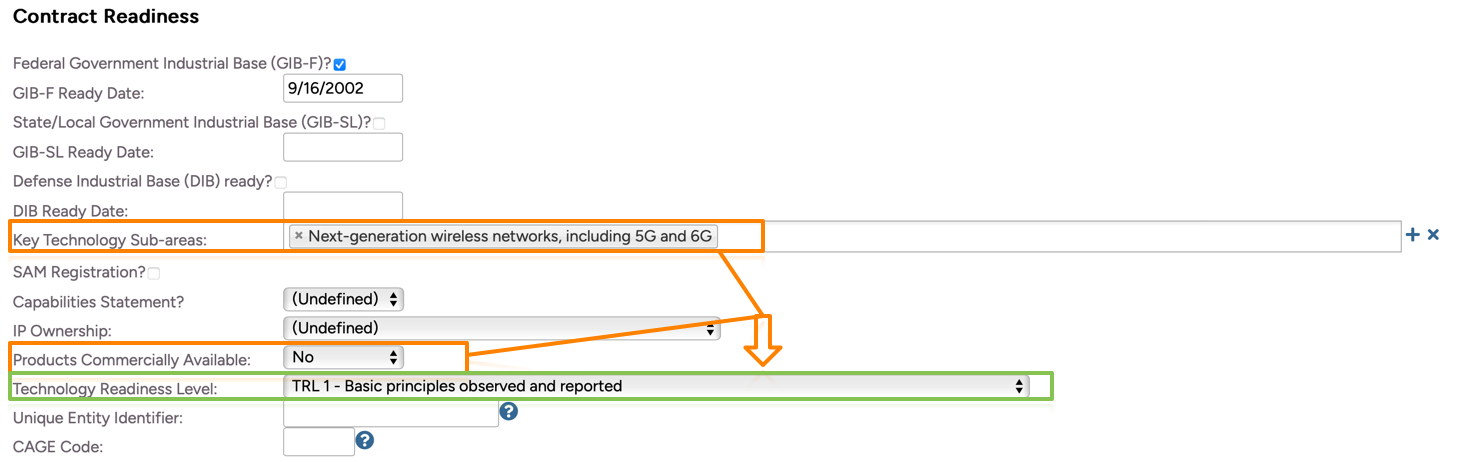
Similarly, if you select a Key Technology Area and the user has indicated that the Products ARE Commercially Available, then the Annual Production Capacity will be conditionally mandatory:
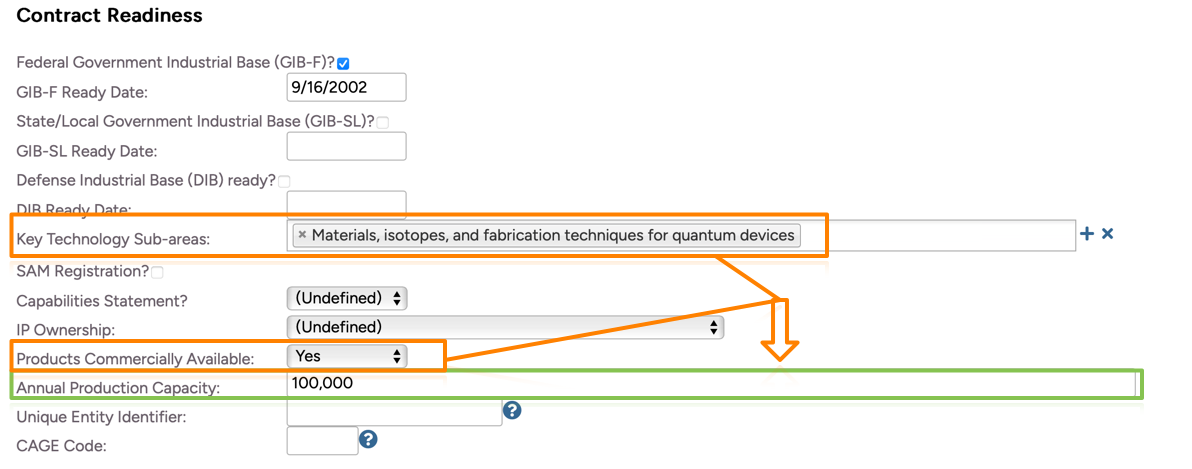
The spreadsheet includes the following 19 columns:
| 1. Meeting date (MM/DD/YYYY) | The first column will include the counseling session date. | |
| 2. Company name (Entrepreneur's name, if the company name is not available) | The second column will include the Client Name. | |
| 3A. Point of contact (Name) | The third column will include the name of the primary contact for the client. | |
| 3B. Point of contact (Email address) | Next, you will see the email address for the primary contact. | |
| 4A. Key technology area | This column will include all the key technology areas selected on the client record. The areas include:
| |
| 4B. Key technology subfield | This column will include the sub-areas of each of the key technology areas.
| |
| 5. Own Intellectual Property (IP)? | This column will say NO unless the "IP Ownership" field is set either to "Owns Intellectual Property" or to "Intellectual Property Licensed to Foreign National/Entity " on the client record. | |
| 5A. If "yes" to #5, does the company license its technology to a foreign national or entity? | This column will say NO unless the "IP Ownership" field is set either to "Intellectual Property Licensed to Foreign National/Entity " on the client record. | |
| 5B. If "no" to #5, what organization owns the IP? | If the "IP Ownership" field on the client record is set to "Intellectual Property Owned by Other" then the information entered in the "IP Owner Name" will be included in this column. | |
| 6. Commercially available? | This column will indicate either Yes or No depending upon what is entered in the "Products Commercially Available" field on the client record. | |
| 6A. If "yes" to #6, what is the annual production capacity? | If the "Products Commercially Available" field on the client record is set to "Yes" then the information entered in the "Annual Production Capacity" will be included in this column. | |
| 6B. If "no" to #6, what is the approximate Technology Readiness Level (TRL)? | The information from the "Technology Readiness Level" from the client record will be included in this column:
| |
| 7. Capability statement | If the client record indicates that the client has a capabilities statement then this column will show "APEX Program Email." | |
| 8. Number of employees | The total number of employees (full-time + part-time) from the client record will be included in this column and categorized as follows:
| |
| 9. Website (No hyperlinks) | The website information entered on the client record will be included in this column. | |
| 10. Address including 5-digit zip code | The street address, city, state and zip information from the client record will be included in this column. | |
| 11. Phone number (XXX)XXX-XXXX | The telephone number from the client record will be included in this column. | |
| 12.Identification numbers | Neoserra will include the UEI and/or CAGE code numbers from the client record in this last column. | |
| 13. Quarter/PoP Event Occurred | This will be the quarter or PoP as selected on the export page, highlighted in orange in the first screenshot above. |
P6: Professional Development (aka Accelerator Training Log)
The fourth export file is called the Accelerator Training Log and this export file draws all of its information from the Professional Development module found in Neoserra:
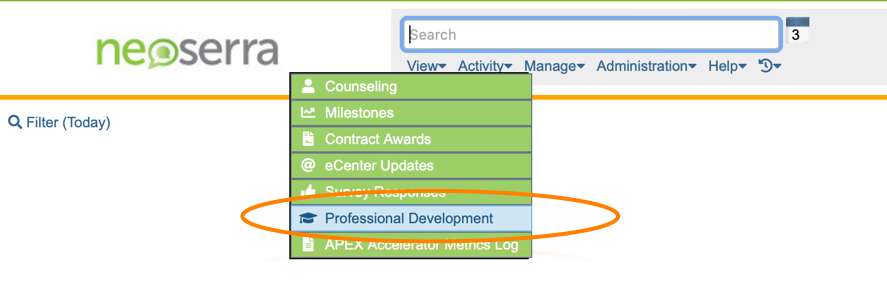
The Professional Development module is intended to track counselor certifications and continuing education, along with another number of non-client specific activities. For purposes of reporting to DoD, only the counselor certifications and continuing education entries are included in the P6 spreadsheet, furthermore, only certifications/continuing education records with one of the DoD specified topics will be included..
All Professional Development records are required to have a counselor specified. The start date of the professional development activity is also required. If an end date is not filled out, then the end date will be assumed to be the same as the start date. Next, a type of professional development must be selected. When the Professional Type is set to either the system-defined Certification or it is set to Continuing Education AND the funding source is set to DoD then the following fields are also required:
- Name of Attendee - name of the counselor receiving training
- FT or PT - this information is derived from the counselor record if the Resource Type on the counselor record is set to either "FT Advisor" or "PT Advisor"
- Training Name - the Subject/Title is used to populate this field
- Training Description
- Training Provider - this information is derived from the Training Provider field
- Primary Topic
- Capture Market Data in Key Industries
- Cultivate and Sustain the DIB
- Defense Production Act Title III
- DoD Mentor Protégé Program (MPP)
- DOD or SBA SBIR/STTR
- Facilitate Innovation
- Foreign Ownership, Control and Influence (FOCI)
- Improve Cybersecurity
- Increase Equity and Inclusion
- Industrial Base and Analysis and Sustainment (IBAS) Program
- Manufacturing Innovation Institutes (MIIs)
- National Security Innovation Network (NSIN)
- Project Spectrum
- Rapid Integrated Scalable Enterprise (RISE)
- Strengthen the Supply Chain
- Technology Readiness Level (TRL)
- Other - include detail in event description
- Start/End Dates
- Location - City/State from the Professional Development record
- Length of Training
- Quarter/PoP Event Occurred - information derived from the export page.
Note that any entry with a topic other than one of the ones listed above, will not be extracted for P6 reporting.
Want more? Browse our extensive list of Neoserra FAQs.