How can I edit, add or search my Neoserra Knowledge Base?
Your Neoserra Knowledge Base can be accessed by any users, either from the dashboard page or from the Help|Knowledge Base menu option. Your initial Knowledge Base will be empty. The Knowledge Base is intended to store your program's internal policies and procedures. The Knowedge Base can be searched and viewed by any user in the database, but only Neoserra administrators can create new content in the Knowledge Base or edit existing entries in the database.
The Knowledge Base utility is designed to use the editor. Generally speaking it is not recommended that you add your own HTML. When you directly paste in text in the editing area it will often have incorrect HTML. It will generally look as if it works but the faulty HTML may have side effects in some browsers. To correctly paste text into the page use the Edit|Paste as text option. This FAQ will provide minimal instructions on how to use the editor. It is assumed that you already know how to use standard editors such as Microsoft Word. Most of the icons within the editor work as expected and there are also some keyboard shortcuts you can use:
- Ctrl-Z: Undo
- Ctrl-Y: Redo
- Ctrl-B: Bold
- Ctrl-I: Italic
- Ctrl-U: Underline
Create new Knowledge Base article
Neoserra administrators, in administrator-mode, can create new content in your Knowledge Base by going to Help|Knowledge base and then clicking the "New" link:
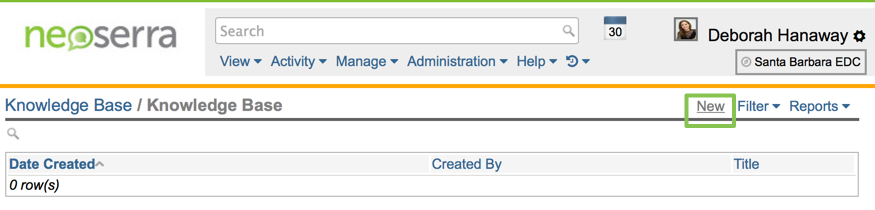
You will be presented with a standard Neoserra edit interface:
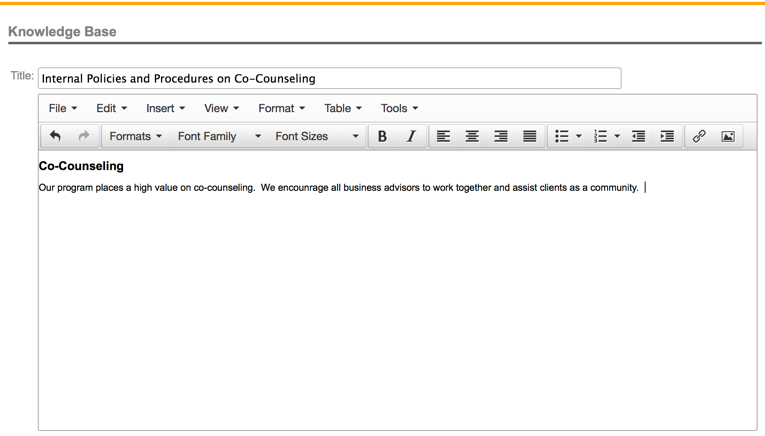
In the title field, enter the title of your knowledge base article. In the text field enter your information to be shared only with your fellow Neoserra users. Keep in mind that all Neoserra users can view and read the articles in the knowledge base. Only administrators can add articles.
How to insert an image
You can add an image or screenshot (PNG, JPEG, or GIF images) to your Knowledge Base article but the interface does not support drag-drop functionality. Select Insert|Insert Image to configure your settings. You are required to enter the path to the image (and optionally the image description and dimensions). The image should be stored somewhere on the internet that is publicly available. Click "Ok" to save your settings:
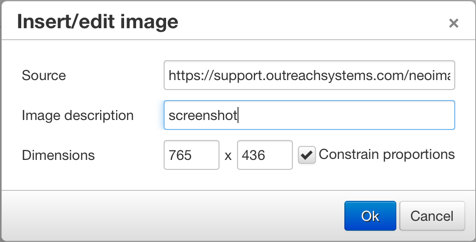
The image will be inserted in your Knowledge Base article.
Searching for Knowledge Base article
You can search the knowledge base either by going to the dashboard page (View|Dashboard) and putting the keyword that you want to search for in the search window:
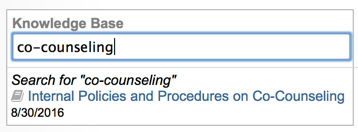
Alternatively, you can go to Help|Knowledge Base and select Filter|Create Filter. This will open up the filter interface with the text field parameter pre-selected:

Want more? Browse our extensive list of Neoserra FAQs.
