How can I use the Email Operations Center to see all email bounce-backs?
The Neoserra Email Operations Center is available under the Administration menu which means that only administrators have access to it. All users, however, can see the email addresses that have bounced back on the individual client and contact records.
There are two options available under the Email Operations Center:
- The ability to see 90-days of archived history of email sent from Neoserra
- The ability to see 90-days of bounced back email messages
The purpose of the Email Operations Center is to provide the system adminstrator with a log of recently sent emails and recently bounced back emails from the Neoserra system. The emails logged here are from all users and thus could contain senstive information not necessarily suited for all users to see, which is why this feature is considered to be an administrative feature. It is important to remember that Neoserra is a CRM application - not an email application. As such, the emails are not organized by mailbox (there are no mailboxes in Neoserra) nor are they logged for perpetuity.
However, all users (including non-administrators) can see their own sent mail under their Personal Preferences and they find all email addresses that have bounced most recently by means of a filter. Using the special: "Current delivery email failures?" contact and client filter parameter anyone can search for all records with bad email addresses, as shown below:

There are two icons shown to the right of the bounced email address:
|
| Hovering over the exclamation point icon will tell you the reason why the message was rejected by the recipient's mail server. If the message was rejected due to an SPF error, then you may want to refer to this FAQ because it may require an update to your mail server. |
|
| Clicking on the checkmark icon will allow you to clear the bounce back history for this particular email address. This option should only be used if you have verified with the client that the reason for the bounce back has been resolved. For example, if the message bounced back because the client's mailbox was full, for example, then, once the client cleans up their mailbox, you can clear the bounce back manually. |
The ability to see 90-days of archived history of email sent from Neoserra
The archive option option, available under the Administration|Email Operations Center shows all email that has been sent from either Neoserra or eCenter Direct. This menu option is designed to show whether an email was or was not sent. This menu options shows all emails sent in the most recent 90 days, and includes emails sent from Neoserra as well from eCenter Direct. The archive log includes both successes and failures. It does not include bounce backs.
Failed message vs. bounced back message
A bounce back is different from a failure. A message that was bounced back, was a message that was formatted correctly and it was queued for delivery, but it was rejected at the recipient server either due to a typo in the email address or due to a full mailbox or possibly due to a black list rejection. A failure, on the other hand, is a message that was not formated correctly and thus could not even be queued for delivery. Here are two examples of email addresses that will fail:
- jane_doe@
- jane_doe@companyname
In the first example above, the domain name is missing after the ampersand (@) sign. In the second example, the extension is missing. These are common examples of failed messages. No attempt was made either by Neoserra or eCenter Direct to send these messages simply because they did not adhere to the proper email structure.
The ability to see 90-days of bounced back email messages
The second menu option offered in the Neoserra Email Operations Center is the option to review all bounce back messages. This menu option also includes the failures, which are, in fact, included under both menu options. There are many reasons why an email may bounce. One reason is if the recipient address is misspelled, or simply does not exist on the receiving system. This is a user unknown condition. Similarly, the domain name may be misspelled. Other reasons include resource exhaustion - such as a full disk or full mailbox - or the rejection of the message due to spam filters.
It is strongly recommended that someone review the bounce back messages periodically to correct the bad email addresses. Some of the more common error messages and courses of action are:
| Error Message | Recommended course of action |
| User unknown No such user Recipient not found Account not available Mailbox unavailable | Either the email address is spelled incorrectly, or the user no longer has a mailbox on the server. The best course of action is to contact the client and verify the spelling of the email address. |
| Host or domain name not found. | The domain name following the ampersand sign is not valid and possibly contains a typo. The best course of action is to contact the client and verify the spelling of the full email address. |
| This email has been rejected. | Your message was determined to be spam. The best course of action is to notify the user that they are rejecting your email and they should white-list your server. |
| Not allowed to send from | Because you are sending email from Neoserra using your standard email address, some mail servers may reject your email because they see that it is coming from a different domain name. For this reason it is important to update your internal mail server rules to show that you allow OutreachSystems to send emails on your behalf. This is done by contacting your IT department and providing them with Neoserra's DKIM and SPF information. Alternatively, you can utilize the Neoserra Authentication option. |
| Unauthenticated email from | Similar to the SPF error above, because you are sending email from Neoserra using your standard email address, some mail servers may reject your email because they see that it is coming from a different domain name. For this reason it is important to use DKIM public key cryptography to authenticate individual email messages. This is done by contacting your IT department and providing them with Neoserra's DKIM and SPF information. Alternatively, you can utilize the Neoserra Authentication option. |
If Neoserra has determined an email address to be invalid, then you will notice that the email address is highlighted in red within the Neoserra interface as shown below.
Invalid contact email address:

Invalid company email address:
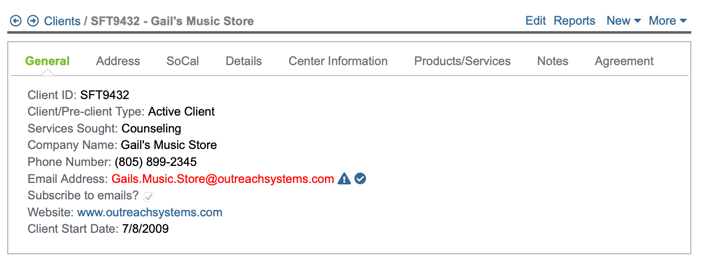
To correct the email address, simply edit the contact and/or client record and make the corrective changes. As soon as you edit the email address the red highlights will disappear. Please note, that Neoserra does not know whether your edits are correct, or not, and your message may bounce again if it continues to be invalid. If the email address was correct, but there was another reason why the message failed (e.g. mailbox full), then you can clear the message using the checkbox next to the email address. However, Neoserra won't know if the email is valid until you try to send your next email.
In some cases the client's email may be correct, but you actually need to make a change on your server. For example, it may be that you need to update your SPF record to allow Neoserra to send from your email address. Thus, the client email address appears in red, but there are no changes to be made to the actual client's email address.
An email address that is marked in red to indicate that the email address caused a bounce back message also will not be included in a blast email. Neoserra defines a blast email as a message that has 5 or more recipients. All email addresses that are known to be "bad" will be eliminated from subsequent blast emails until you either edit the email address or reset it.
Bid Match Emails
The Email Operations Center also monitors emails sent via the bid matching module. If a bid match email address is invalid and causes a bounce back, then also the email address in the Bid Match panel will be highlighted in red:
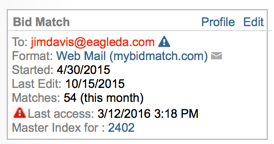
It should be noted that while the bid match bounce backs will appear under the Email Operations Center, the successful bid match email messages are not logged as part of the archive. When a bid match message bounces back, it will appear in the logs without an associated contact record:

The reason for this is because the bid match email address is, in fact, not associated with a contact record in Neoserra. The bid match email address could be any address that the user wants and thus does not have a direct tie to the contact record. However, if the same email address is detected on either the contact or the client record, then these will be highlighted as well.
Want more? Browse our extensive list of Neoserra FAQs.


