How can I see all the people (attendees) who have signed up for my events via eCenter and/or manually?
Of course, you can go to an individual event an see all the attendees for that event, but what if you wanted to see all people that signed up for events (any event) this week? Or, this quarter? This FAQ will address the "Attendees" link option offered on the Training Events page. This link is designed to give you a complete overview of all attendees across all events:
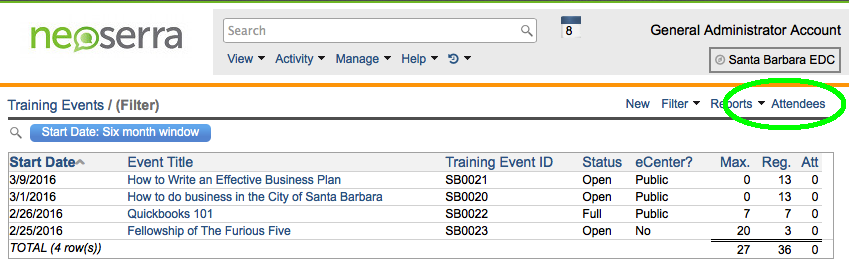
The attendees listed on the Attendees page will include all attendees, regardless of how they registered for the event. In other words, people that signed up via eCenter will be listed along side the people that were manually registered.
But the screen gives us a lot of different information:
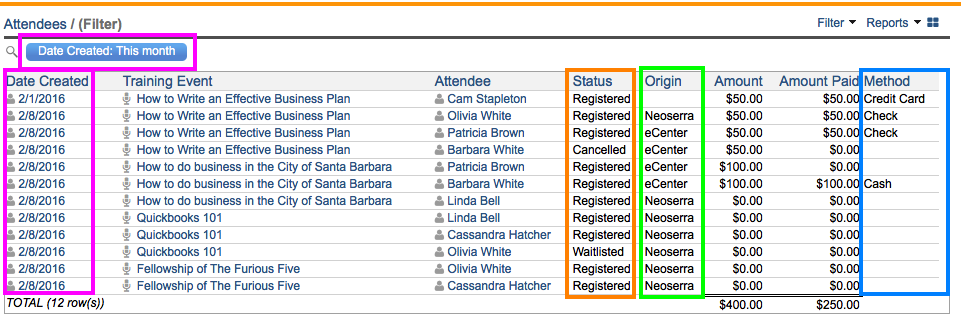
Each area highlighted above is described in further detail below:
- Date Created (in fuschia): The Date Created filter at the top of the attendee list allows you to filter by the date the attendee was added to an attendee list. This is not the date of the event! You can click on the Date Created in the first column for each attendee and get the details of the attendee's registration, including credit card processing details if the client paid online:
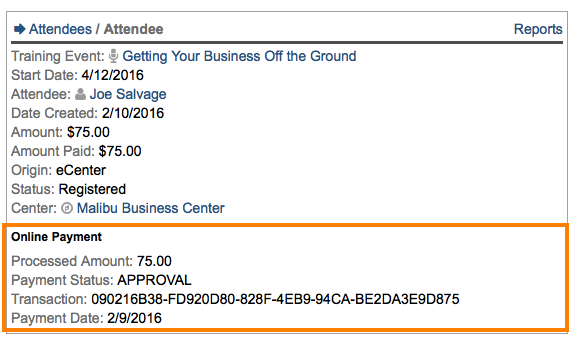
In the right hand margin of the attendee record, you can also see the full audit details. This may be useful if a client is marked as having paid, but you can't find any evidence of their payment. The audit logs will show you how/why they were marked as having paid. Only administrators will have access to the audit information.
If you are only interested in the details of one attendee for one event, then you can get the same information by going to the specific event, and clicking on the down arrow to the right of the attendee on the list and selecting "View Details":
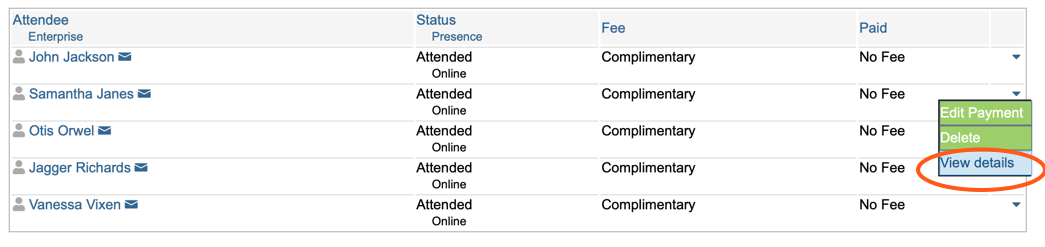
- Status (in orange): The Status column shows you the current registration status of each attendee. In the screenshot above, you can see most attendees are registered, but some are waitlisted, and some have cancelled their registrations.
- Origin (in lime green): The Origin column will tell you how the client was added to the attendee list. The two possible options are: "eCenter" to indicate that the person registered for the event via eCenter Direct; "Neoserra" to indicate that someone within Neoserra added the person to the attendee list. If neither eCenter nor Neoserra are shown then it means that the person registered prior to February 8th when Neoserra started tracking the origins of the registration.
- Method (in blue): The Method column will tell you how or even if the client has paid for the event.
Want more? Browse our extensive list of Neoserra FAQs.
