How can I link one contact to multiple client records when I have a serial entrepreneur?
If you are working with an individual who works at, or owns multiple businesses then you can link that one contact to each client record for each of those businesses. This allows you to avoid duplication of contact data in your Neoserra database.
Linking one contact to multiple client records, does require you to "nominate" one client that is the primary business for the contact. In other words, you will need to identify the one business that the contact works with predominantly. This will be the primary client record for that contact. This primary client record will be the record that will be included in surveys - additional client records would not be included.
The primary client record associated with the contact record will also be the client record under which the contact's training attendance will be displayed. Similarly, when generating reports, the contact's primary company will be displayed on the report.
You can link a contact with more than one client in a number of different ways as discussed below.
- Linking existing contact to existing client
- Linking an existing contact to a new client
- Choosing a primary client record
- How can a client link a second company on eCenter Direct?
Linking existing contact to existing client
If both the contact and the client records already exist in the Neoserra database, but they are not yet linked together, then you can go either to the the contact record and click "Link" in the right hand panel labeled "Clients":
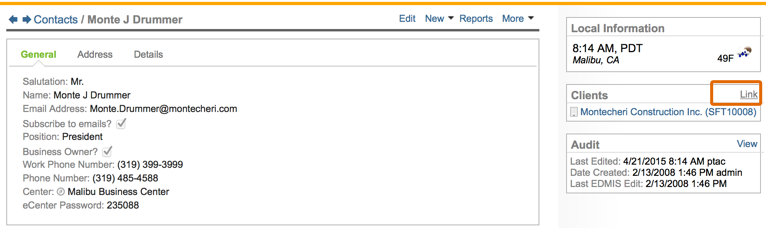
This allows you to search for the client record and create an association between the two records. Additionally, you can identify the contact's position at this newly linked company:
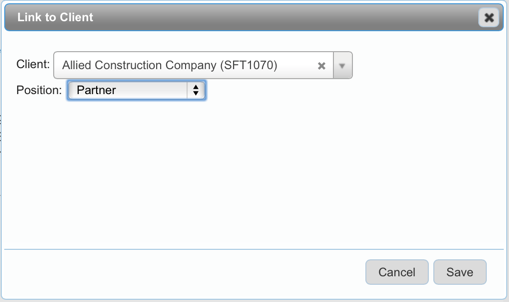
Alternatively, you can start from the client record, and click the "Link" link in the "Contacts" right hand panel:
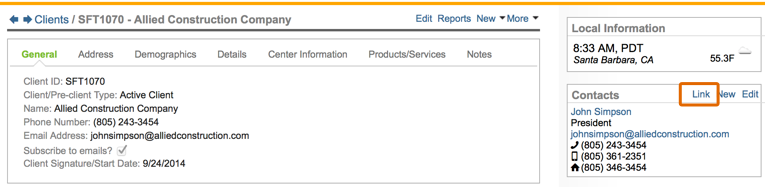
And again, you will be asked to identify the newly linked contact's position at this company:
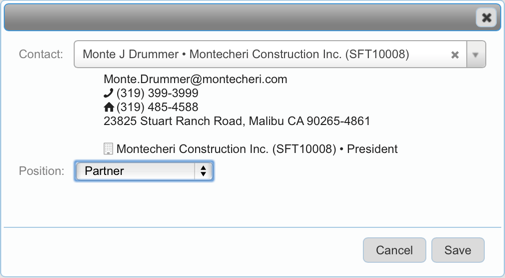
Linking an existing contact to a new client
If the contact record already exists in the database, but the client record does not, then you can go to View|Clients and select "New" to create a new client record. Enter the company name, and set the client parameters as appropriate. When adding the contact information, choose "Existing" and search for the contact name from the drop down menu provided.
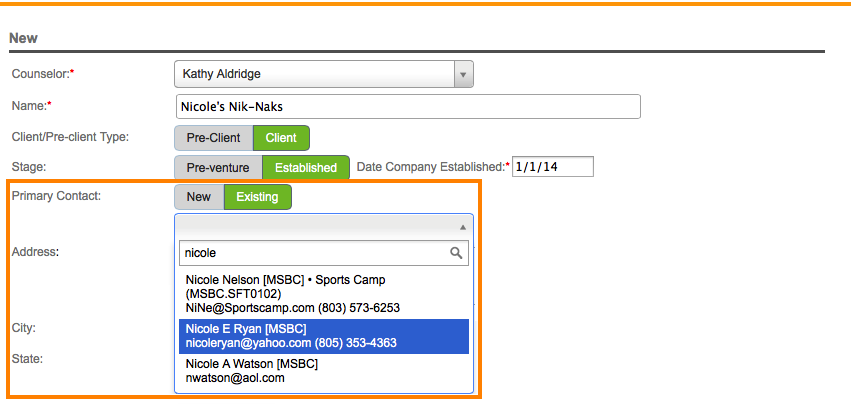
If this newly entered client record should be the contact's primary client record then you will need to edit this after saving the new record.
Choosing a primary client record
If a contact is linked to multiple client records, you will need to select the primary client record for that contact. Go to the contact record, and in the right hand "Clients" panel, click "Edit" next to the company name that should be the primary client record associated with this contact. Within the edit panel check the checkbox that reads: "Make this company the primary company for the contact?"
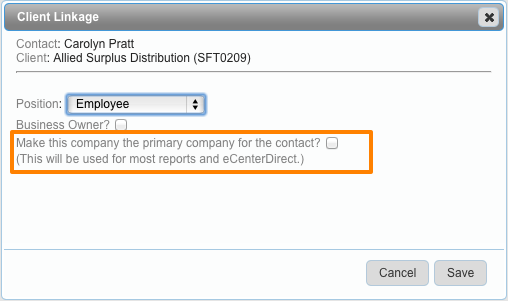
As noted on the screen, the primary company will be the company that is identified as their primary company on eCenter Direct. Contacts that are either the business owner or the primary contact for a company can edit the company details on eCenter Direct. Contacts that are merely associated with the company but who are not either the primary contact for that company or a business owner, will not be able to edit the company details on eCenter Direct.
The primary client will always be listed first and it is this client that will be used for all reporting purposes with this contact record.
Note: It is important to realize that you cannot make a client your primary company if this client record is assigned to a different center in Neoserra than the contact record:
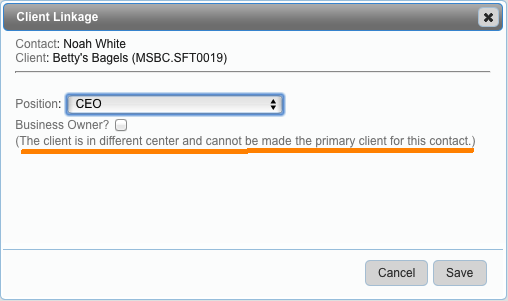
How can a client link a second company on eCenter Direct?
Of course, it would be ideal, if your point of contact filled in the details of their second company online, using eCenter Direct. And they can do so! You can advise them to log on to eCenter Direct, and click on the "My Information" menu option in the left hand margin of eCenter Direct. There they can choose to "Add a new company":
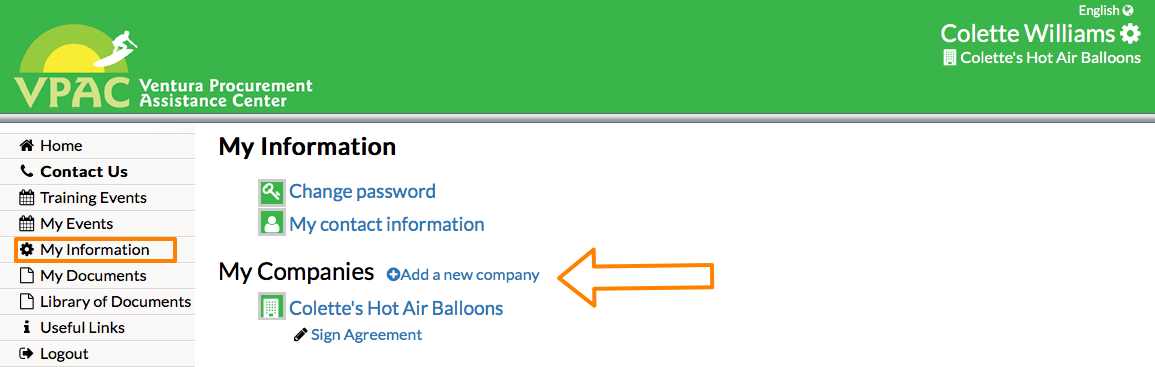
The newly created company will be associated with the same contact in Neoserra.
Want more? Browse our extensive list of Neoserra FAQs.
