How do I search for my clients, contacts, counselors and/or new eCenter records?
The Neoserra search window, found at the top of the screen, is case insensitive and you don't need to type in a complete name to get a match.

You must type in a minimum of three characters to match on all fields except the phone numbers, you need at least 4 digits to match on the phone number fields. You don't have to put in the full telephone number to find a match but at least 4 numbers are required without any dashes, parentheses or other special characters. The best matched items will appear in the window. The search match on the following fields in a variety of record types:
| Record Type | Fields Searched |
|---|---|
| Client Record | Client ID Client Name Client Email Client Phone Numbers: Phone Number and Secondary Phone Number |
| Contact Record | First Name Last Name Contact Email Contact Phone Numbers: Work Phone Number, Phone Number or Cell Phone |
| Counselor Record | First Name Last Name Counselor Email |
| Training Event Record | Event ID Event Name |
The search results will be presented in the order of relevance. Clients found within your center will always be listed first and clients will take precedence over contacts and counselors. In the below example, you will see that the top of the list is a client with a match in the company name (1); the second listing down, is a contact with a match in the contact name (2); the third listing is for a counselor in the center (3). The subsequent listings are for clients in other centers:
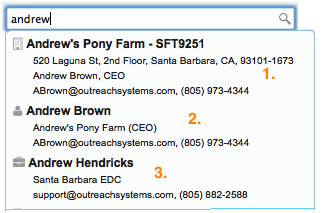
You can use your mounse and click on the specific record that you are interested in. Alternatively, if you don't see the client that you are looking for, then you can press "Enter" in the search window, and the complete list of clients, contacts, and counselors will be presented:
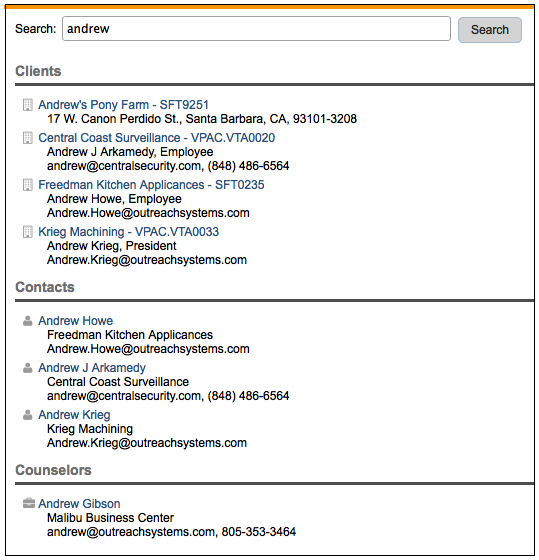
If you type in a name that is not found in the database and you press enter, then you will be presented with a screen that prompts you to create a new client with the name entered in:
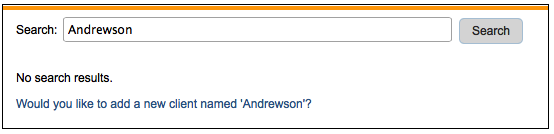
Neoserra will make a valiant attempt to identify if the name that you searched for is an individual?s name or a company name. Neoserra has three built-in dictionaries of name: firsts, last and a secondary list of Hispanic names. The names must match one of the lists. If the system thinks that the name is a person, then Neoserra will offer to make a new contact. So, for example:
- Maggie Thomas is composed of commonly used names and you will be prompted to create a contact.
- Tweetle Williams is not a common name and the heuristic will fail to identify Tweetle as a person and thus you will be prompted to create a client.
Neoserra's efforts to determine whether you want to create a client or a contact are good, but not perfect. There may be times when it simply gets it wrong and you will need to create a contact/client the normal way.
As noted above, you can also use the search window to look for training events. Training events and intake requests, however, do not appear in the results listing.
Searching for a Phone Number
You can search against the various client and contact phone numbers if you enter in at least 4 digits in the search window without any dashes, periods, parentheses or other special characters:
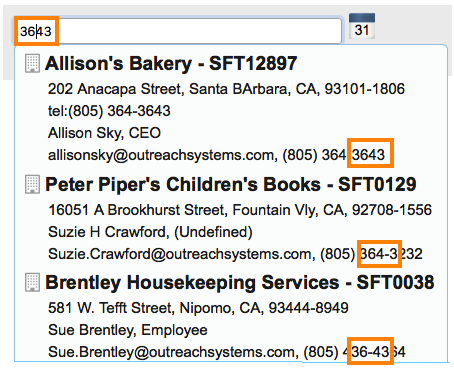
Neoserra will match on all client and contact phone number fields with the exception of the fax number fields. The characters entered can be found anywhere in the phone number as shown above.
Want more? Browse our extensive list of Neoserra FAQs.
