How can I filter for a keyword in my clients' bid match search profile criteria?
If your center participates in the Bid Match program, then some or all of your clients have a search profile in their client record (and on our system) that gets processed, on a daily basis, against all new bid opportunities released that day. The words, phrases, and codes in this search profile can be used to locate client records.
For example, perhaps you're creating a profile for a new client who does remediation, and you want to take a look at some of your other clients who already have a search profile in place for this type of work as reference. Or perhaps you were recently working with a client, but can't remember their company name, only that they make uniforms. Or maybe you want to team up one client who does aqueduct repairs with another client who does bridge repairs.
Any of these scenarios may cause you to want to search for data that is contained in your clients' search profiles. So, how do you search within a profile? This FAQ highlights how you can search the bid match criteria for your clients in Neoserra.
The most important thing to remember when you are filtering against the search profile criteria is that a lot of the keywords in the profiles have been abbreviated and are wildcarded. Thus, if you are searching for all clients who perform "janitorial services" for example, then you will probably want to search simply for the word "janitor" since that is how it is most likely entered in the search profile.
To create a filter on the search profile information follow these steps:
- Go to View|Clients.
- Open the filter parameter interface by choosing the Filter|Create Filter menu option.
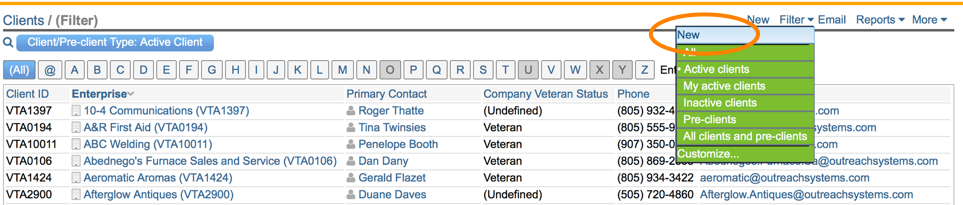
- This will provide you with the filtering interface where you can start your search:

- There are seven bid match fields that you can search on:
- Bid Match Email Format
- Bid Match Service Type
- Bid Match Start Date
- Bid Match Email Address
- Search Criteria Profile
- Search Profile Last Changed
To search for a particular keyword within a client's bid match criteria we will want to filter on the "Search Criteria Profile" parameter. Select this option from the drop down list.
- Next, you will need to enter in the keyword that you want to search for. The keyword should be entered as it would appear in the search profile! This means that you generally speaking will not enter in the complete keyword but rather will use the root of a keyword. For "dredging" put in "dredg" for "engineering" put in "engineer," etc. Furthermore, you will need to wildcard the keywords, using an asterisk (*) both in the front and in the back of the keyword, as shown below:
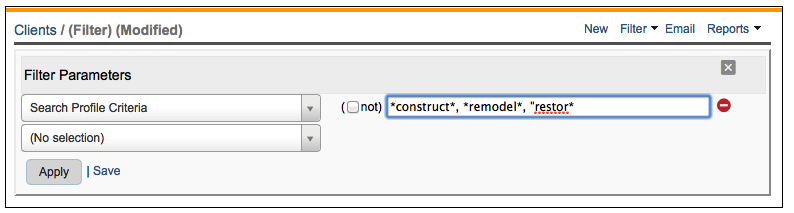
- If you want to search for multiple keywords, then you can separate them with a comma but each word that you are searching for must be wildcarded individually - in other words, each keyword should have an asterisk in the front and in the back. When you enter in multiple keywords, Neoserra will look for keyword 1 or keyword 2 or keyword 3, etc within the bid match criteria.
- If you only want to search clients with an active bid match profile then be sure to also include the "Bid Match Service Type" filter. Choose "Bid Match" to only look for clients with an active search profile.
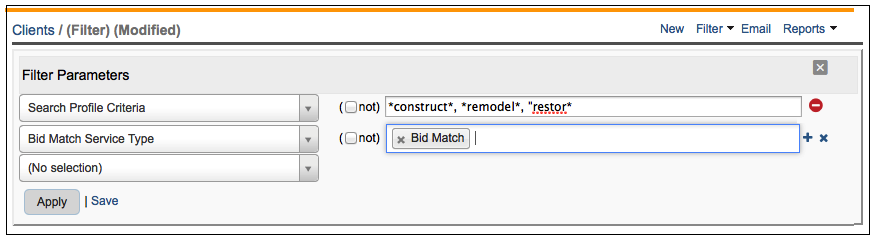
- Click Apply to find all clients that match your filter.
The listing of clients matching your filter will be presented on the screen.
Want more? Browse our extensive list of Neoserra FAQs.
