How do I save, delete, check for duplicates and validate address in Neoserra?
These questions may be seemingly unrelated, yet they are the four most commonly asked questions of new users working in Neoserra, which is why they are answered together in one FAQ.
Where is the Save button?
The "Save" button is generally found at the bottom of the Neoserra data entry screen. Many users may ask: "Why isn't there a Save button at the top of the screen?" And the answer is very simple: You don't need it! Just press Enter to save you changes. Yes, it is that simple. Pressing Enter (or Return on some keywords) is the same as pressing the Save button. This works on all field types except when you are editing the Notes or drop down fields.
Where is the Delete button?
Your system administrator will ultimately determine if you should have delete permissions. Assuming that you do have delete permissions then you will always find the delete option under the "More" menu selection on the read-only view of the record.
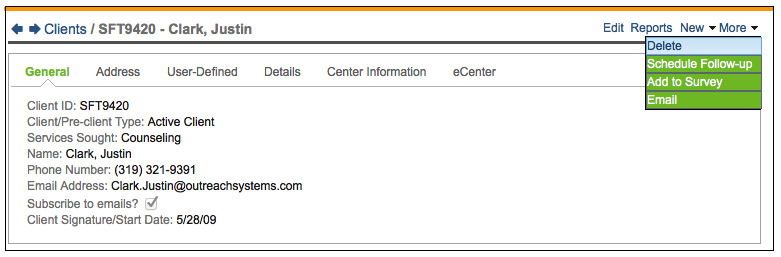
Where is the Duplicate Check button?
As discussed in the FAQ titled: How does the contact/company duplicate check feature work?, Neoserra will automatically check for duplicates! Depending upon whether you are processing a new contact or client received via eCenter Direct; or adding a new client manually; or adding a contact, a slightly different warning message will appear.
New Contact/Client Received via eCenter Direct
When processing new contacts and/or clients received via eCenter Direct, you will notice the yellow bar at the top of the page if there are any duplicate records detected in the database with the same address, same email addres, same phone number or same company name.
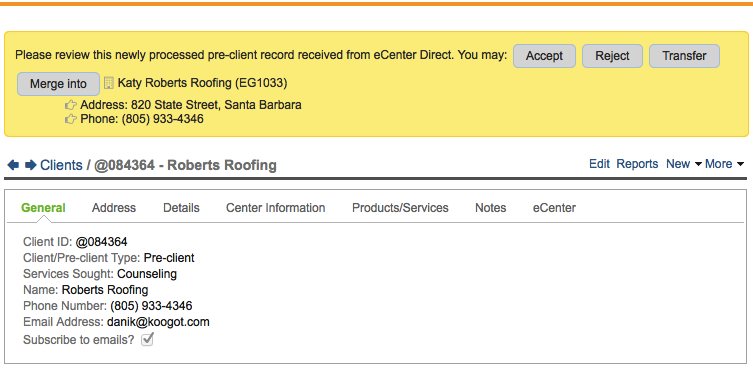
You can merge the new record into an existing record already in your Neoserra database. You will be merging into the existing record, meaning that this new pre-client record will be treated as the "victim" record whereas the existing record will be treated as the "survivor" record. Merging records will remove the duplicate victim record from the database and only one record will remain as discussed in this FAQ. Anyone with "Edit (including Center)" permissions will be able to merge a newly entered records from eCenter into existing records already in the Neoserra database.. If you do not have have the necessary permissions to execute the merge command then Neoserra will let you know, and you should contact your system administrator and ask them for the requisite permissions.
Adding A New Contact
When adding a new contact in Neoserra, you will notice that the possible duplicate contacts immediately appear in the right hand column. In fact, the more letters of the person's name you type, the more the duplicates are narrowed down.
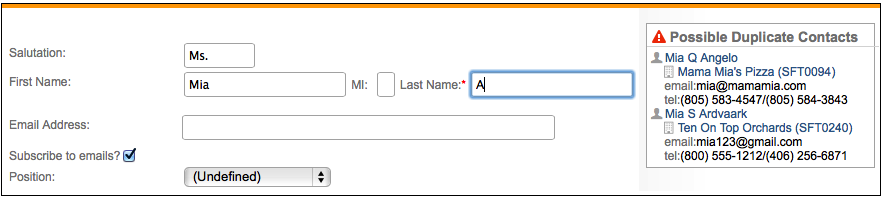
Adding A New Client
When adding a new client in Neoserra, the duplicates also appear immediately as you start typing, however, on the Add Client interface, the duplicates will also appear on the right hand side of the page.
Where is the Validate Address button?
Again, the address validation process occurs automatically in Neoserra. As soon as you enter an address into the Neoserra database, it will be validated against the U.S. Postal Service database where a 9-digit zip code will be obtained. With this 9-digit zip code, Neoserra will be able to determine the appropriate count and district information and it will map the address using Google maps.
Want more? Browse our extensive list of Neoserra FAQs.
