Can I save my filter for future use or to share it with other Neoserra users?
Note: When you save a filter, you are not saving the listing of records that was produced as a result of generating the filter. Rather, you are saving the filter criteria. In other words, each time you run a saved filter, you could see slightly different results depending upon rolling time frames or newly-added records.
If you create a filter that will be frequently used by yourself (or others), you have the option of saving that filter:
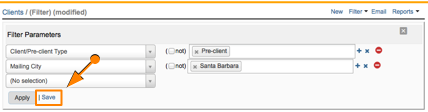
Once you save the filter, then that filter is always available to you. For example, if you create and save a client filter titled "Active Veteran Owned Clients," then whenever you view client records, regardless of which center is currently active in Neoserra, this custom filter will be available to you for selection, as shown next.
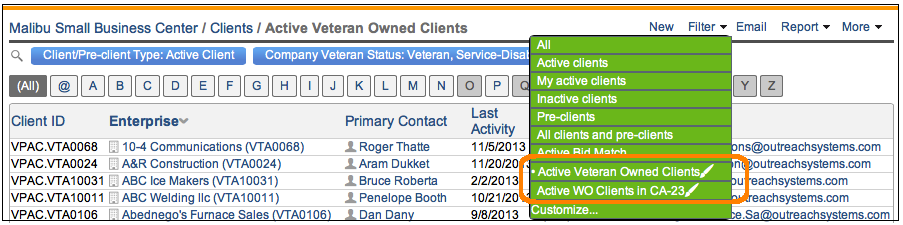
Custom filters created by you will be designated with a paintbrush next to the name.
Sharing Saved Filters With Other Neoserra Users
By default, saved filters are only available to the user who created and saved them. But, if you think other Neoserra users will benefit from your saved filter, you can share it (or edit or delete it) from Manage|Saved Filters interface.
The steps for sharing a saved filter are outlined next.
- Select Manage|Saved Filters.
- Next choose the type of filter you want to share, edit or delete (i.e. Client Filter, Counselor Filter, etc).
- The next screen displays all filters that you have created. Click the "Edit" hyperlink that corresponds to the filter you want to share.
- In the Edit Filter screen, find the Available To field and from this field's drop-down menu, select "Selected Centers" to make the filter available to users at other centers. When you restrict to a particular center or group of centers, then you are choosing for the saved filter to only be available to users who currently have one of the center(s) selected as their active center.
- Click the Update button. Your filter is now available to anyone whose current active center is one of the centers you chose in step 4.
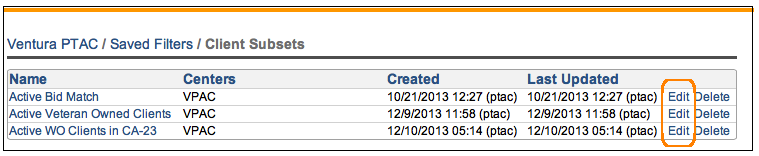
You may notice that filters in addition to the ones you've created are listed here as well. These are filters that other users have already shared. (If you're an administrator, you'll see every single filter ever saved in Neoserra;regardless of who created it or which centers it's shared with.)
Editing and Deleting Saved Filters
From the Saved Filter interface, you can edit other aspects of your filter; not just who it's shared with. The most common edit made to a saved filter (not counting making it available to others) is changing which centers' records are included in the filter's results using the Include Records From field. You can either select the centers that should always be included in the filter or you can select "Current center only" which means that Neoserra will dynamically choose which center to include at the time the filter is run based on the current active center.
You can also edit the filter name, which should always be as descriptive as possible, and Neoserra administrators (in administrator-mode) can edit the SQL query. If you edit the filter SQL query, click the Check Criteria button before saving your changes. Clicking this button will tell you if you have any query language errors or are referencing incorrect database column names; or, if the query is accurate, you'll see the number of matching records in the database.
Last but not least, you can also edit the actual SQL query that makes up the filter. Note: Editing the SQL may allow you to create more powerful flters. However, please be aware that OutreachSystems is not responsible for edited filter criteria and cannot offer SQL troubleshooting or debugging assistance. Furthermore, it should be noted, that if you manually edit the SQL then your auto-completed date parameters will no longer work. An auto-completed date parameter is something like: "yesterday" or "Past Five Years" which are normally recomputed each day you run the filter. However, once you manually edit the SQL, the filter parameters are dropped and the auto-completed date parameters will no longer work.
Assuming you have some understanding of the SQL query language, AND you have administrator permissions then you might want to consider changing the AND statements to OR statements. For example, if you want to find all clients that are either Woman-Owned certified small businesses OR Veteran-Owned small businesses, then your only option is to create two separate filters, unless you edit the filter.
First create a filter that includes all the parameters. Thus, we will first create a filter that searches for clients that are both woman-owned certified and veteran-owned certified:
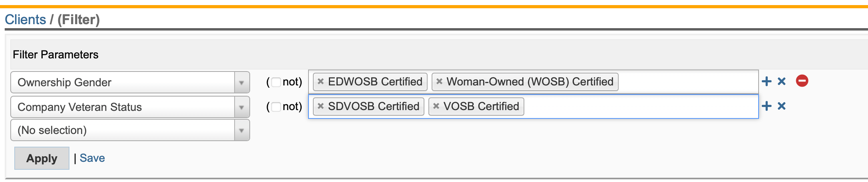
Save the filter and give it a name your will recognize later. Next, in administrator-mode, go to Manage|Saved Filters and find your saved filter, and click Edit:

Here you will see the raw SQL statement with the AND operator between the two filter parameters:
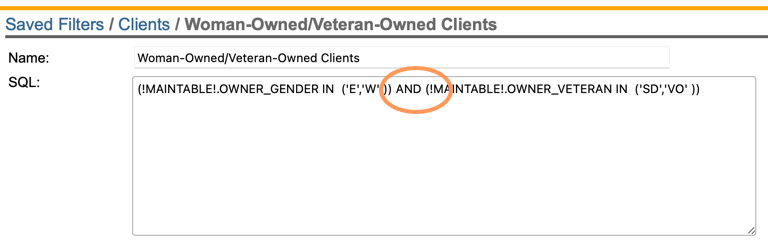
You can change the AND operator to the OR operator and test your new logic to make sure it does not create any errors. Assuming your query is error-free then you can save it:
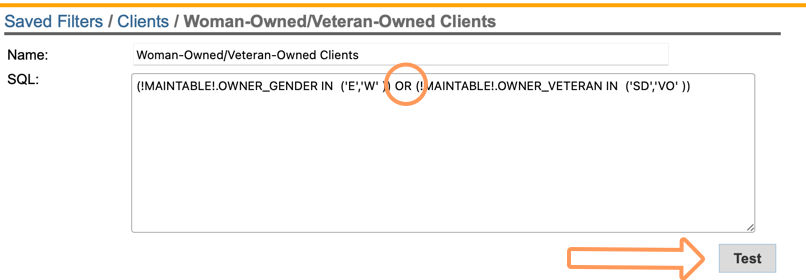
Since our example was based upon a client filter, you can no go back to View|Clients and select the filter from the Filter menu option. The results on the screen will match the criteria of your filter, however, notice that the blue ribbon is no longer offered for editing:

As noted above, once you edit the SQL you are no longer able to edit the filter using the standard Neoserra filtering interface. In other words, you have bypassed the Neoserra filtering capabilities and the only way to edit the filter is by updating the SQL statement.
Note: OutreachSystems' support does not include supporting the creation or editing of SQL statements. Edits made to the saved filters are your responsibility to troubleshoot.
You can also delete your saved filters from the Filter Management screen.
Note: If you're an administrator, in administrator-mode then you have the ability to edit or delete any filter ever saved; not just those specifically created by you.
Want more? Browse our extensive list of Neoserra FAQs.
