How can I reassign scheduled reports, automated tasks and/or data exports from one user to another?
When a user account is inactivated, Neoserra will also automatically:
- Inactivate the counselor record
- Disable Scheduled Reports
- Disable Automated Tasks
- Disable Export processes
- Disable the user's postbox email address
Neoserra does not allow non-active users to gain access to your private and confidential data. As such, these processes, which are designed to provide data to external applications, will be disabled when the user account is made inactive.
However, there may be instances where these processes need to continue to run. If this is the case, then we recommend that you create a "Service" account. Service accounts are special accounts that don't inactivate after 180 days of no activity, but Service accounts also cannot be used to log in to Neoserra.
You can give the Service user account a distinctive name such as "Service Account" so that you can easily recognize it as a non-human account. Bottom line: employees may come and go from your program, and setting up a process under one person's account means that that account has to remain active, even after the employee is no longer associated with your program, thus creating a security risk to your data. Setting up a Service account will allow you to keep common processes running, even after the person who set up the process has left the organization:
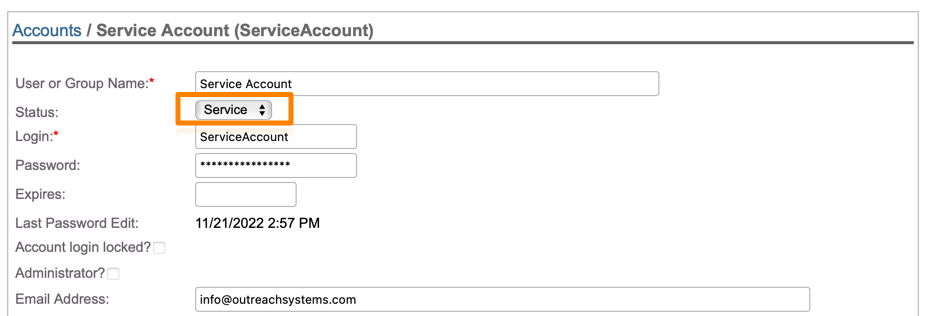
If you don't see the "Service" option on the list then you can go to Administration|Configuration|Pick Lists and edit the Account Status pick list. Here you should be able to activate the "Service" option.
Whether you choose to transfer your process to another "human" user account or you decide to transfer your process to a Service account, in this FAQ, we will discuss the associated steps to:
- Transfer Scheduled Reports to an Active User
- Transfer Automated Tasks to an Active User
- Transfer Export Process to an Active User
Additionally, you may wish to refer to this FAQ to see how you can transfer the clients associated with the inactivated counselor record to a new counselor.
It should be noted that simply reactivating the user account will not reactivate these inactive processes. Once the process has been disabled you will need to manually re-enable it.
Transfer Scheduled Reports to an Active User
To re-enable a scheduled report that was disabled due to the inactivation of a user account, you will first need to find all scheduled reports that were disabled. Select Manage|Scheduled Reports and create a filter similar to this one:
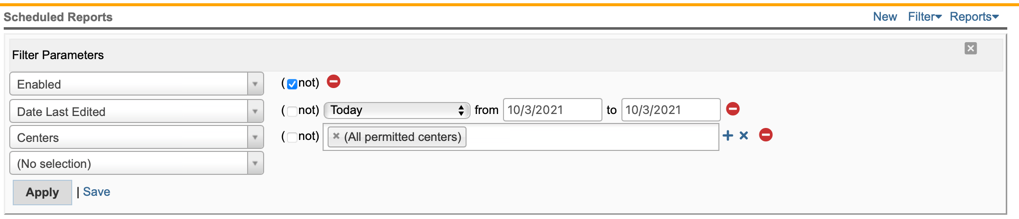
You will want to search for all scheduled reports that are disabled that were edited on the day when you also inactivated the user account. Presumably that is today, but you can change the date as appropriate. If the user belonged to a center other than your own, then you will want to search across all centers. Click "Apply" to see the filter results.
Click into the first scheduled report and select "Edit":
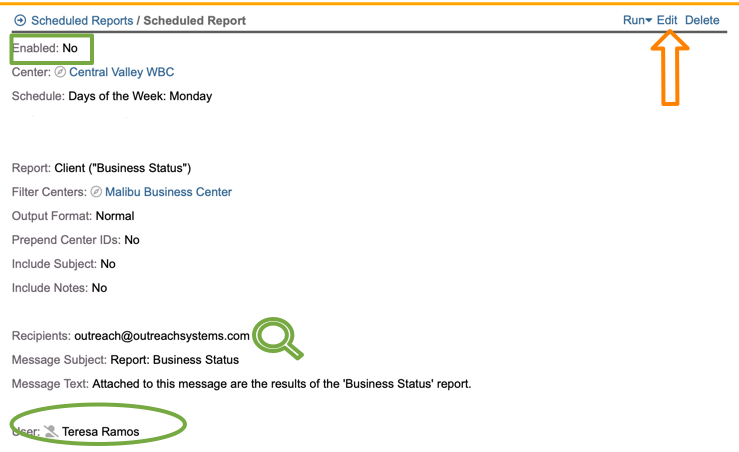
You will want to change the user account at the bottom of the screen to an active user, and then enable the report at the top of the screen. Furthermore, it is important the you review the email addresses to make sure that your departed user no longer receives data stored in your Neoserra database.
When you have made all the necessary changes, click "Save" to save your changes, and proceed to the next scheduled report to edit.
Transfer Automated Tasks to an Active User
To re-enable an automated task that was disabled due to the inactivation of a user account, you will first need to find all automated tasks that were disabled. Only administrators are able to configure automated tasks, so you should enter Administrator-mode. Select Administration|Automated Tasks and create a filter similar to this one:
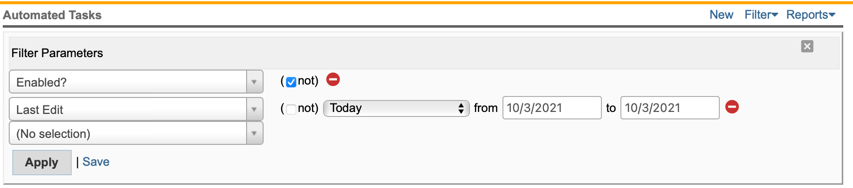
You will want to search for all automated tasks that are disabled that were edited on the day when you also inactivated the user account. Presumably that is today, but you can change the date as appropriate. Click "Apply" to see the filter results and then edit each of the tasks that need to be re-enabled:
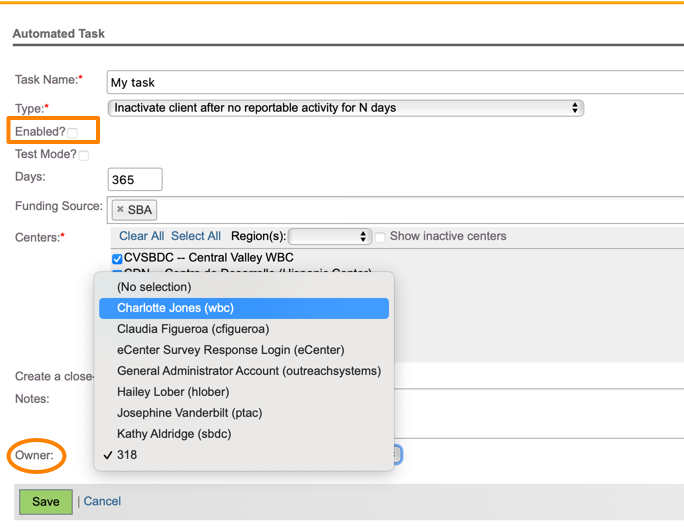
You will want to change the owner at the bottom of the screen to an active user, and then enable the report at the top of the screen. It is recommended that you review the task to make sure that it meets your current needs.
Transfer Export Process to an Active User
Since export processes run under a user's personal preferences page there is no convenient way to transfer an export process from an inactivated user to an active users. As discussed in the Export Module FAQ it is best if you configure the export process under a generic user account that will not be inactivated when an employee leaves your program.
You will need to review the Export Module FAQ and reconfigure the export process under a new user account.
Want more? Browse our extensive list of Neoserra FAQs.
