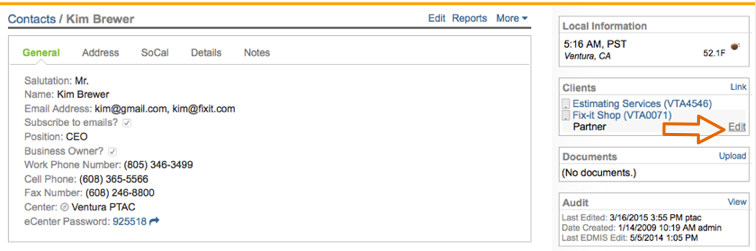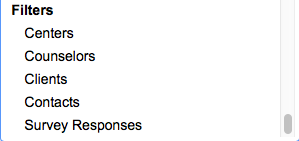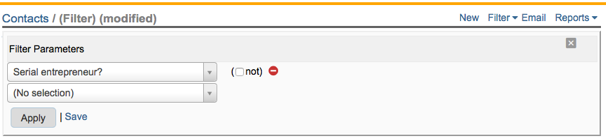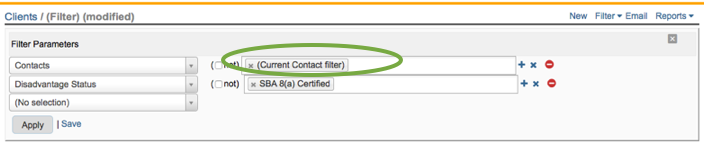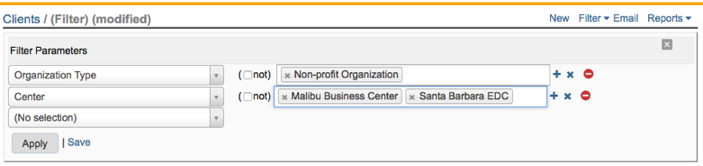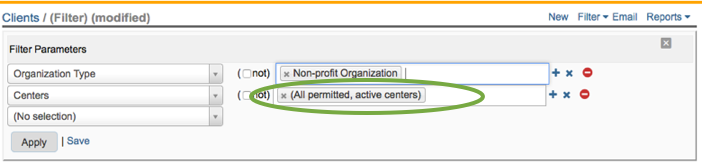What are all the special Contact filter parameters offered by Neoserra?
In Neoserra, you use a filter to search for specific records. The word "filtering," in the case of Neoserra, is synonymous with the word "searching".
You can filter on any field that you see on the data entry record. Any field shown in light gray on the data entry screen of a Neoserra contact record, becomes a potential filter parameter:
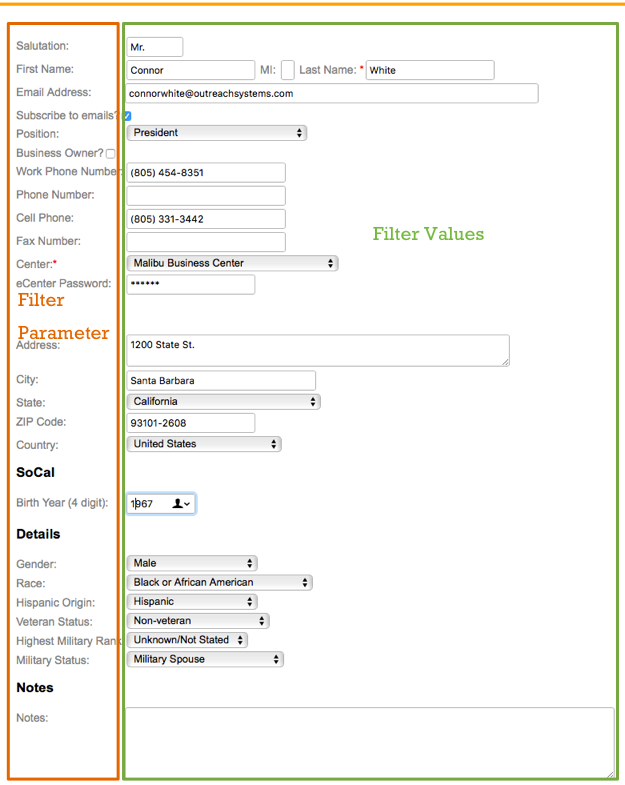
While the field names are all filter parameters, on the right hand side of the data entry screen, you see the values that you can search for.
In addition to the parameters that you see on the screen, there are also a number of special filter parameters that are offered by Neoserra to help you find certain types of records. This FAQ highlights the special Contact filter parameters offered by Neoserra.
Contact Filter
| Filter Parameter | What does it do? |
| Current email delivery failures? | This filter parameter lets you search for all contacts that have had an email failure due to emails sent from Neoserra. If you sent the email from a third-party application such as Gmail or Outlook then Neoserra will not kow whether it failed or not. This filter parameter only searches for contact email address failures. To search for client email address failures you can use the same filter parameter under the client form. |
| Serial Entrepreneur? | This filter parameter lets you search for all contacts who are owners of more than one company, as determined by the owner check box on the Client Linkage page:
The client linkage page can be accessed by clicking on the "Edit" link next to each company that the contact is linked to:
|
| Is a new contact from eCenter? | This filter parameter lets you search for all contacts that have signed up via eCenter Direct and who have not yet been processed. This specially calculated filter is also available on the Neoserra home page. |
| Is Client? | This filter parameter lets you search for all contacts that either are or are not associated with a client/pre-client record. Contacts that are not associated with a client/pre-client record may have been training attendees who never completed the full client application form. |
| Is Active Client? | This filter parameter lets you search for all contacts that either are or are not associated with an active client/pre-client record. |
| Is Inactive Client? | This filter parameter lets you search for all contacts that either are or are not associated with an inactive client/pre-client record. |
| Any Inquiry? | This filter parameter lets you search for all contacts that have had an inquiry record associated with them. Inquiry records are legacy records in Neoserra that were used to track non-counseling interactions with individuals. |
| Any Survey Response? | This filter parameter lets you search for all contacts that have a survey response associated with their contact record. In most cases, that survey response would have come in via eCenter Direct but it also could have been manually entered into Neoserra. You cannot search for specific survey responses, but this filter lets you search for all responses within a given date range. |
| Any Training Event (Selectable) | This filter parameter lets you search for all contacts that have attended one or more of your events based upon a specific title. The filter allows for a multi-select, meaning that you can list multiple event titles if desired. They must have attended the event and be listed on the attendee list. In other words, if they registered for the event but they didn't show up or canceled, then they will not be picked up by this filter. Similarly, if you didn't update their attendee status to "Attended" they will also not be found using this filter. |
| Attended Training Event (by Date) | This filter parameter lets you search for all contacts that have attended one or more of your events between a chosen date range. They must have attended the event, all other statuses are ignored. |
| Attended Training Event (by Title) | This filter parameter lets you search for all contacts that have attended one or more of your events with a certain title. You can wild card the title name as shown below:
The above screenshot will search for all events with either the word "procurement" in the title of the word "government" in the title. The two wild carded words are separated by a comma. The contacts must have attended the event, all other statuses are ignored. |
| Has Attachments? | This filter parameter lets you search for all contacts who have attached documents. |
| Filters | And then perhaps one of the most powerful filter options is the ability to include other form filters in your client filter! In other words, you can nest multiple filters together. If you have saved a filter from a different form, or if you just completed a filter in a different form, then you can incorporate these filter results with your client filter. At the bottom of the list you may optionally see other filters available for inclusion:
You may have more or less "Filters" options depending upon whether you have any saved or recently executed filters. Let's demonstrate this with an example. You may create a contact filter to find all serial entrepreneurs in your center by creating the following contact filter:
Now you may want to know how many of these businesses are SBA 8(a) certified. What you can do is bring the CONTACT filter results over and then add your additional CLIENT filter parameters, as follows:
Note, that the filter value on the right hand side, is the "Current contact filter". In other words, it is the filter you just created, and it does not need to be saved. |
| Center v. Centers | The "Filters" option is frequently used when searching across multiple centers. There are two filters you can use to search across multiple centers. You can either use the "Center" filter or the "Centers" filter. Selecting "Center" as a filter parameter, you have the option to pick and choose the centers that you want to include in your filter:
|
All filter parameters included in this FAQ pertain to the contact record. However, Neoserra also supports many specially calculated filter parameters on the client record.
There is also a special substituion variable that you can use as a filter value. The [COMMA] variable can be used to search for commas in one of the free form text fields.
Want more? Browse our extensive list of Neoserra FAQs.