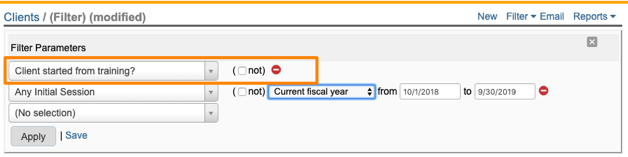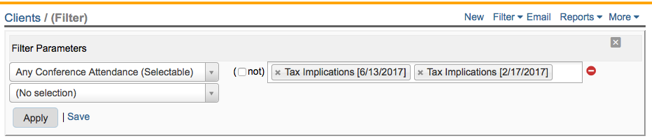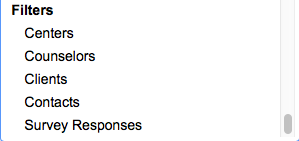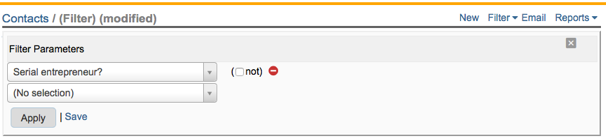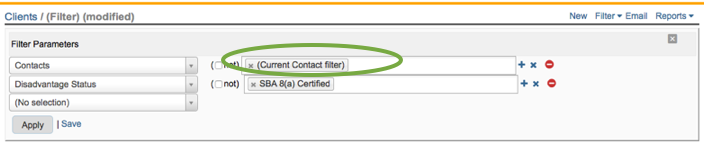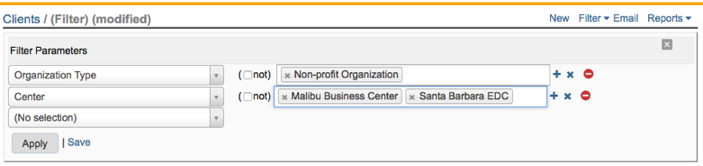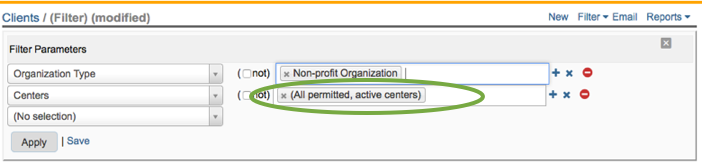What are all the special Client filter parameters offered by Neoserra?
In Neoserra, you use a filter to search for specific records. The word "filtering," in the case of Neoserra, is synonymous with the word "searching".
You can filter on any field that you see on the data entry record. Any field shown in light gray on the data entry screen of a Neoserra record, becomes a potential filter parameter:

While the field names are all filter parameters, on the right hand side of the data entry screen, you see the values that you can search for.
In addition to the parameters that you see on the screen, there are also a number of special filter parameters that are offered by Neoserra to help you find certain types of records. This FAQ highlights the special Client filter parameters offered by Neoserra.
Client Filter
| Filter Parameter | What does it do? |
| Activated/Inactivated On | This filter parameter lets you search for the date a client record was changed from active to inactive or vice versa. |
| DLA Active | This legacy filter parameter lets you search for all clients who meet the old DLA 1806 "Active Client" definition, which says: That is client to be considered "DLA Active" if they have had at least 30 cumulative minutes of reportable contact/prep time; and/or one of the contacts attended at least one DoD-funded training event. Note: this filter does not apply to the DoD-funded APEX Accelerator program. |
| Number of Contract Readiness Milestones Completed | This filter allows you to search for the number of contract readiness milestones that the client has completed. The milestones considered would be:
|
| Long-term clients (Counseling) | This filter parameter lets you search for all clients, across all centers, that have had 5+ hours or counseling since the start of the fiscal year. This is an SBA-recognized calculation |
| Long-term clients (Counseling + Training) | This filter parameter lets you search for all clients, across all centers, that have had 5+ hours or counseling and/or training since the start of the fiscal year. This is a Neoserra calculation and not recognized by SBA. |
| Is Nexus Accepted? | This filter parameter lets you search for all clients, who have been marked as accepted, at one time or another, into the Nexus system. In other words, there is no consideration for timing. The client might have been accepted last quarter or 10 years ago. Also, it should be noted that Neoserra does not really know whether the client was accepted into Nexus or not - a user can mark a client as being accepted even if the record was never exported. |
| Is in a designated Opportunity Zone? | This filter parameter lets you search for all clients, whose physical address is located in an Opportunity Zone. |
| Is a new client from eCenter? | This filter parameter lets you search for all clients that have signed up via eCenter Direct and who have not yet been processed. This specially calculated filter is also available on the Neoserra home page. |
| Cumulative hours of Counseling and Training (by Date) | This filter parameter is specifically designed for SBA-funded programs to track cumulative counseling and/or 888 training time spent with clients. It looks for reportable activity only, and the client must have attended the event, events for which the client registered are ignored. Furthermore, the total hours of the event are used for calculating time. For purposes of this calculation, Neoserra will not take into account whether the client attended all or just some of the sessions. |
| Client started from training? (SBA) | This filter parameter is primarily designed for SBA funded programs. It lets you search for all clients, whose first activity was a reportable SBA 888 training event (that was neither postponed nor cancelled) that they attended. Since SBA only started counting training activity as a "session" as of 10/1/18, this filter only considers events dated 10/1/18, or later. You will probably want to use this filter in conjuction with another date-based filter such as joining it with all clients who had their first initial session in the current fiscal period to get those clients who converted in this reporting period:
Note: This filter does not take funding sources into consideration. The filter simply looks for all clients whose first session was a reportable SBA 888 training event dated 10/1/18, or later. |
| Client started from training? (General) | This filter parameter is a generic version of the one referenced above. It lets you search for all clients, whose first activity was a reportable training event (that was neither postponed nor cancelled) that one or more of their contacts attended. This filter will consider all reportable training events, going back to the beginning of time, and you will probably want to add another date-based filter such as joining it with all clients who had their first initial session in the current fiscal period to get those clients who converted in this reporting period. Note: This filter does not take funding sources into consideration. |
| Current email delivery failures? | This filter parameter lets you search for all clients that have had an email failure due to emails sent from Neoserra in the last ninety days. This filter search across three different email addresses:
|
| Any Contact's X | Where X represents either "County", "Federal District", "State Rep. District", "State Senate District", "Veteran Status", and "Reservist Status". This filter parameter lets you search for those clients who have any contact(s) with a specific value in these fields. |
| Last mybidmatch.com Access | This filter parameter lets you search for all clients who have been actively reading their bid match results on their private mybidmatch.com web page. This filter parameter is generally speaking used with the "NOT" operator to find all clients who have not been reading their bid matches. |
| Total Number of Attached Documents | This filter parameter lets you search for all clients who have between X and Y number of attached documents. |
| Total Size of Attached Documents | This filter parameter lets you search for all clients who have between X and Y bytes of combined documents. Note, that the parameter uses bytes as its unit of measurement. Roughly, 1,000,000 bytes is equal to 1 MB, thus if you want to find all clients with 5-100MB of document attachments then you would enter the range between 5,000,000 to 100,000,000. |
| Document Size | This filter parameter lets you search for all clients who have any one (or more) document(s) between X and Y bytes in size. Note, that the parameter uses bytes as its unit of measurement. Roughly, 1,000,000 bytes is equal to 1 MB, thus if you want to find all clients that have one or more documents between 5-100MB, then you would enter the range between 5,000,000 to 100,000,000. |
| Has Followup (F) activity before Initial (I) | This filter parameter lets you search for all clients who have a follow-up session that pre-dates their initial session in the current fiscal year. |
| Has multiple Initial (I) counseling sessions | This filter parameter lets you search for all clients who have multiple initial sessions in the current fiscal year. |
| Has Followup (F) activity without Initial (I) counseling | This filter parameter lets you search for all clients who have follow-up session but no initial session has ever been recorded for the client. |
| Any Activity | This filter parameter lets you search for all clients who have had either a counseling, milestone, award, or capital funding session during the period specified. This parameter will inlcude both reportable and non-reportable sessions. It will not consider training events to be an activity for consideration. |
| Most Recent X | Where X represents:
|
| Any X | Where X represents:
These filters all search for those clients with the any X reportable activity for the period specified (excluding updates.) Of particular interest are the four filters bolded above. These will help you find those clients that have had counseling and/or non-cancelled/non-postponed training activity in the period specified. There are five filters with additional "relative days" calculations, which simplify the filtering process by allowing you to enter a number of days you want to filter back. For example, you can search back 90 days without putting in the actual date range, but rather using one of the "relative days" filters. Also please note, that you filter for any specific milestone type that has been used in your database. A milestone that was never used will not appear on the list. |
| Any Training Event Attendance (Selectable) | This filter parameter lets you search for all clients that have had one or more contact attend one or more of your events based upon specific title(s), as shown here:
|
| Any Training Event Attendance (by Date) | This filter parameter lets you search for all clients that have had one or more contact attend one or more of your events between a chosen date range. They must have attended the event, all other statuses are ignored. |
| Any Training Event Attendance (by Title) | This filter parameter lets you search for all clients that have had one or more contact attend one or more of your events with a certain title. You can wild card the title name as shown below:
The above screenshot will search for all events with either the word "procurement" in the title of the word "government" in the title. The two wild carded words are separated by a comma. The contacts must have attended the event, all other statuses are ignored. |
| Received Counseling (I/F/U) or Training? | This filter parameter lets you search for all clients that have had either a reportable initial, or follow-up counseling session or who have had an update or training session in the period specified. You determine the period in the filter parameters. Since this is an SBA-oriented filter, the filter will only look for sessions that match the funding sources selected on the "United States SBA/DoD" panel under the Administration|Configuration menu option. This filter, as are all filters, will be limited by the center in which you are working. Thus, this filter is similar but not the same as the Clients Served calculation on the Economic Impact Scorecard where you can set your funding sources and centers with each run. |
| Calendar Events in the Future | This filter parameter lets you search for all clients that have an upcoming calendar event or uncompleted calendar event, even if that calendar appointment is not with you. While this filter will normally speaking only look in the future, it will also include clients with appointments in the past if those appointments are still "on the books" - in other words, if those appointments have not been cleared. |
| Filters | And then perhaps one of the most powerful filter options is the ability to include other form filters in your client filter! In other words, you can nest multiple filters together. If you have saved a filter from a different form, or if you just completed a filter in a different form, then you can incorporate these filter results with your client filter. At the bottom of the list you may optionally see other filters available for inclusion:
You may have more or less filter options depending upon whether you have any saved or recently executed any filters. Lets demonstrate this with an example. You may create a contact filter to find all serial entrepreneurs in your center by creating the following contact filter:
Now you may want to know how many of these businesses are SBA 8(a) certified. What you can do is bring the CONTACT filter results over and then add your additional CLIENT filter parameters, as follows:
Note, that the filter value on the right hand side, is the "Current contact filter". In other words, it is the filter you just created, and it does not need to be saved. |
| Center v. Centers | The "Filters" option is frequently used when searching across multiple centers. There are two filters you can use to search across multiple centers. You can either use the "Center" filter or the "Centers" filter. Selecting "Center" as a filter parameter, you have the option to pick and choose the centers that you want to include in your filter:
|
All filter parameters included in this FAQ pertain to the client record. Neoserra also supports many specially calculated filter parameters on the contact record.
There is also a special substituion variable that you can use as a filter value. The [COMMA] variable can be used to search for commas in one of the free form text fields.
Want more? Browse our extensive list of Neoserra FAQs.