How can my client add other contacts belonging to the same company?
There are really two ways for a client to update their company record with additional points of contact. On eCenter Direct, once logged in, the primary contact can use the "Add another contact" option on the My Information page, or they can "Invite a colleague" on a training event page. Both avenues are discussed in this FAQ.
My Information
Assuming the person logging into eCenter Direct is either the primary point of contact for the client and/or they are the business owner, then they can go to the "My Information" link on eCenter. From here, they can see all contacts already associated with their client record in Neoserra, and they can also add additional contacts:
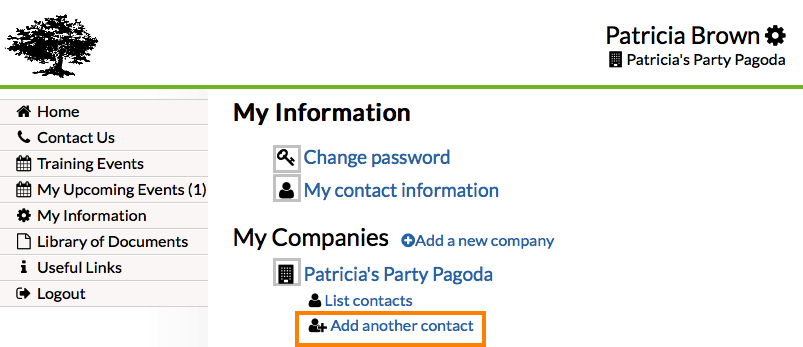
These two options are only available to the primary point of contact for the client and/or the business owner. If we log in as a non-primary contact who isn't a business owner, then we see:
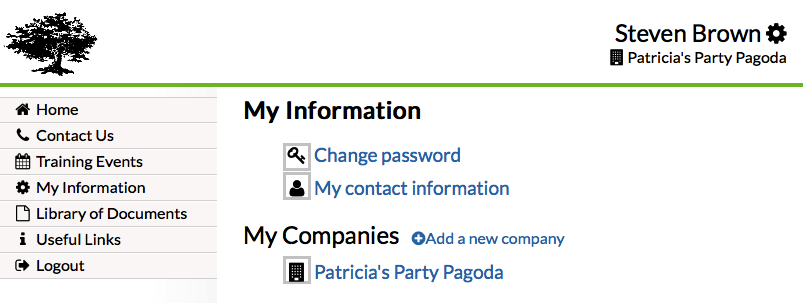
And, clicking on the company link will yield the following warning:
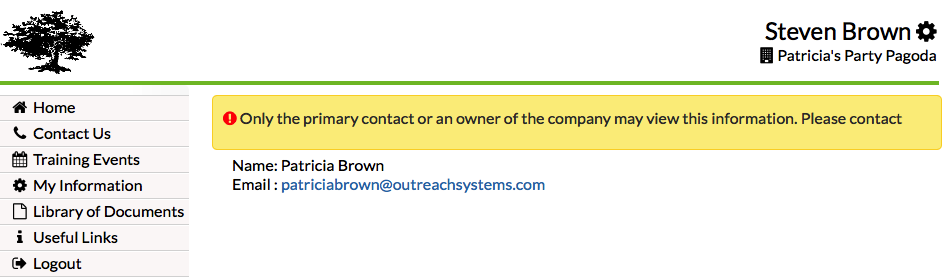
We will assume that the person attempting to add another contact to their company is the business owner/primary contact. When they click the "Add another contact" link they are asked to provide the new contact's name and email address. They can designate the new contact as a business owner, or not. If they do, then the newly invited person will also be able to edit the company record and add new contacts:
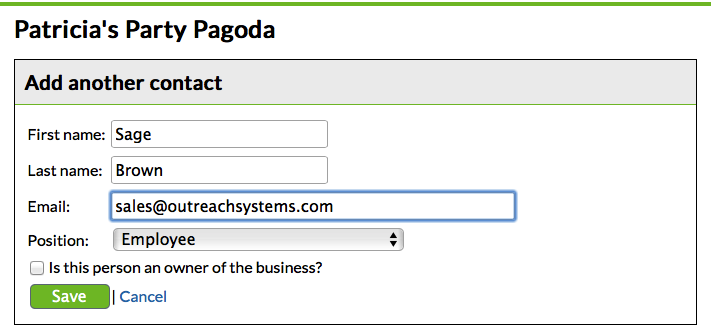
Upon clicking "Save," an email will be sent to the new contact:
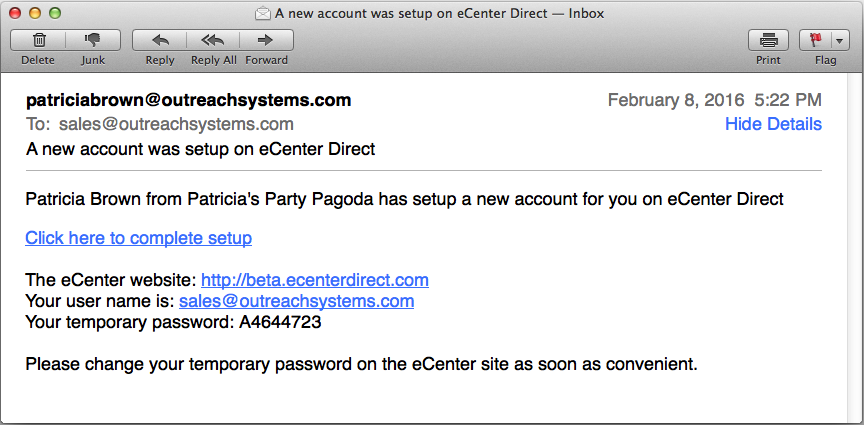
If the new contact clicks on the link provided in the email they will be taken directly to eCenter Direct. The first thing they will need to do is provide a password to be used for their eCenter Direct account. Then, they will be asked to complete any remaining information that is required by your center. When they click "Save," the record will be saved and lined to the client record where the process was begun:

Training Events
Clients may also want to invite colleagues (both colleagues within their company and colleagues outside of their company) to an event hosted by your program. The primary contact and/or business owner that is logged in to eCenter Direct can go to the "Training Events" page and click on an event and see the "Invite a Colleague" link:

As shown, they can invite someone already associated with their company, or they can invite a new colleague. If they choose to invite "Someone else not from my company" then eCenter Direct will merely send the new person a link to the event. However, if they choose to invite "Someone else from my company not listed here" then the email will include a smart link that will associate the new contact with the inviting contact's client record:

The new contact will receive this email with an embedded link that knows to link their contact record, when they create it, to the sender's client record:

The same interface also allows the client to add the event to their calendar.
Want more? Browse our extensive list of Neoserra FAQs.
