How does ZIP Code mapping work for Distressed Areas?
While OutreachSystems updates the county and district data in your Neoserra database automatically each night, you are responsible for updating a client's Distressed status. To make the process a little easier, we offer a mapping interface where your Neoserra administrator can enter a ZIP code and indicate whether that ZIP code is located in a distressed area, or not.
If your program does not track Distressed Areas, then your administrator may be able to re-purpose this field under the Administration|Configuration|Neoserra menu option to track another status that is based upon the client's location:
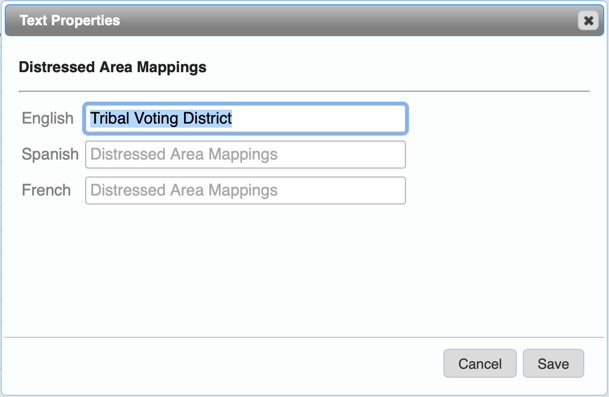
You can relabel the Distressed Area field and use the mapping tool to update the checkbox based upon the client's location.
To edit the mapping interface and assign a zip code to a particular area you must first enter administrator-mode and then, under the Administration/Configuration option in Neoserra, administrators will see the Distressed Area Mapping panel.
Using these this interface you can associate distressed area properties with a single 9-digit ZIP Code or with ZIP Code ranges. When a mapped ZIP Code is then entered into a client record, that record's Distressed Area field is updated accordingly.
Each time a client record is edited and updated, Neoserra will check to see if the ZIP code in the client record corresponds to a ZIP code added in the mapping interface. If it does, then Neoserra will update the client record accordingly. If the ZIP code is not mapped, then the user can edit the fields themselves and enter in the appropriate status.
Important fact: Neoserra will not update your client records retroactively. In other words, if you enter your ZIP code mappings today, no previously entered client record will change unless you manually edit that client record. Going forward, all clients entered newly into the system will be updated based upon the ZIP codes mapped.
The following sections describe the process of mapping ZIP Codes in detail:
- Creating ZIP Code mappings
- Updating ZIP Code mappings
- Deleting ZIP Code mappings
Creating ZIP Code Mappings
ZIP Code mappings are created as outlined in the following set of instructions:
- Log in to Neoserra and enter Administrator mode. Click on Configuration|Distressed Mappings to access the configuration interface.
- Click the "Add" link in the upper right corner of the screen to create a new mapping.
- From the Zip Code Mapping window, select whether you will be manually entering a ZIP Code range or allowing Neoserra to configure a set of ranges for you based on a county or city selection. (The above example assumes that the entire city of Santa Barbara, CA is supposed to be marked as distressed.)
- Next, be sure to mark the "Distressed Area" checkbox as appropriate. Checking the box means that the ZIP codes entered in the previous step are in fact, supposed to be set to Yes. Unchecking the box means that the field will be set to No. If you do not want Neoserra to automatically map a ZIP code either Yes or No, then the ZIP code should not be entered in the interface at all.
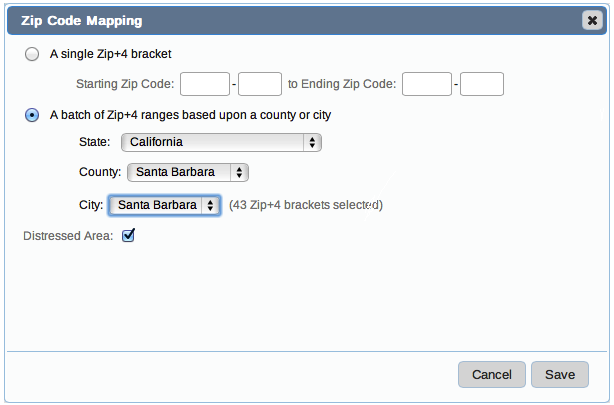
Updating ZIP Code Mappings
If you need to make changes to your existing ZIP code mappings then you can either edit or delete previously entered ZIP codes from the same Configuation|Distressed Area Mappings interface, using the "Delete" and "Edit" links as shown below:
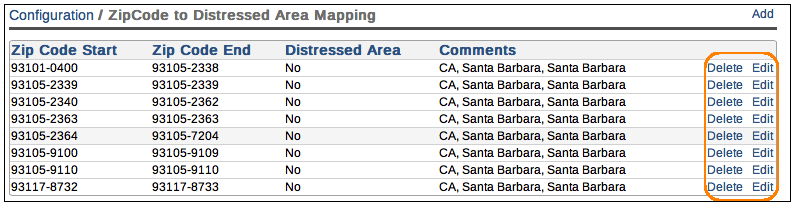
Keep in mind, that updating the mappings will only affect future edits. Existing clients will not automatically be updated. OutreachSystems can do this for you if you let us know when your zip code mappings are complete.
Deleting ZIP Code Mappings
If your region's distressed areas have recently changed and you need to rebuild the mappings from scratch, then you are more than welcome to contact OutreachSystems and we can do a mass delete of all the ZIP codes that have been mapped and you can reenter your zip codes as appropriate.
OutreachSystems can also update all your client records to bring them in line with the new updated zip code mappings. Please let us know when you have completed your edits and we will push the update across your database.
Alternatively, if you only need to delete one or two ZIP code mappings then this is an easy manual process as outlined above.
Want more? Browse our extensive list of Neoserra FAQs.
